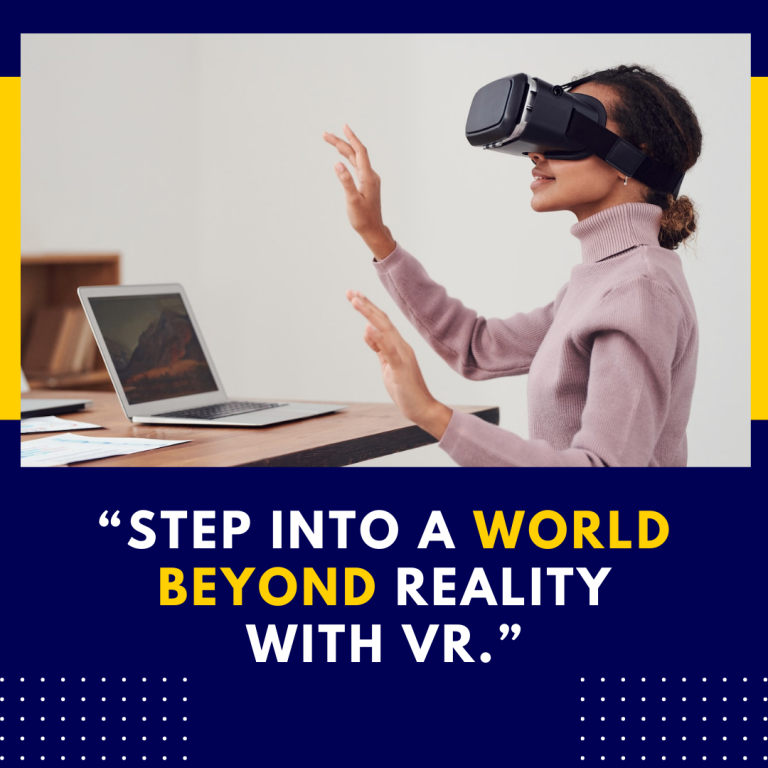Can You Read Books on Oculus Quest 2? A Comprehensive Guide
The Oculus Quest 2 has taken the world of virtual reality by storm, offering users a variety of immersive experiences. But beyond gaming and social interactions, many are curious: Can you read books on the Oculus Quest 2? The answer is a resounding yes! In this blog post, we will explore how to read books on the Oculus Quest 2, the various applications available, and tips to enhance your reading experience in virtual reality.
Why Read in VR?
Reading in virtual reality may seem unconventional, but it comes with a host of benefits:
- Immersive Environment: VR can transport you to different settings, making reading more engaging. Imagine reading a fantasy novel while surrounded by a beautiful, immersive landscape!
- Comfort and Convenience: With the Quest 2, you can create a personal reading nook anywhere. Whether you prefer the comfort of your couch or a cozy corner in your room, VR allows you to customize your environment.
- Enhanced Accessibility: For individuals with vision impairments, VR applications can offer customizable text sizes and backgrounds, making reading more accessible.
Getting Started: Reading Books on Oculus Quest 2
To read books on your Oculus Quest 2, you will need to explore various applications specifically designed for this purpose. Here are some popular options:
1. Oculus Browser
The Oculus Browser allows you to access online reading platforms directly:
- Access eBooks: You can navigate to eBook sites like Project Gutenberg, Google Books, or Kindle Cloud Reader.
- PDF and EPUB Support: Many online libraries offer free eBooks in PDF or EPUB formats, which you can read through the browser.
Steps to Use Oculus Browser for Reading:
- Put on your headset and navigate to the Oculus Browser.
- Visit your preferred eBook site or library.
- Use the on-screen navigation to find and select the book you wish to read.
2. Immersive Reader Apps
Several dedicated applications are designed to create an immersive reading experience:
a. Bigscreen VR
Bigscreen VR is primarily known as a social VR platform, but it also offers great features for reading:
- Import PDFs: You can import PDF files and read them in a virtual environment.
- Customize Your Space: Choose from different virtual environments, such as a cozy library or a scenic mountain view.
How to Use Bigscreen VR:
- Download Bigscreen VR from the Oculus Store.
- Import your PDF file into the app.
- Adjust the environment and text settings to your preference.
b. Venture VR
Venture VR is another application that provides an immersive reading experience. It supports various file formats, including EPUB and PDF.
- Library Mode: Organize your books in a virtual library, making it easy to switch between titles.
- Reading Modes: Choose from different reading modes and backgrounds to enhance your experience.
3. Reading Platforms
Certain reading platforms have adapted to VR, allowing users to enjoy their favorite books more interactively.
a. Kindle Cloud Reader
While there isn’t a native Kindle app for the Oculus Quest 2, you can use the Oculus Browser to access Kindle Cloud Reader:
- Read Your Library: Access your Kindle library and read books directly in the browser.
- Highlight and Take Notes: Use the browser features to highlight text and take notes.
Steps to Access Kindle Cloud Reader:
- Open the Oculus Browser.
- Navigate to read.amazon.com.
- Log into your Amazon account and select a book from your library.
b. Scribd
Scribd is a subscription service that offers a vast library of books, audiobooks, and documents. You can access it via the Oculus Browser:
- Diverse Library: Read thousands of eBooks across various genres.
- Audiobooks: Listen to audiobooks when you need a break from reading.
Tips for an Enhanced Reading Experience
- Adjust Visual Settings: Most reading apps allow you to change the text size, background color, and brightness. Experiment with these settings to find what works best for you.
- Take Breaks: VR can be intense for your eyes. Make sure to take regular breaks to reduce eye strain.
- Use Headphones: Enhance your experience by using quality headphones to immerse yourself further in the environment, especially when reading audiobooks.
- Create a Comfortable Setup: Adjust your play area to ensure you’re comfortable while reading. You may want to sit down in a cozy chair or even lie down.
Frequently Asked Questions
Can I read physical books in VR?
Yes, there are applications like CamScanner or Office Lens that allow you to scan physical books and convert them into digital formats, which can then be read in VR.
Are there any costs associated with reading in VR?
While many platforms offer free content, some, like Kindle and Scribd, may require a subscription or purchase for access to certain titles.
Can I read in different languages?
Yes, many reading apps support multiple languages. You can also find books in various languages on platforms like Project Gutenberg.
How does reading in VR compare to traditional reading?
Reading in VR offers a unique, immersive experience, but it may not replace traditional reading for everyone. It’s ideal for those looking for an engaging alternative or a way to enjoy books in new environments.
Conclusion
Reading books on the Oculus Quest 2 opens up exciting possibilities for book lovers. Whether you prefer immersing yourself in a virtual library or accessing eBooks through the Oculus Browser, VR provides a unique way to enjoy literature. With the right applications and settings, you can transform your reading experience into something extraordinary. So, grab your headset, find a comfortable virtual spot, and dive into your favorite stories today!