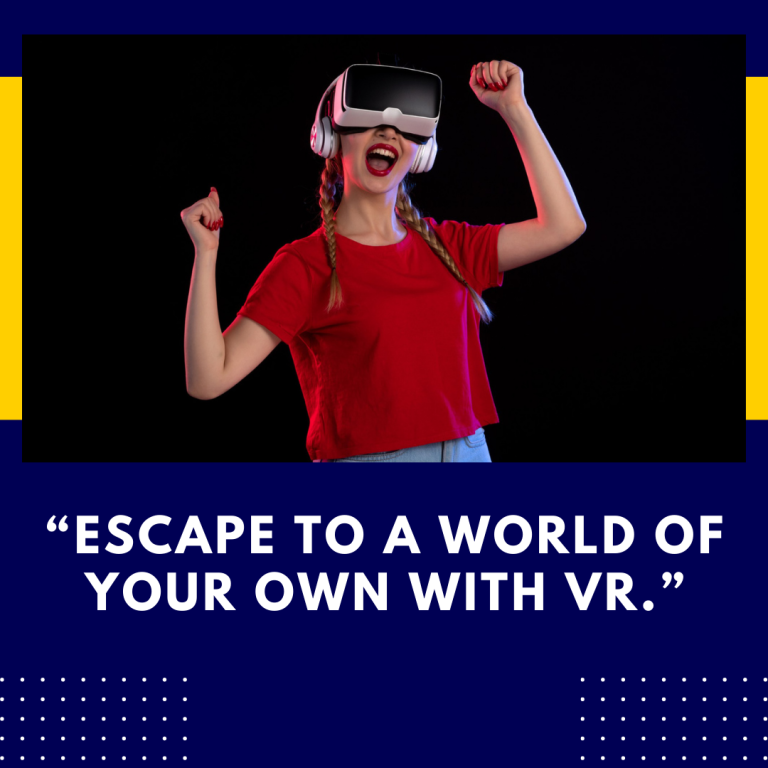Can You Share Oculus Quest 2 with Multiple Users?
The Oculus Quest 2 has revolutionized the virtual reality landscape, offering a standalone, user-friendly device that allows users to dive into immersive worlds without the need for a powerful gaming PC. However, one question that many potential buyers and current owners have is: can you share the Oculus Quest 2 with multiple users? In this blog post, we’ll explore the sharing capabilities of the Quest 2, the options available for multiple users, and tips for managing shared use effectively.
Understanding the Oculus Quest 2 User Experience
The Oculus Quest 2 is designed primarily for individual use, with a focus on providing a personalized VR experience. Each user can create their own Oculus account, which allows them to save game progress, customize settings, and maintain a library of games and applications. However, the device does not natively support multiple user profiles like some gaming consoles do.
Why Multiple User Support Is Important
- Family Use: Many households may want to share a single VR headset among family members, allowing everyone to enjoy their favorite games and experiences.
- Friends and Guests: If you have friends over or want to introduce someone to VR, the ability to easily switch users can enhance social experiences.
- Personalization: Different users may have different preferences for game libraries, settings, and experiences.
Current User Sharing Options
While the Oculus Quest 2 does not support multiple accounts directly on the headset, there are a few options to enable sharing among multiple users.
1. App Sharing
Oculus introduced a feature called App Sharing, which allows a primary account holder to share purchased games and applications with one secondary account on the same device. This means that one person can buy a game, and another user can play it without needing to purchase it again.
How to Set Up App Sharing:
- Primary Account Setup: The primary account must be set up first. This account is typically the one that purchases games and content.
- Add a Secondary Account:
- Go to Settings > Accounts > Add Account.
- Follow the prompts to create or log in to the secondary account.
- Enable App Sharing:
- Go back to Settings > Accounts.
- Select the primary account and enable App Sharing.
2. Using Guest Mode
The Oculus Quest 2 also allows users to create a temporary Guest account. This feature is ideal for short-term use, such as letting a friend or family member try out VR without needing to create a full account.
How to Use Guest Mode:
- Activate Guest Mode:
- From the main menu, go to Settings > Accounts > Guest Mode.
- Select Enable Guest Mode. This will allow anyone to use the headset without impacting the primary account settings.
- Guest Access:
- Guests can access any games available on the device that are not locked to the primary account. However, they cannot save their progress or access any of the primary account’s saved data.
3. Switching Accounts Manually
While not an ideal solution, users can manually log out of one account and log into another. However, this can be cumbersome and may not be the most efficient way to share the headset.
Steps to Switch Accounts:
- Log Out:
- Go to Settings > Accounts and select the account you want to log out from.
- Choose the option to log out.
- Log In to Another Account:
- From the main menu, select Log In and enter the credentials for the other account.
4. Multi-User Features in Development
Oculus is continually working on enhancing the user experience, and there have been indications that more robust multi-user support is on the horizon. This could mean the introduction of full user profiles, allowing multiple users to save their progress and settings independently. Keep an eye on official Oculus updates for any announcements regarding this feature.
Tips for Managing Shared Use
If you decide to share your Oculus Quest 2 with multiple users, here are some tips to help manage the experience effectively:
- Set Clear Guidelines: If multiple people will be using the headset, establish guidelines for usage. This can include time limits and care instructions to prevent damage.
- Regular Cleaning: VR headsets can accumulate sweat and dirt, especially when shared. Clean the lenses and facial interface regularly using a microfiber cloth and disinfectant wipes.
- Organize Game Libraries: Consider using the App Sharing feature to create a common library of games that everyone can access. This can make it easier to keep track of what everyone enjoys.
- Document Preferences: If multiple users have different preferences (such as comfort settings or game choices), consider keeping a shared note or document that outlines these preferences for easy reference.
- Monitor Performance: If you notice performance issues or glitches after switching users frequently, a factory reset might help. However, this will erase all data, so back up important files first.
Conclusion
While the Oculus Quest 2 does not support multiple user profiles in the same way some gaming consoles do, there are viable methods for sharing the headset among multiple users. With features like App Sharing, Guest Mode, and the option to manually switch accounts, families and friends can enjoy the immersive world of VR together.
As the Oculus platform continues to evolve, we can anticipate improvements that may enhance multi-user functionality in the future. For now, following the guidelines and tips outlined above will help you make the most of your shared Oculus Quest 2 experience.
Resources for Further Reading
By exploring these resources, you can stay informed about the latest developments and maximize your enjoyment of the Oculus Quest 2. Happy gaming, and may your virtual adventures be plentiful!
If you have any specific aspects you want to adjust or add, let me know!