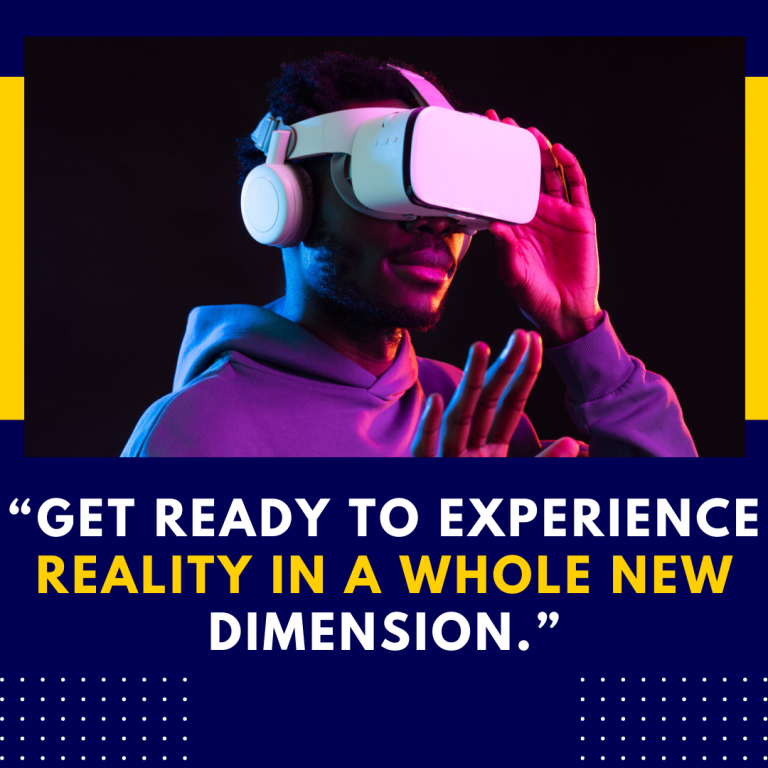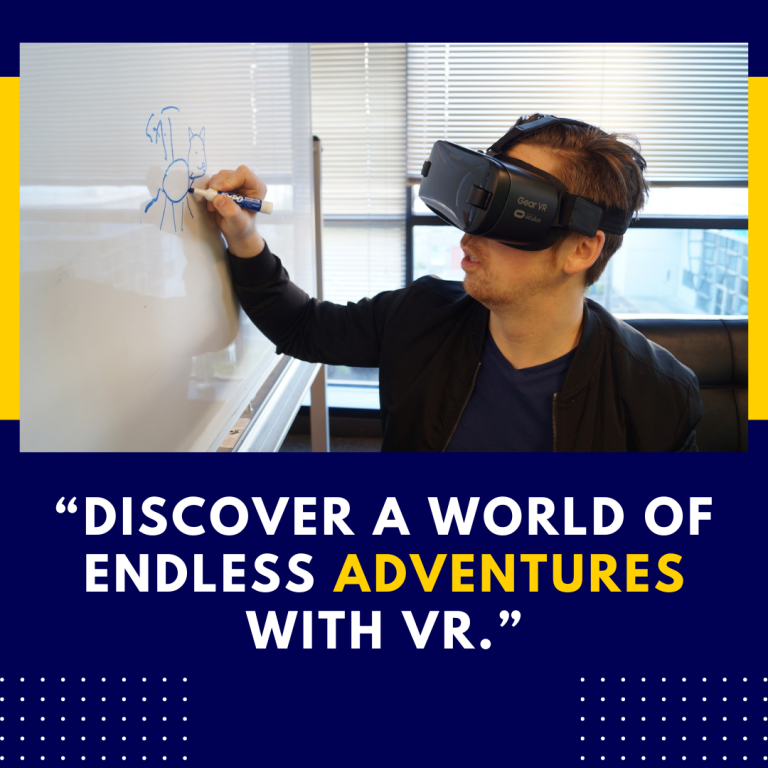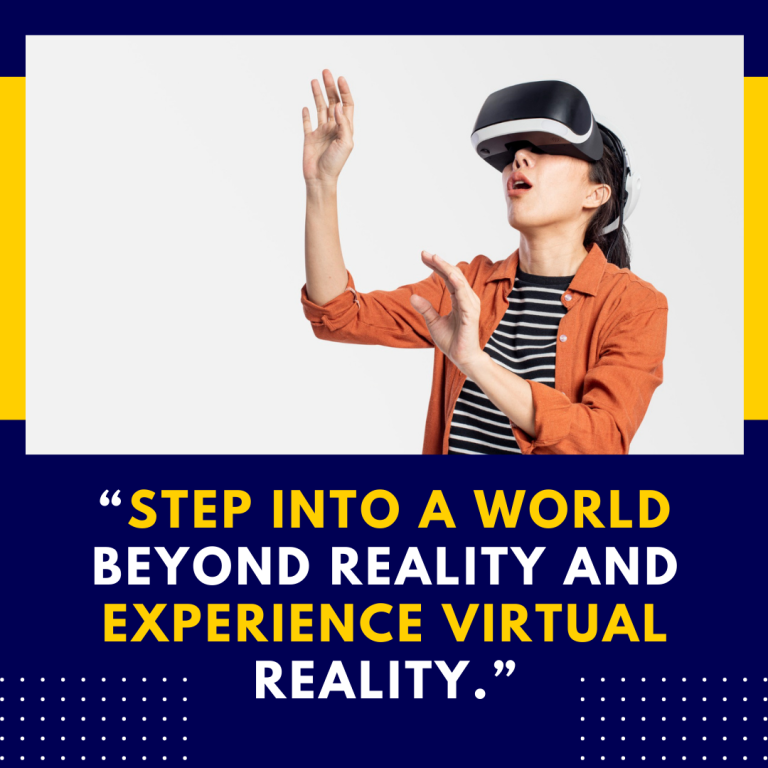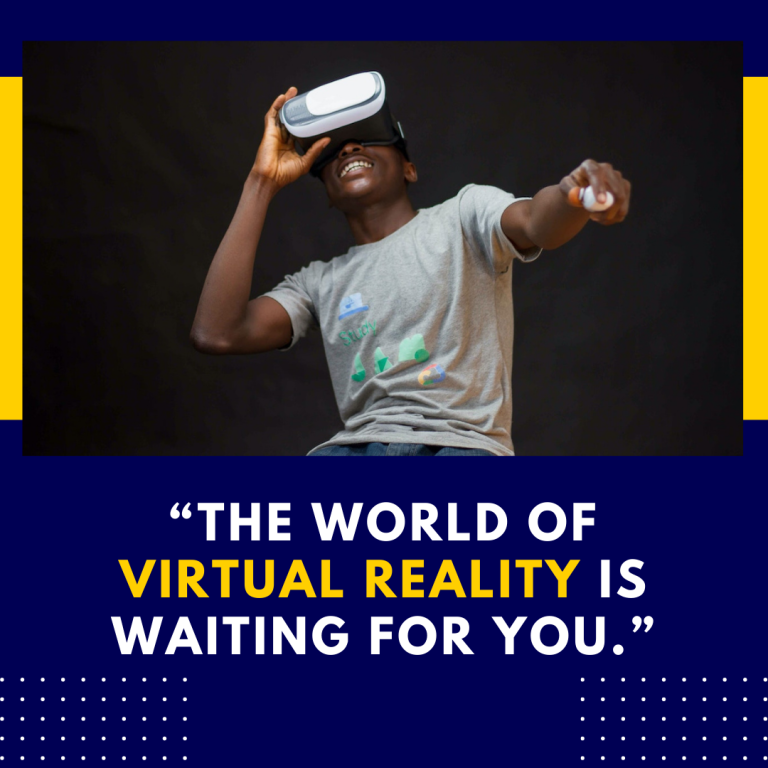Can You Use Oculus Quest 2 for 3D Modeling? An In-Depth Exploration
As virtual reality (VR) technology continues to evolve, its applications extend beyond gaming and social interaction into various professional fields, including 3D modeling. The Oculus Quest 2, known for its versatility and accessibility, has sparked interest among creators and designers about its potential for 3D modeling. In this post, we’ll explore whether you can effectively use the Oculus Quest 2 for 3D modeling, the tools available, and tips for getting started.
Understanding the Oculus Quest 2
The Oculus Quest 2 is a standalone VR headset that offers an immersive experience without the need for a gaming PC or console. With its high-resolution display, intuitive controls, and expansive library of applications, it provides an engaging platform for a variety of VR experiences. While primarily marketed for gaming and social applications, the Quest 2 is also suitable for creative tasks, including 3D modeling.
The Case for Using Oculus Quest 2 for 3D Modeling
1. Immersive Design Experience
One of the most compelling aspects of using VR for 3D modeling is the immersive experience it provides. Traditional 3D modeling software requires navigating a 2D interface, which can be limiting. In VR, you can visualize and manipulate objects in a three-dimensional space, giving you a better understanding of scale and perspective.
2. Intuitive Interaction
The Oculus Quest 2’s hand controllers allow for natural interactions with virtual objects. This can be particularly beneficial for tasks such as sculpting, where precise movements are crucial. The ability to reach out and “touch” your models can enhance creativity and workflow.
3. Collaborative Opportunities
Many VR applications support collaborative environments where multiple users can work on the same project in real-time. This is especially useful for design teams that may be distributed across different locations, allowing for seamless interaction and feedback.
Popular 3D Modeling Applications for Oculus Quest 2
While the Quest 2 may not have the extensive capabilities of high-end desktop applications, several tools are available specifically designed for 3D modeling in VR. Here are some of the most notable ones:
1. Tilt Brush
Overview: Developed by Google, Tilt Brush allows users to paint in a 3D space using VR tools. While primarily focused on artistic creation, it can be used to model simple objects and scenes.
Key Features:
- Intuitive brush tools for creating 3D art.
- A variety of materials and effects.
- The ability to share and export creations.
Best For: Artists looking to create visual concepts or illustrations in 3D.
2. SculptrVR
Overview: SculptrVR is a versatile sculpting tool that allows users to create detailed 3D models in a VR environment. It’s more focused on sculpting than painting, making it ideal for modeling.
Key Features:
- Supports both sculpting and painting.
- Large-scale creations with adjustable environments.
- The ability to export models for use in other software.
Best For: Designers and hobbyists interested in sculptural modeling.
3. Medium by Adobe
Overview: Medium is a professional-level sculpting tool that offers a comprehensive suite for 3D modeling. While currently available primarily on PC VR systems, some users have found ways to access it through Oculus Link.
Key Features:
- Advanced sculpting tools for detailed modeling.
- Integration with Adobe’s Creative Cloud.
- Support for importing and exporting to other 3D software.
Best For: Professionals seeking a high-quality sculpting experience.
4. Gravity Sketch
Overview: Gravity Sketch is a powerful 3D design tool that allows users to sketch and model in a VR environment. It’s geared towards industrial design, automotive, and product design.
Key Features:
- A comprehensive toolkit for 3D sketching.
- Collaboration features for team projects.
- Compatibility with various file formats for export.
Best For: Designers in professional fields looking for a robust modeling solution.
Setting Up for 3D Modeling on Oculus Quest 2
To get started with 3D modeling on the Oculus Quest 2, follow these steps:
1. Install Necessary Apps
Download the desired 3D modeling applications from the Oculus Store or SideQuest (for apps not natively available on the Quest 2). Make sure your device is updated to the latest firmware to ensure compatibility.
2. Create a Comfortable Workspace
Set up a designated area where you can use the Quest 2 safely. Ensure you have enough space to move around and work comfortably. Clear any obstacles that might hinder your movements.
3. Familiarize Yourself with the Controls
Spend some time getting used to the controllers and the specific interactions for the application you choose. Each app will have its own set of controls, so familiarize yourself with the basic functionalities before diving into modeling.
4. Start with Simple Projects
Begin your modeling journey with simple objects to understand the tools and techniques available. As you gain confidence, gradually increase the complexity of your projects.
Tips for Effective 3D Modeling in VR
1. Utilize Reference Materials
Having reference images or sketches can significantly enhance your modeling process. Use a tablet or monitor alongside your VR setup to refer to these materials as you work.
2. Take Breaks
VR can be physically demanding, so remember to take breaks. This will help prevent fatigue and maintain focus during your modeling sessions.
3. Experiment with Different Tools
Each 3D modeling application offers different tools and features. Experiment with various tools to discover what works best for your style and the project at hand.
4. Join Online Communities
Engage with online communities or forums focused on VR modeling. These platforms can provide valuable insights, tips, and support as you develop your skills.
Challenges of Using Oculus Quest 2 for 3D Modeling
While the Oculus Quest 2 offers exciting opportunities for 3D modeling, there are challenges to consider:
- Performance Limitations: The Quest 2, while powerful for a standalone device, may not handle highly complex models as well as a high-end PC.
- Learning Curve: Transitioning from traditional 3D modeling software to a VR environment can be daunting. Patience and practice are essential.
- Exporting Models: While some apps allow exporting, the process may not be as seamless as on desktop software, limiting your ability to use models in other applications.
Conclusion
The Oculus Quest 2 opens up new horizons for 3D modeling, offering an immersive and intuitive platform that enhances creativity. While it may not replace high-end desktop applications for every professional need, it provides a unique and engaging way to explore modeling in three dimensions.
Whether you’re an artist, designer, or hobbyist, the tools available on the Oculus Quest 2 can help you bring your ideas to life in exciting new ways. With the right applications, practice, and community support, you can effectively utilize this VR headset for your 3D modeling projects.
Resources
Dive into the world of 3D modeling with your Oculus Quest 2 and discover the limitless possibilities of creativity in virtual reality!