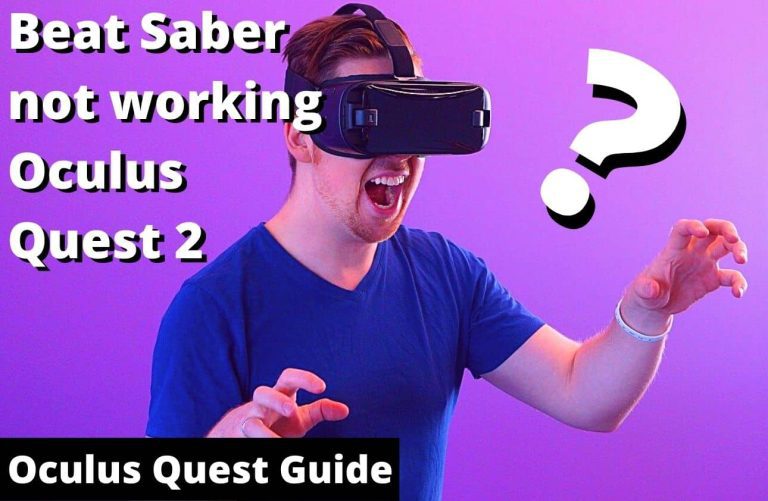How to Appear Offline on Oculus Quest 2?
There are a few steps you need to follow in order to appear offline in Oculus Quest 2:
- Open the Settings app on your Oculus Quest 2.
- Select the Accounts option.
- Toggle the Show me as online switch to the Off position.
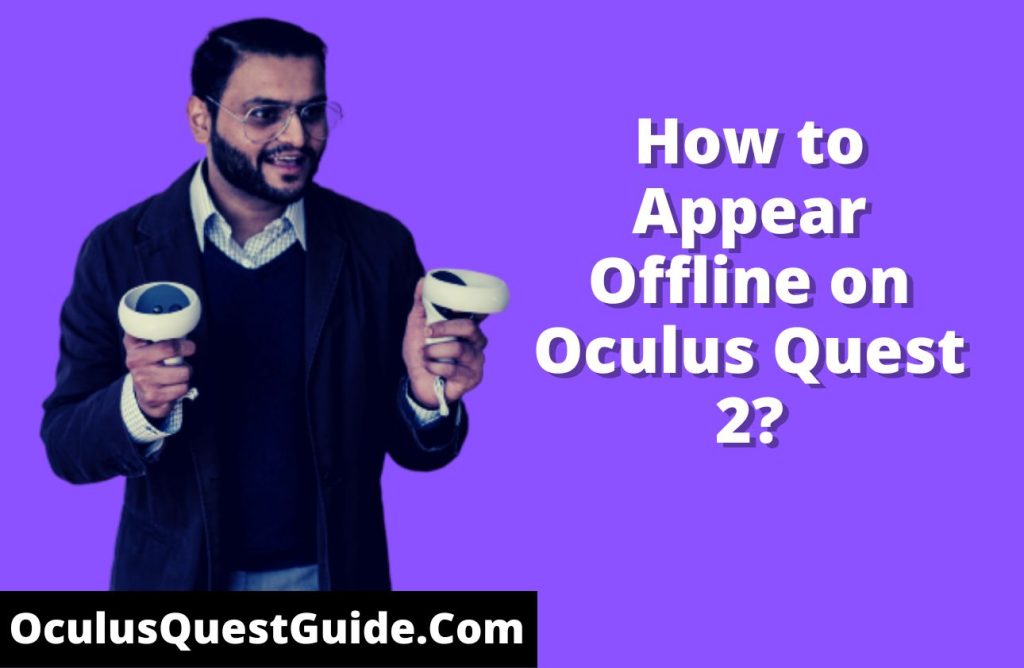
Adding privacy to Oculus Quest 2 (& making it look offline)
There are a few different ways to appear offline on Oculus Quest 2. The easiest way is to turn off the device simply. However, if you want to be able to use the device while still appearing offline, you can adjust your privacy settings. To do this, go to the settings menu and select the “privacy” option. From here, you can select who can see your online status and what information they can see. If you want to disable the device completely, you can go into the settings menu and select the “device” option. From here, you can select the “disable” option. This will completely deactivate the device, and no one will be able to see your online status.
Hide Your Quest 2 Online Activity (Privacy Settings)
As the owner of a Quest 2, you have the ability to keep your online activity private. This is done through the privacy settings on the device. By default, Quest 2 will share your online activity with your Facebook friends. However, you can change this setting so that only you can see your online activity. Here’s how:
1. Open the Settings menu on your Quest 2.
2. Select the Privacy tab.
3. Under the Online Activity section, select “Only Me”.
4. That’s it! Now your online activity will be private.
If you ever want to change this setting back, simply follow the steps above and select “Friends” instead of “Only Me”.
You can block a specific user to hide your online status.
If you want to hide your online status from a specific user, you can block them. This will prevent them from seeing when you’re online, and you won’t see when they’re online, either. You can still send each other messages, but you won’t know when the other person is online. To block someone, go to their profile and tap the three dots in the top right corner. Then, tap Block.
Appear Offline using Oculus PC Software
If you use Oculus PC software and want to appear offline to your friends, there is a way to do so. Here’s how:
1. Open the Oculus PC software.
2. Click on the gear icon in the upper right corner.
3. Select “Settings” from the menu.
4. In the left sidebar, select “Privacy”.
5. In the “Who can see my online status?” section, select “Nobody”.
6. Click “Save” to save your changes.
Now, when you log into the Oculus software, your friends will not see that you are online. You can use this setting to appear offline when you don’t want to be disturbed or if you want to take a break from socializing.
Other ways to hide Quest 2 Online Status (Privacy Settings)
If you’re looking for ways to hide your Quest 2 online status, there are a few privacy settings you can adjust. By default, your online status is set to “Public,” which means anyone can see when you’re online. However, you can change this setting to “Friends Only” or “Private.”
If you select “Friends Only,” only your friends can see when you’re online. If you select “Private,” no one can see when you’re online, even your friends.
To adjust your online status privacy settings, open the Oculus app on your mobile device and go to “Settings.” Then, select “Privacy” and choose the setting that you want.
Keep in mind that even if you select “Private,” people may still be able to see that you’re online if they’re in a party or game with you. So if you really want to stay hidden, it’s best to log out of the Oculus app.
Adjust your privacy settings on Oculus Quest 2
If you own an Oculus Quest 2, it’s essential to adjust your privacy settings to ensure that your device is secure. Here’s how to do it:
1. Open the Oculus app on your smartphone and tap the gear icon in the top right corner.
2. Select “Privacy” from the menu.
3. Scroll down to the “Oculus Quest 2” section and select “Edit.”
4. From here, you can adjust the following privacy settings:
- – microphone access
- – camera access
- – location sharing
- – contact sharing
- – app and game activity sharing
5. Once you’ve made your changes, tap “Save” in the top right corner.
That’s it! By adjusting your privacy settings on Oculus Quest 2, you can help keep your device secure.
How can I hide my online status in Quest 2?
The following steps will help you hide your Quest 2 online status. First, you can go into your account settings and select the “Offline” option. This will prevent you from appearing online to other Quest 2 users. You can also change your privacy settings to “Private,” which will hide your online status from everyone except your friends. Finally, you can turn off your Quest 2 altogether. This will completely hide your online status, but it’s not recommended if you want to stay connected with your friends.
How to block users on Oculus Quest 2?
There are a few different ways that you can block users on Oculus Quest 2. The first way is to go into your settings and select the “People” option. From there, you will see a list of all the people who you have added to your friend list. To block someone, simply click on their name and then select the “Block” option.
Another way to block someone is to go into the chat window and select the person’s name that you want to block. Again, click on their name and then select the “Block” option.
If you ever want to unblock someone, you can go back into your settings and select the “People” option. From there, you will see a list of all the people who you have blocked. To unblock someone, simply click on their name and then select the “Unblock” option.
FAQ:
How to appear offline on Quest 2 using the Oculus Desktop App?
If you’re looking to take a break from the virtual world, or if you want to appear offline to friends and family, you can do so by using the Oculus Desktop App. Here’s how:
1. Open the Oculus Desktop App.
2. Click on the drop-down menu in the top-right corner.
3. Select “Settings”.
4. Scroll down to the “privacy” section.
5. Flip the switch next to “Appear Offline”.
Now, when you open up your Quest 2, you’ll appear offline to everyone else. You can still use all the headset’s features, but you’ll be invisible to others. If you want to come back online, just follow the same steps and flip the switch back to the “online” position.
Adjusting privacy settings and appearing offline in Quest 2 with the Oculus App?
Quest 2 supports the Oculus app for adjusting privacy settings and appearing offline. Here’s a quick guide on how to do it:
1. Open the Oculus app on your phone and go to the settings menu.
2. Scroll down to the “Privacy” section and tap on “Manage your privacy settings.”
3. From here, you can adjust your privacy settings for each individual app. For example, you can choose to share your real name and profile picture with only your friends, or you can keep it completely private.
4. If you want to appear offline on Quest 2, simply toggle the “Offline” switch to the ON position.
That’s all there is to it! By using the Oculus app, you can easily adjust your privacy settings or appear offline on Quest 2.
Adjust your privacy settings on Oculus Quest 2 To Appear Offline?
If you want to appear offline on Oculus Quest 2, you can adjust your privacy settings to do so. Here’s how:
1. Open the Oculus app on your phone.
2. Tap the menu icon in the top right corner.
3. Tap “Settings.”
4. Tap “Privacy.”
5. Tap “Status.”
6. Tap “Appear Offline.”
Now when you open Oculus Quest 2, you will appear offline to other users. You can still use all the headset features, but people will not be able to see that you are online.
How to block users on Oculus Quest 2 via the Oculus Smartphone App?
If you’re using an Oculus Quest 2 and you want to block another user, you can do so via the Oculus smartphone app. Here’s how:
1. Open the Oculus app on your smartphone.
2. Tap the three lines in the top left corner to open the menu.
3. Tap “Friends.”
4. Tap the name of the user you want to block.
5. Tap “Block user.”
That’s all there is to it! Blocking a user on Oculus Quest 2 is quick and easy, and it can be done entirely through the Oculus smartphone app.
Conclusion:
Overall, there are a few different ways that you can appear offline on Oculus Quest 2. You can either go into your settings and change your status, or you can use the Oculus app on your phone to do so. Additionally, if you want to appear offline to specific people, you can add them to your ignore list.



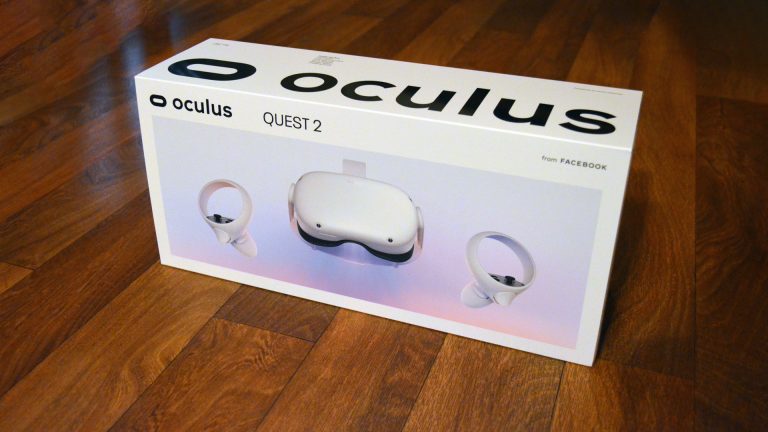
![How To Exit Youtube On Oculus Quest 2? [Solved]](https://oculusquestguide.com/wp-content/uploads/2022/07/How-To-Exit-Youtube-On-Oculus-Quest-2-1-1-768x501.jpg)