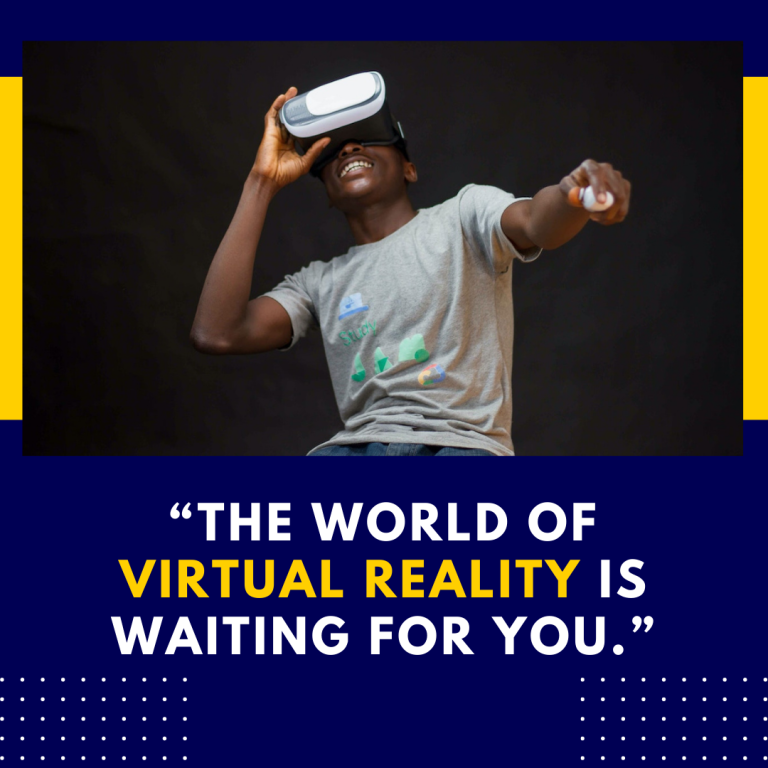How to Change the Guardian Boundary on Oculus Quest 2
The Oculus Quest 2 is a remarkable device that offers users an immersive virtual reality experience. One of the key features that enhance safety and usability is the Guardian system. This system allows users to define a play area, ensuring that they remain within a safe space while immersed in their virtual adventures. However, there may come a time when you want to change the Guardian boundary to accommodate a new space or simply to optimize your VR experience. In this blog post, we’ll walk you through the steps to change the Guardian boundary on your Oculus Quest 2, along with tips and resources to ensure a smooth process.
Understanding the Guardian System
Before diving into the steps, it’s essential to understand what the Guardian system is and how it functions. The Guardian boundary is essentially a virtual fence that you create in your physical space. It helps to prevent users from colliding with real-world objects while they are engaged in VR.
Types of Boundaries
- Stationary Boundary: This is a fixed boundary that doesn’t change, typically used when playing seated or in a small area.
- Room-scale Boundary: This boundary allows for movement around your space and can be adjusted based on your room’s size.
Steps to Change the Guardian Boundary
Changing the Guardian boundary on your Oculus Quest 2 is a straightforward process. Here’s how to do it:
Step 1: Put on Your Oculus Quest 2
Ensure your headset is powered on and comfortably fitted on your head. You’ll need to be able to see your surroundings through the headset.
Step 2: Access the Oculus Home
Once you’re in the Oculus Home environment, press the Oculus button on your right controller. This action brings up the Universal Menu.
Step 3: Navigate to Settings
Using your controller, select the Settings option, typically represented by a gear icon located in the bottom right corner of the menu.
Step 4: Select ‘Device’ Options
Within the Settings menu, scroll down and choose Device. This section contains various settings related to your hardware, including the Guardian system.
Step 5: Set Up Guardian
Look for the Guardian option and select it. Here, you will find options to Create New Guardian or Modify Existing Guardian boundaries.
Step 6: Clear Your Existing Boundary (if necessary)
If you want to start fresh, select Clear Guardian. This action will erase your current boundary, allowing you to set a new one from scratch. Keep in mind that doing this will require you to walk around your play area to redefine the boundaries.
Step 7: Walk Your Play Area
Select the Create New Guardian option. You’ll be prompted to physically walk around the perimeter of your play area. Use your controller to trace the boundary, and the system will visually guide you on how to proceed. Ensure that you include all corners and obstacles in your path to create an accurate boundary.
Step 8: Confirm Your Boundary
Once you’ve completed walking around your play area, confirm your boundary by following the on-screen instructions. The system may prompt you to adjust any sections if necessary.
Step 9: Save and Test Your Boundary
After confirming your new boundary, save your settings. It’s a good idea to test it out by moving around within your defined space to ensure everything is working correctly and that you feel comfortable with the new setup.
Tips for an Optimal Guardian Experience
- Clear Your Space: Before setting up or changing your Guardian boundary, make sure the area is clear of any obstacles that could pose a risk while you’re moving around.
- Use Good Lighting: Proper lighting helps the Oculus Quest 2’s sensors accurately map your environment, ensuring a more effective Guardian boundary.
- Regular Updates: Keep your Oculus Quest 2 software updated. Oculus frequently releases updates that may enhance the performance of the Guardian system and add new features.
- Take Breaks: If you’re experiencing discomfort while playing or setting up your Guardian, take a break. VR can be intense, and it’s essential to prioritize your comfort.
Resources for Further Assistance
If you encounter any issues or need further assistance while changing your Guardian boundary, here are some helpful resources:
- Oculus Support Page: The official Oculus support website provides detailed guides and troubleshooting steps. You can visit it here.
- Oculus Community Forums: Engaging with other Oculus users can provide insights and solutions. Check out the forums for discussions about Guardian setups and tips.
- YouTube Tutorials: Visual learners may benefit from YouTube tutorials that walk through the steps of setting up the Guardian system. A quick search for “Oculus Quest 2 Guardian setup” will yield plenty of helpful videos.
Conclusion
Changing the Guardian boundary on your Oculus Quest 2 is a simple yet essential task that ensures a safer and more enjoyable virtual reality experience. By following the steps outlined in this guide and utilizing the provided resources, you can customize your play area to fit your needs and preferences. Embrace the world of VR, and remember to keep your physical environment safe and clear for the best experience! Happy gaming!