How to Install Google Earth VR on Oculus Quest 2: A Step-by-Step Guide
To install Google Earth VR on Oculus Quest 2, sideload the app using SideQuest or enable Air Link to access it via a VR-ready PC. Running Google Earth VR on Oculus Quest 2 offers a truly immersive experience, allowing users to explore the globe in stunning virtual reality.
Google Earth VR brings the world to life in a uniquely immersive way, and Oculus Quest 2 users can revel in this experience with a bit of preparation. The standalone nature of the Oculus Quest 2 means that it doesn’t support Google Earth VR natively, but there are workarounds.
By sideloading the application through a platform like SideQuest, users can expand the capabilities of their device. Alternatively, with a VR-capable computer and the Air Link or Link Cable setup, the full power of a PC can drive the experience wirelessly or via a direct connection. This guide ensures you have the know-how to traverse our planet’s landscapes and cities in a manner like never before, right from your VR headset.
Understanding Oculus Quest 2 Compatibility
Oculus Quest 2 stands out with its impressive key features that enhance the virtual reality experience. The device boasts high-resolution displays, providing clear and vivid visuals that bring virtual worlds to life. An integrated Qualcomm Snapdragon XR2 platform ensures smooth and responsive performance, capable of rendering complex environments with ease. Its wireless design and six degrees of freedom tracking system allow for complete freedom of movement, adding a layer of immersion to the VR experience.
Google Earth VR requires a set of system specifications to operate smoothly on the Oculus Quest 2. These system requirements include a VR-ready PC with adequate processing power, a compatible USB-C cable for connecting to the Oculus Link, and sufficient storage space to accommodate the software. As Oculus Quest 2 is a standalone device, the installation of Google Earth VR is managed through the Oculus Link feature, which requires a dedicated software setup to connect the headset to the compatible PC running the VR application.
| Feature | Description |
|---|---|
| Resolution | 1832 x 1920 pixels per eye |
| Processor | Qualcomm Snapdragon XR2 |
| Freedom of Movement | Six degrees of freedom (6DoF) |
| Connectivity | Wireless, Oculus Link support |
Equipment You’ll Need
Installing Google Earth VR on your Oculus Quest 2 is a straightforward process, and making sure you have the right equipment and setup is crucial. Begin by ensuring you have the Oculus Quest 2 headset, which should include two Touch controllers, and a charging cable. These are the primary accessories required to dive into the immersive world of virtual reality.
Additionally, it’s essential to establish a play area that is both safe and compatible with VR experiences. For the best experience with Google Earth VR and to avoid any potential mishaps, you should clear a space that is at least 6.5 feet by 6.5 feet (2 by 2 meters). This will provide you with a comfortable playing area, allowing for unrestricted movement and optimal tracking by the Oculus Quest 2 sensors.
Preparing Your Oculus Quest 2
Before embarking on the journey to install Google Earth VR on your Oculus Quest 2, ensuring the headset is fully updated is crucial. Navigate to the settings menu and check for the latest firmware updates to enhance performance and compatibility.
Equally important is to verify the battery levels to prevent any interruptions during the installation process. A fully charged headset offers the best experience. Additionally, take a moment to adjust the straps for optimal comfort and fit, which can significantly improve your VR experience.
Installing The Google Earth Vr Application
To install Google Earth VR on Oculus Quest 2, the first step is to go to the Oculus Store. Make sure your Oculus Quest 2 headset is powered on and connected to your WiFi network. Open the store through your headset or the Oculus app on your mobile device.
Once the Oculus Store is open, use the search function to find “Google Earth VR”. Type it into the search bar and select the app from the search results.
After selecting Google Earth VR, you will see an install button on its page. Click this to begin the download and installation process. The application will automatically download and install to your Oculus Quest 2. After installation is complete, the app will be available in your library for you to open and explore Earth in immersive VR.
Setting Up Google Earth Vr
To confirm the successful installation of Google Earth VR on your Oculus Quest 2, look for the app’s icon in your Library. If it appears there, you have installed it correctly. An initial launch will often show a tutorial or welcome screen, indicating the app is ready for use.
Adjusting the settings is crucial for an optimal virtual reality experience. In the settings menu, fine-tune the preferences for graphics quality, comfort mode, and controls to suit your performance needs. Ensure that your play area is correctly calibrated and that the headset is adjusted for clarity and comfort.
Understanding Google Earth VR’s user interface is essential for navigation and exploration. Use the Oculus Quest 2 controllers to effortlessly zoom in and out of locations, select different views, and access a variety of features the application offers to enjoy a fully immersive experience.
Read More – Oculus Quest 2 USB C Storage: Expand Your Play!
Optimizing Headset And Controller Settings
To ensure the best experience on Google Earth VR with your Oculus Quest 2, paying attention to the visual and audio settings is crucial. Initially, access the headset’s settings to adjust the visual preferences. This may include resolution, refresh rate, and IPD (Interpupillary Distance). A proper setup provides a crisp and immersive view of the Earth in virtual reality.
Next, delve into the audio settings to enhance the auditory experience. Quality audio is vital for full immersion, so adjust the volume, balance, and environmental effects to match your preferences. As for the controllers, customize them to your comfort. Navigate to the controller settings and redefine button mappings if necessary, ensuring a seamless navigation within the virtual world.
Exploring Google Earth Vr Features
Google Earth VR on Oculus Quest 2 offers an immersive experience to navigate the globe in virtual reality. Users can visit iconic landmarks and witness breathtaking natural wonders as if they were truly there. The 3D imagery and detailed landscapes provide a unique perspective of our planet.
Explorers can utilize the tour guide function to embark on curated journeys across different cultures and environments. This feature highlights historical sites and hidden gems, enhancing the educational value of the virtual travels on Oculus Quest 2.
- Fly over cities and mountains with a bird’s eye view
- Walk the streets of Paris or hike the Grand Canyon
- Gain in-depth knowledge about locations with the narrated tours

Credit: www.amazon.com
Troubleshooting Common Installation Issues
Installation errors can often hinder the experience of setting up Google Earth VR on Oculus Quest 2. To ensure a smooth installation process, confirm that your Oculus Quest 2 firmware is fully updated. A common issue arises from outdated system software, which can lead to compatibility problems. It’s also important to check whether you have ample storage space available, as inadequate space could cause unsuccessful installation attempts. Should errors persist, restarting your device often resolves minor glitches that obstruct the installation.
For those facing performance concerns, it’s crucial to maintain a strong and steady Wi-Fi connection, as a fluctuating network can dramatically affect the functionality of Google Earth VR. Ensuring no other applications are running in the background could also enhance the performance of your Oculus Quest 2 when using the app. Lowering the in-app graphical settings may also improve the overall smoothness and responsiveness.
The Oculus community forums and official support pages serve as invaluable resources for additional help. You can find a variety of guides, FAQs, and user discussions that could be instrumental in troubleshooting your specific issues. If required, contacting Oculus support directly through their help center can provide personalized assistance to resolve your installation and performance challenges.
Frequently Asked Questions Of How To Install Google Earth Vr On Oculus Quest 2?
Can Oculus Quest 2 Run Google Earth Vr?
Yes, Oculus Quest 2 can run Google Earth VR through Oculus Link or Air Link. Connect your Quest 2 to a VR-ready PC to enjoy.
What Is Needed To Install Google Earth Vr?
To install Google Earth VR, you’ll need an Oculus Quest 2 headset, a VR-ready PC, the Oculus software, and SteamVR to access the app.
Is Google Earth Vr Free For Quest 2?
Google Earth VR is a free application. However, it’s accessed through a VR-ready PC connected to your Quest 2, not directly downloaded on the headset.
How To Set Up Oculus Link For Earth Vr?
To set up Oculus Link, install the Oculus PC app, connect your Quest 2 using a USB-C cable, and enable the Link feature from the headset’s settings.
Conclusion
Embarking on the virtual journey with Google Earth VR on your Oculus Quest 2 is simple. Follow the steps outlined, and you’ll immerse in a world without boundaries. Remember, the right installation leads to seamless exploration. Ready for liftoff? Your Quest 2 is your new portal to the globe.


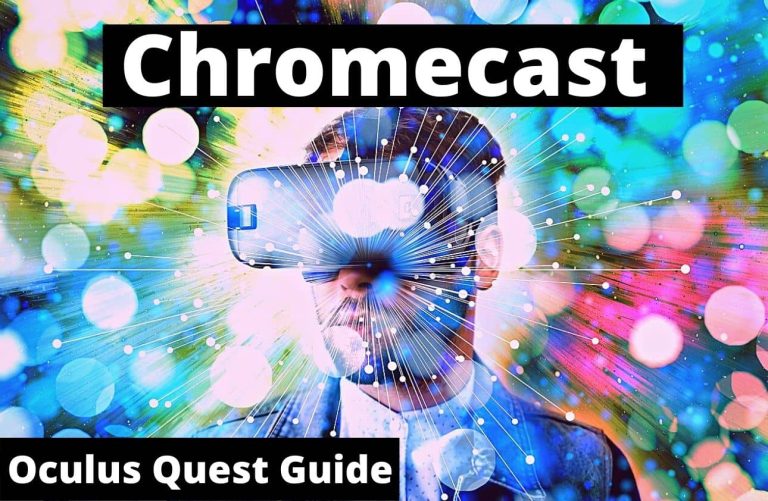
![Oculus Quest 2 permission controller keeps stopping [Why and How to Fix]](https://oculusquestguide.com/wp-content/uploads/2022/04/oculus-quest-2-permission-controller-keeps-stopping-1-768x501.jpg)


