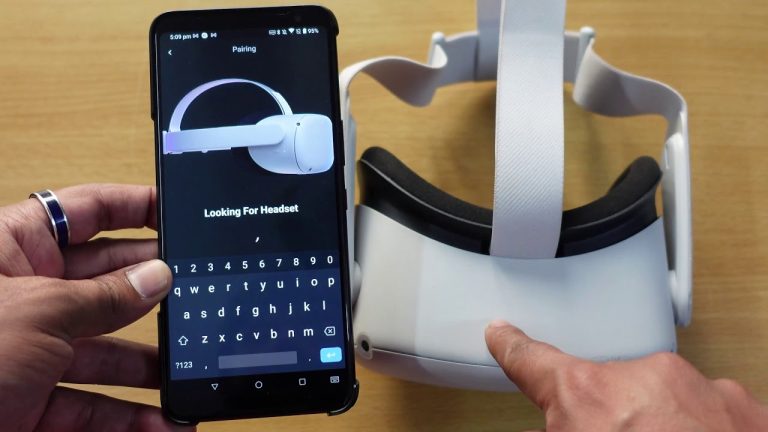How to Sign Out of Oculus Quest 2 Account? Simplify Steps!
To sign out of your Oculus Quest 2 account, go to the settings menu and select “Log Out.” Your account will be disconnected from the device promptly.
Navigating the world of virtual reality brings an array of experiences, and maintaining control over your Oculus Quest 2 device is critical. Whether you’re planning to share your device with friends, protect your privacy, or troubleshoot issues, knowing how to sign out is essential.
With the ever-growing popularity of the Oculus Quest 2, understanding the simple steps to secure your account has become an integral aspect of managing your VR experience. This piece is designed to guide you through the logout process swiftly and efficiently, ensuring you can continue exploring virtual worlds with peace of mind.
Understanding The Sign-out Necessity
Ensuring account safety and protecting privacy are fundamental reasons why users may need to sign out from their Oculus Quest 2 accounts. Multiple users sharing a single device would especially benefit from signing out to prevent others from accessing personal information or purchasing content without their consent. It’s crucial to sign out to maintain control over personal data and to safeguard game progress and achievements when the headset is not in use.
Signing out also provides an extra layer of security in cases where the device could be potentially accessed by unauthorized individuals. By taking this simple precaution, you ensure that your Oculus Quest 2 account remains secure and inviolable, preserving the integrity of your virtual reality experience.
Pre-sign Out Checklist
Before attempting to sign out of your Oculus Quest 2 account, ensure that all your game progress and data are synchronized with the cloud. This action will secure your achievements and prevent loss of in-game advancements. To facilitate this, navigate to each game’s settings and select the option to sync data or upload saved game states. Taking this step guarantees that you can seamlessly resume gaming on a different headset or after logging back into the account.
Additionally, confirm that you have a stable internet connection prior to initiating the sign-out process. An active connection is crucial for the successful synchronization of your data. You can verify your internet status by checking the connection in the Oculus Quest 2 settings or by using another device on the same network to see if you can browse the web.
Accessing Oculus Settings
To begin the sign-out process on your Oculus Quest 2, ensure that your headset is turned on. Gently put it on and navigate to the universal menu by pressing the Oculus button on the right-hand controller. Once there, you’ll be greeted with a variety of options; use the controller to scroll through the menu to locate the settings cogwheel. Point at it with your controller and select it to access various account and device settings.
Within the settings menu, you’ll need to find the correct option to log out of your account. Scour through the list until you come across the ‘Accounts’ or an equivalent option tailored for user account management. Executing this part with precision will prepare you to successfully sign out from your Oculus Quest 2 account without hassle.
The Sign-out Procedure Simplified
To sign out of your Oculus Quest 2 account, initiate the process by selecting the account option found within the settings menu. This option is easily accessible through the Oculus interface.
Once the account section is open, navigate to the sign-out area. Here, you will see the option to disconnect your account from the device. Confirming this choice will effectively log you out, ensuring that no one else can access your account on that particular headset.
It is important to remember that signing out will remove any personal data from the device, so ensure any necessary information is backed up before completing this step. By following these straightforward instructions, your Oculus Quest 2 account sign-out will be successful.
Read More – Oculus Quest 2 Oculus Link Keeps Stopping? Fix It Now!
Dealing With Sign-out Errors
Dealing with Sign-Out Errors can be a real hassle, especially when your Oculus Quest 2 refuses to cooperate. Users sometimes encounter messages like “Error: Cannot sign out” or “Sign-Out Failed”, which can dampen the VR experience.
- Check Internet Connection: A stable connection is crucial for the sign-out process.
- Restart the Device: A simple restart can resolve temporary glitches causing errors.
- Update Oculus Software: Ensure the latest software is installed for optimal performance.
For a Smooth Sign-Out, these Quick Fixes are often effective. Persisting issues may require a deeper dive into account settings or reaching out to Oculus Support for assistance.
Reset Options For Persistent Problems
Sometimes, users might face persistent issues with their Oculus Quest 2 that cannot be resolved through general troubleshooting methods. Performing a factory reset is a more drastic measure, which can address these uncommon yet complex problems by restoring the device to its original settings. This action will erase all data from the unit, effectively signing you out and wiping your saved information.
- Turn off your Oculus Quest 2 headset.
- Hold down the power and volume down buttons on the headset until the boot screen loads.
- Use the volume buttons to navigate to ‘Factory Reset’ and press the power button to select it.
- Confirm your selection to start the reset process.
Should the issue persist after the factory reset, it is advisable to contact Oculus support. Reach out through their official channels for personalized assistance and potential hardware-related solutions.

Credit: www.kickstarter.com
Frequently Asked Questions Of How To Sign Out Of Oculus Quest 2 Account?
Can You Switch Oculus Quest 2 Accounts?
Yes, switching accounts on Oculus Quest 2 is possible. Go to the settings menu, select ‘Accounts,’ and then ‘Switch Accounts’ to change the user.
Is Signing Out Of Oculus Quest 2 Easy?
Signing out of Oculus Quest 2 is straightforward. Navigate to settings, then choose ‘Oculus Account’ and select ‘Sign Out’ to log off.
What Are Steps To Log Off Oculus Quest 2?
To log off, turn on your Oculus Quest 2, open the settings menu, select your account profile, and click on the ‘Sign Out’ option.
How To Change Users On Oculus Quest 2?
Changing users involves signing out of the current account. Under settings, find ‘Users & Accounts’ and sign out, then log in with another account.
Conclusion
Signing out from Oculus Quest 2 ensures your account stays secure and personal preferences are intact. Remember, it’s just a few steps to maintain your privacy and switch between profiles. Keep this guide handy for a hassle-free experience with your device.
Happy gaming, and stay savvy with your VR adventures!