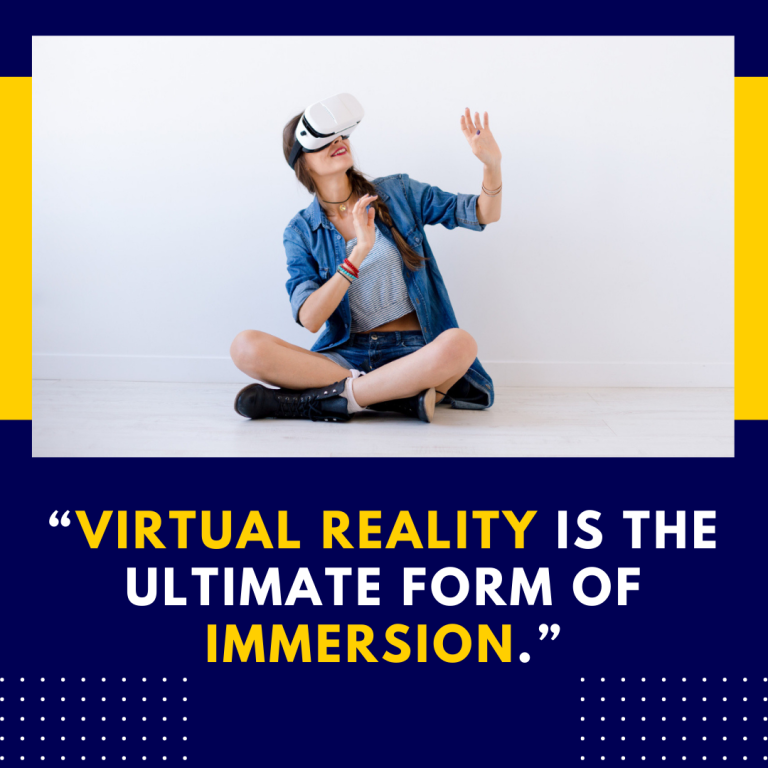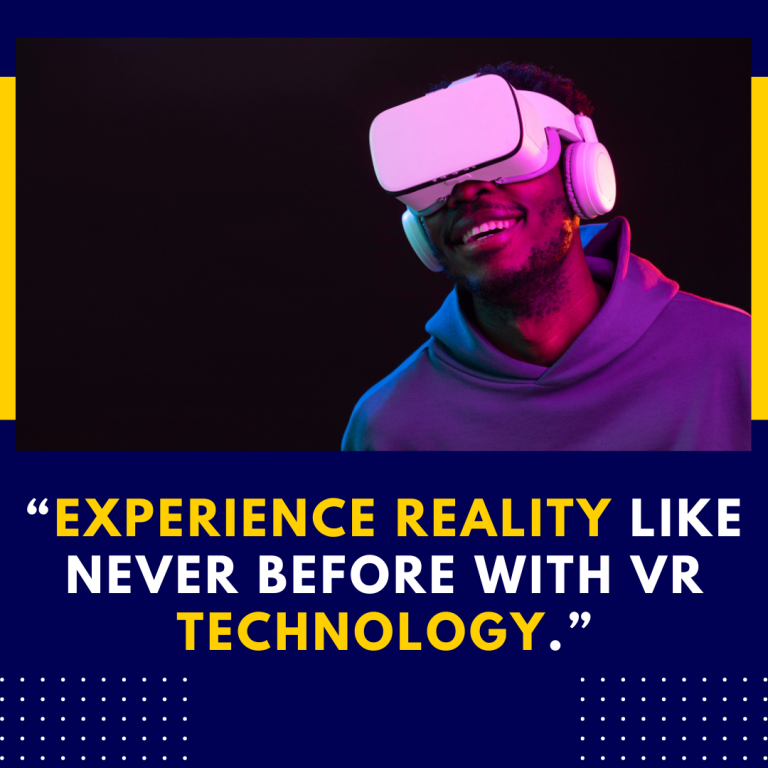How to Turn Off Oculus Quest 2: A Comprehensive Guide
The Oculus Quest 2 is a revolutionary virtual reality headset that offers a multitude of experiences, from gaming to socializing and fitness. However, knowing how to properly turn off your device is essential for conserving battery life and ensuring a smooth user experience. In this blog post, we will explore the different methods to turn off your Oculus Quest 2, the reasons for shutting it down, troubleshooting tips, and additional resources to enhance your VR journey.
Why Turn Off Your Oculus Quest 2?
Turning off your Oculus Quest 2 when not in use has several benefits:
- Battery Conservation: Shutting down the device when not in use helps prolong the battery life, ensuring you can enjoy your VR experiences for longer periods between charges.
- Device Maintenance: Regularly turning off your headset can help with system performance, reducing lag or glitches.
- Security: If multiple users share the headset, turning it off can help protect your account and personal data.
Methods to Turn Off Oculus Quest 2
Method 1: Using the Power Button
The most straightforward way to turn off your Oculus Quest 2 is through the power button:
- Locate the Power Button: The power button is situated on the right side of the headset.
- Press and Hold: Press and hold the power button for about three seconds.
- Select “Power Off”: A menu will appear on your screen. Use your controller to select the “Power Off” option. Confirm your selection, and your headset will turn off.
Method 2: Using the Quick Menu
Another way to turn off your Oculus Quest 2 is via the Quick Menu:
- Put on Your Headset: Make sure you are in VR.
- Open the Quick Menu: Press the Oculus button on your right controller. This will bring up the Quick Menu.
- Select “Power”: Navigate to the “Power” option (usually located in the bottom right corner).
- Choose “Power Off”: Select “Power Off” from the menu to turn off your headset.
Method 3: Using the Oculus App
You can also turn off your Oculus Quest 2 using the Oculus mobile app:
- Open the Oculus App: Launch the Oculus app on your smartphone.
- Select Your Device: Tap on your Oculus Quest 2 from the list of devices.
- Choose “Power”: In the device settings, select the “Power” option.
- Tap “Power Off”: Confirm your choice to turn off the headset remotely.
Additional Power Options
Sleep Mode
If you don’t want to completely turn off your Oculus Quest 2, you can put it into sleep mode:
- Automatic Sleep: The headset automatically enters sleep mode after a period of inactivity. To wake it, simply put it on.
- Manual Sleep: Press the power button quickly (without holding it) to put the headset into sleep mode.
Restarting Your Oculus Quest 2
If you’re experiencing issues with your device and need to restart it:
- Press and Hold the Power Button: Hold it for about 10 seconds until the headset powers off.
- Turn It Back On: Press the power button again to turn the headset back on.
Troubleshooting Common Issues
If you encounter difficulties when trying to turn off your Oculus Quest 2, consider the following troubleshooting tips:
1. Unresponsive Device
If your headset isn’t responding to the power button:
- Perform a Hard Reset: Press and hold the power button for 10-15 seconds. This forces a shutdown.
- Charge the Device: Ensure the headset has enough battery. Connect it to a charger for at least 30 minutes before trying again.
2. Software Glitches
If the software appears glitchy or slow:
- Update the Software: Ensure your Oculus Quest 2 is running the latest software version. Connect it to Wi-Fi and check for updates in the settings menu.
- Factory Reset: As a last resort, perform a factory reset, but note that this will erase all data. Go to Settings > Device > Reset and follow the prompts.
Best Practices for Managing Your Oculus Quest 2
To ensure a seamless experience with your Oculus Quest 2, consider these best practices:
- Regularly Update: Keep your device and apps updated for optimal performance and security.
- Charge Wisely: Use the original charger and avoid using your headset while it’s charging to prolong battery health.
- Clean the Lenses: Use a microfiber cloth to clean the lenses regularly for a clear view.
Additional Resources
- Oculus Support: For detailed information and troubleshooting tips, visit the Oculus Support Page.
- Community Forums: Engage with other users on platforms like the Oculus subreddit or community forums for tips and shared experiences.
- YouTube Tutorials: Visual learners can find step-by-step guides and tutorials on how to manage your Oculus Quest 2 effectively.
Conclusion
Turning off your Oculus Quest 2 is a simple yet essential task that helps preserve battery life and maintain system performance. Whether you choose to use the power button, the Quick Menu, or the Oculus app, knowing these methods ensures you can manage your device efficiently. With regular maintenance and proper usage, your VR experience will remain enjoyable and seamless. So, the next time you’re done exploring virtual worlds, remember to power down your headset—your device will thank you!