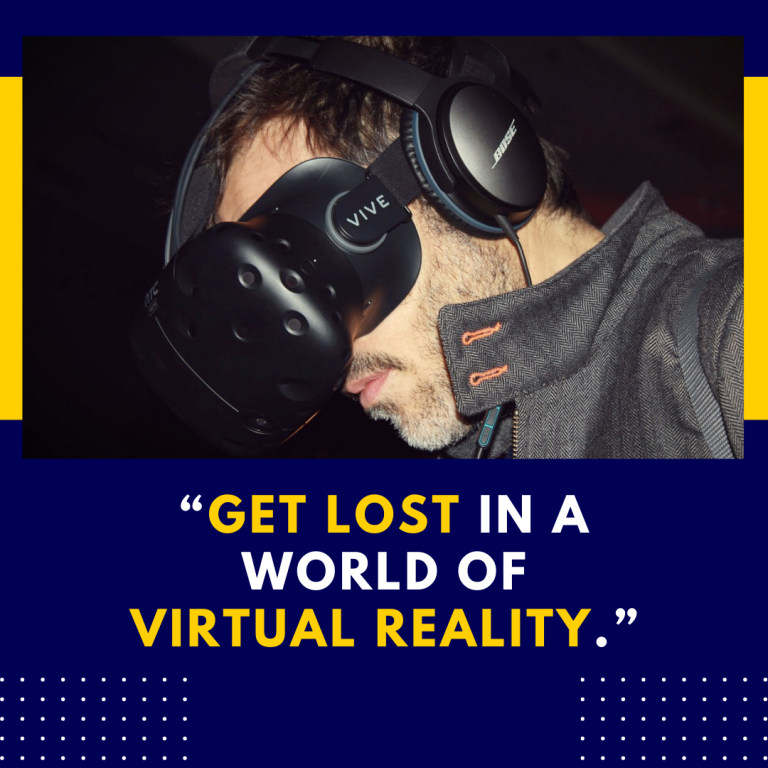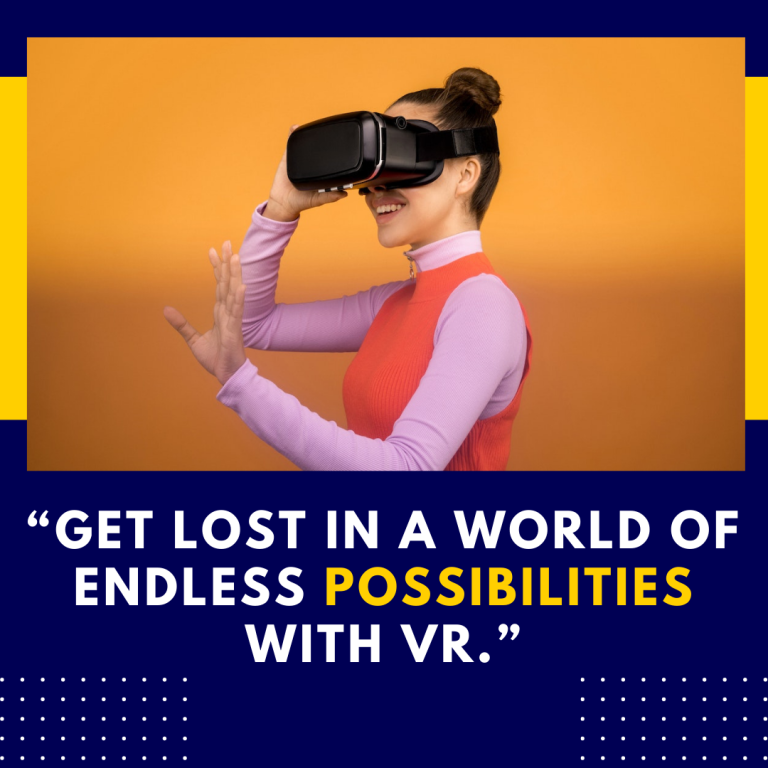How to Uninstall Games on Oculus Quest 2: A Step-by-Step Guide
The Oculus Quest 2 is a fantastic device for immersing yourself in virtual reality. However, as you explore new titles and experiences, you might find your storage space filling up. If you’re looking to make room for new games or simply want to tidy up your library, uninstalling games is a straightforward process. In this guide, we’ll cover how to uninstall games on the Oculus Quest 2, along with some useful tips and resources.
Why Uninstall Games?
Before we dive into the how-to, let’s briefly explore why you might want to uninstall games:
- Storage Management: The Oculus Quest 2 has limited storage capacity, and some games can take up a significant amount of space. Uninstalling games you no longer play can free up valuable storage.
- Performance Optimization: While uninstalling games won’t necessarily improve performance, having a clutter-free library can make it easier to find the titles you enjoy most.
- Organizational Preferences: If you prefer a streamlined experience, removing unused games helps in keeping your library organized.
How to Uninstall Games on Oculus Quest 2
Uninstalling games from your Oculus Quest 2 is a simple process, and you can do it directly from the headset or through the Oculus mobile app. Below are detailed steps for both methods.
Method 1: Uninstalling Directly from the Oculus Quest 2 Headset
- Put on Your Oculus Quest 2: Make sure your headset is powered on and you’re logged into your account.
- Access the Library: From the home screen, navigate to the Library by selecting the Library icon at the bottom menu. This will display all your installed games.
- Select the Game: Scroll through your library and highlight the game you want to uninstall. You can use your controller to point and select.
- Open Game Options: Once the game is highlighted, press the menu button (three horizontal lines) on your right controller. This will bring up options for that game.
- Uninstall the Game: In the menu that appears, select Uninstall. A confirmation dialog will pop up, asking if you’re sure you want to uninstall the game.
- Confirm Uninstallation: Click Yes or Confirm to proceed. The game will be uninstalled from your device, and you will regain storage space.
Method 2: Uninstalling via the Oculus Mobile App
If you prefer managing your games from your smartphone, you can also uninstall games using the Oculus app.
- Open the Oculus App: Launch the Oculus app on your mobile device. Ensure you are logged in with the same account linked to your Quest 2.
- Go to Library: Tap on the Menu icon (three horizontal lines) at the bottom right corner of the app and select Library from the menu.
- Locate the Game: Scroll through your list of games to find the one you want to uninstall.
- Tap on the Game: Select the game, which will bring up more options about that specific title.
- Uninstall the Game: Look for the option labeled Remove or Uninstall. Tap this option.
- Confirm Removal: A confirmation prompt will appear. Tap Yes or Confirm to uninstall the game from your Oculus Quest 2.
Additional Tips for Managing Storage on Oculus Quest 2
- Check Storage Usage: Regularly monitor your storage by going to Settings > Device > Storage. This will help you keep track of what is taking up space.
- Prioritize Your Library: Consider uninstalling games that you haven’t played in a while. You can always reinstall them later if you change your mind.
- Cloud Saves: Many Oculus games support cloud saves. This means you can uninstall a game and still keep your progress saved online, making it easy to pick up where you left off later.
- Update Regularly: Make sure your Oculus software is up to date. Sometimes updates can improve storage management and performance.
Resources
If you encounter any issues or have specific questions regarding your Oculus Quest 2, the following resources can be helpful:
- Oculus Support: Oculus Support Website – This is a comprehensive resource for troubleshooting and support.
- Oculus Community Forum: Oculus Community – A great place to ask questions and share experiences with other Oculus users.
- YouTube Tutorials: There are many video tutorials on YouTube that can provide visual guidance on uninstalling games and managing storage.
Conclusion
Uninstalling games on your Oculus Quest 2 is a simple yet essential task for managing your gaming library effectively. Whether you prefer to do it directly from your headset or through the mobile app, the process is quick and easy. Remember to keep an eye on your storage and prioritize the games that bring you the most joy. With this guide, you’re now equipped to declutter your VR experience and make room for new adventures!