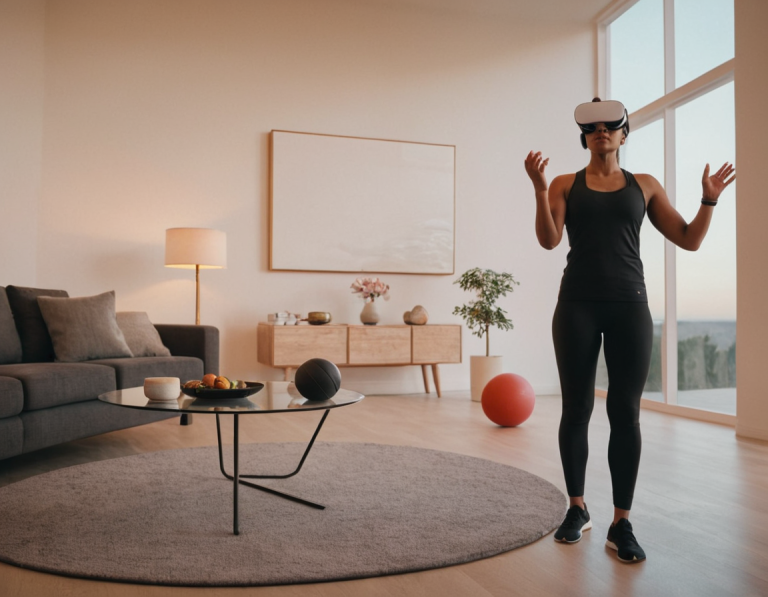How to Use Oculus Quest 2 with Google Maps VR: A Comprehensive Guide
Virtual reality has transformed the way we experience the world, and the Oculus Quest 2 is at the forefront of this revolution. One of the intriguing applications of VR is the ability to explore real-world locations virtually. Google Maps, with its extensive mapping and street view capabilities, allows users to navigate and explore their surroundings in innovative ways. In this blog post, we’ll delve into how to use the Oculus Quest 2 with Google Maps VR, enabling you to embark on an immersive journey from the comfort of your home.
What You Need
Before diving in, ensure you have the following:
- Oculus Quest 2 Headset: Make sure your headset is fully charged and updated to the latest firmware.
- Stable Internet Connection: A reliable Wi-Fi connection is crucial for streaming maps and images.
- Google Account: Access to Google services will enhance your experience, especially if you want to save locations or customize your settings.
Setting Up Your Oculus Quest 2
- Initial Setup: If you haven’t set up your Oculus Quest 2 yet, follow the on-screen instructions in the Oculus app on your smartphone. This includes connecting the headset to your Wi-Fi and downloading any necessary updates.
- Creating a VR Space: Once your headset is set up, find a comfortable play area with enough space for you to move around. Clear any obstacles to avoid accidents while you explore.
- Download Required Apps: Although Google Maps does not have a dedicated VR app, you can use the web browser feature in Oculus to access Google Maps.
Accessing Google Maps on Oculus Quest 2
- Open the Oculus Browser: Put on your headset and navigate to the ‘Apps’ section from the home menu. Look for the ‘Oculus Browser’ icon and select it.
- Navigate to Google Maps: In the browser, enter the URL for Google Maps: maps.google.com. This will take you to the familiar Google Maps interface.
- Use Google Street View: To enter Street View, either:
- Search for a location using the search bar.
- Click on the small yellow figure (the Pegman) and drag it to a street on the map to enter Street View.
Navigating Google Maps VR
- Explore Locations: Use your VR controllers to navigate through the map. You can click to move forward or rotate your view by pointing the controller in the desired direction.
- Zoom In and Out: Pinch your fingers together to zoom in or spread them apart to zoom out, allowing you to explore areas in greater detail.
- View Different Perspectives: In Street View, you can switch between various viewpoints. Look for arrows on the ground to move along the street, or click on any location you want to visit.
Enhancing Your Experience
- Virtual Tour: Consider using Google Maps to plan a virtual tour of famous landmarks or your dream travel destinations. You can even visit museums, parks, and other attractions globally.
- Save Favorite Locations: If you have a Google account, you can save your favorite spots by clicking on the star icon when viewing a location. This way, you can easily revisit these places later.
- Combine with Other VR Apps: Explore other VR experiences alongside Google Maps. Applications like Wander allow users to virtually travel and explore various locations with more interactive features.
Tips for an Optimal Experience
- Adjust Settings: Ensure the resolution settings in the Oculus Browser are optimized for the best visual quality. Adjust brightness and contrast as needed for comfort.
- Take Breaks: VR can be immersive but may also cause fatigue. Take regular breaks to avoid discomfort and keep your experience enjoyable.
- Explore User-Generated Content: Look for user-generated maps and content in VR forums or communities that complement your Google Maps experience.
Frequently Asked Questions
Can I use Google Maps without an internet connection?
No, Google Maps requires a stable internet connection to function, as it needs to access real-time data and images.
Is Google Maps VR available in all regions?
Yes, Google Maps provides services worldwide, although certain areas may have limited Street View coverage.
Can I access Google Maps on other VR platforms?
Yes, you can access Google Maps on other VR platforms using their respective web browsers, but the experience may vary based on hardware and software capabilities.
Are there any alternatives to Google Maps for VR exploration?
Yes, alternatives like Google Earth VR provide an enhanced experience for exploring the globe in VR. Other platforms like Wander also offer similar functionalities with added interactive features.
Conclusion
Using the Oculus Quest 2 with Google Maps VR opens up a world of exploration and adventure. Whether you’re planning your next vacation or simply curious about the world around you, this immersive experience allows you to navigate and discover with unprecedented ease. With just a few simple steps, you can transform how you view the world, making your travel dreams come alive in virtual reality. So put on your headset, grab your controllers, and start exploring!