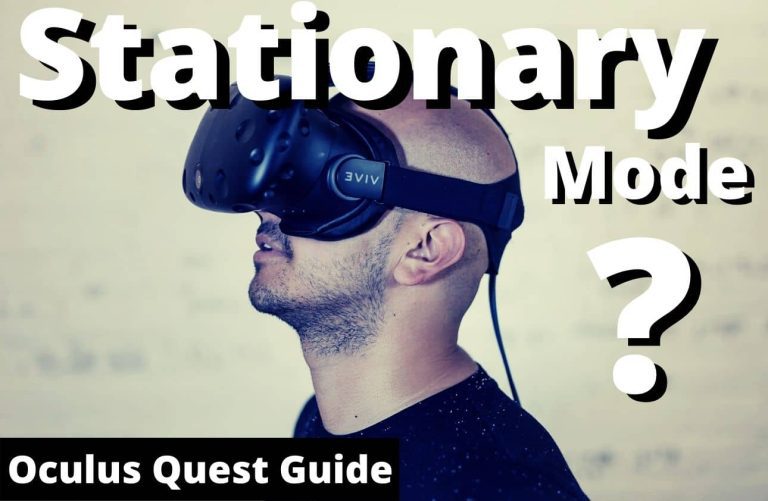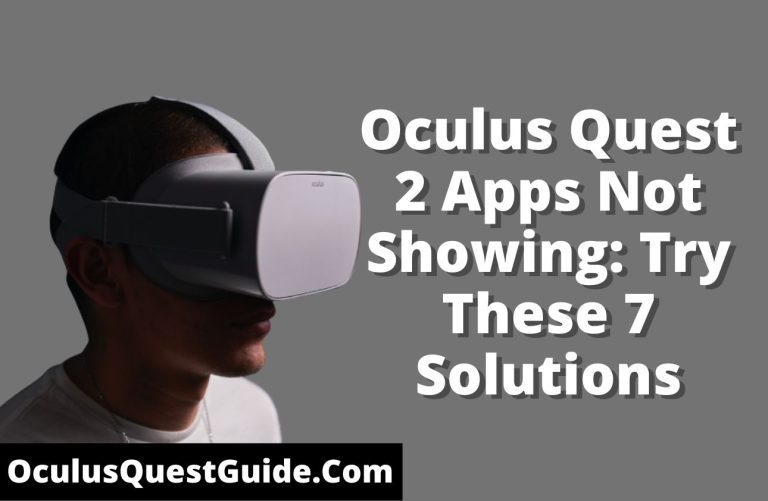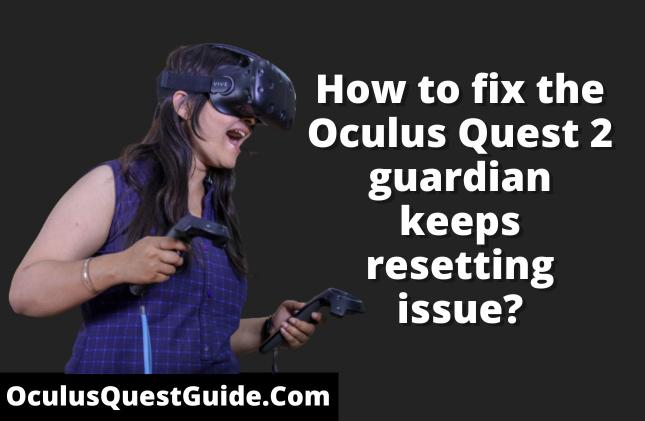Oculus Quest 2 5 Digit Code Not Showing? Quick Fixes!
If your Oculus Quest 2’s 5-digit code isn’t showing, restarting the device can often resolve the issue. Ensure your smartphone app is updated before attempting to pair again.
The Oculus Quest 2, a virtual reality headset, brings immersive gaming and entertainment to users. It requires a 5-digit code that should appear on the headset to pair it with the Oculus mobile app. At times, users may face a hiccup where the code doesn’t display, which is essential for syncing the device with the app and accessing its full capabilities.
Such an issue can be a minor setback in the seamless experience expected from this state-of-the-art VR technology. Users generally fix this problem with simple troubleshooting steps, like ensuring both the headset and the app are up to date or rebooting the headset. These steps promote the smooth functioning and continued enjoyment of the vast array of VR content available through the Oculus platform.
Understand The 5 Digit Code
The 5 digit code plays a crucial role during the setup process of your Oculus Quest 2. This unique identifier helps to link your device with your mobile app, ensuring a seamless synchronization. It’s typically displayed on the VR headset once the Oculus app is opened on your mobile device.
Common instances where this code appears include initial device setup, pairing a new smartphone, or restoring factory settings. It acts as a safety feature, preventing unauthorized access to your VR device. Absence of the code could indicate issues with the headset’s display or connectivity problems with the mobile app. Understanding its purpose is essential for a trouble-free experience with your Oculus Quest 2.
Oculus Quest 2 Code Visibility
Setting up your Oculus Quest 2 requires a 5-digit code that typically appears on your VR headset display during the initial pairing process with the Oculus mobile app. This code should be clearly visible on the interface and serves as a crucial link between your device and the Oculus services, enabling a secure connection with your account.
Some users may encounter display issues where the 5-digit code fails to appear. These glitches could stem from various factors, such as temporary software bugs, connectivity issues, or pending updates. Should this occur, users are advised to restart the Oculus Quest 2 headset and ensure that both the headset and the mobile device are connected to a stable Wi-Fi network. If the problem persists, checking for system updates and reinstalling the Oculus app may be necessary to resolve the code display issue.
Check Oculus App Updates
To resolve the issue of the Oculus Quest 2 5 digit code not displaying, it’s key to verify that the Oculus app is up-to-date. Outdated software can lead to a plethora of connectivity and setup problems. Navigate to your device’s respective app store and search for the Oculus app. Look for any available updates and initiate them if required. Keeping the app current ensures seamless communication with your Oculus Quest 2, enabling an effortless pairing process.
If an update is necessary, tap the update button next to the Oculus app listing. The process is generally automatic, but confirming that you’re running the latest version can alleviate issues stemming from software discrepancies. A successful update may well lead to the code appearing promptly, allowing for a smooth continuation of your VR setup journey.
Read More – How to Find Oculus Quest 2 5 Digit Code? Quick Guide
Restart Your Oculus Quest 2
If your Oculus Quest 2 is not displaying the 5-digit code, a device restart may resolve the issue. It’s a simple process, but ensure you follow the steps to safely reboot the headset. Initially, hold down the power button on the device until the power-off screen appears. Then, select ‘Restart’ to initiate the reboot. Should the screen not respond, continue to hold the power button for at least 10 seconds to force a shutdown. After this period, release the button and then press it once again to power the device back on.
Post-restart expectations include a smoother functioning device. The wait time can vary, but the Oculus Quest 2 typically takes less than 1 minute to reboot. Once operational, the device should show the welcome screen and subsequently, the much-awaited 5-digit code. In the event that problems persist, further troubleshooting or contacting customer support may be necessary.
Examine Internet Connectivity
Internet connectivity plays a crucial role in the generation of the 5-digit code for the Oculus Quest 2. Without a stable connection, the code may fail to appear, as it is generated online to be used during the pairing process with the Oculus app. Users encountering issues should ensure their Wi-Fi network is functioning correctly and provides sufficient bandwidth.
Troubleshooting Wi-Fi issues involves checking the router status, confirming the device is within range, and assessing other wireless interferences. Users may need to restart their router or connect to a different network. Ensuring the Oculus Quest 2 has a strong and stable internet connection is imperative for code generation.
Factory Reset Oculus Quest 2
Preparing your Oculus Quest 2 for a factory reset entails backing up your data, as all will be erased. Ensure any important screenshots, videos, or downloads are safely transferred to another device. It’s crucial to remember that not all app data and progress can be backed up, so review information on game saves before proceeding.
Disconnect any linked accounts and uninstall any sideloaded applications to prevent potential issues post-reset. Fully charge your headset to avoid disruptions during the reset process. Finally, locate your Oculus mobile app as it will be necessary for re-setup after the reset is complete.
| Step 1: | Turn off your Oculus Quest 2 headset. |
| Step 2: | Hold the power and volume down buttons together until the boot screen loads. |
| Step 3: | Use the volume buttons to navigate to ‘Factory Reset’ and select it with the power button. |
| Step 4: | Confirm your selection and initiate the reset. The process may take several minutes to complete. |
Contacting Oculus Support
Experiencing issues with your Oculus Quest 2 5 digit code can be frustrating, but reaching out to Oculus Support is a straightforward process. Begin by gathering the essential information that support personnel may request. Ensure that you have your Oculus device serial number, the email address linked with your Oculus account, and a detailed description of the issue. Also, be ready to provide any error messages you’ve encountered and the steps you’ve already taken in an attempt to resolve the issue.
To facilitate a swift resolution, communicate your problem clearly and concisely. This approach aids the support team in understanding the issue without unnecessary back-and-forths. Documentation, such as screenshots or videos, can significantly help the support team pinpoint and resolve your problem more quickly.

Credit: indianexpress.com
Oculus Quest 2 Software Update
To manually check for software updates on your Oculus Quest 2, ensure your headset is connected to Wi-Fi. Next, navigate to the Settings menu by putting on the headset and pressing the Oculus button to open the universal menu. Select ‘Settings,’ then ‘See All.’ Now, select ‘About’ to view the current software information. If an update is available, you should see an option to download and install it. Performing regular updates can prevent issues like the 5-digit code not appearing by ensuring your device has the latest features and bug fixes. Remember to keep your device charged during the update process to avoid interruptions.
Frequently Asked Questions Of Oculus Quest 2 5 Digit Code Not Showing?
Why Is My Oculus Quest 2 Code Not Displaying?
The Oculus Quest 2 code may not display due to connectivity issues, outdated software, or glitches within the app. Ensure your device is connected to a stable Wi-Fi network. Check for any available updates for the Oculus app and install them.
Restarting the app or device often resolves the issue.
How Do I Fix The 5 Digit Code Error On Oculus Quest 2?
To fix the 5 digit code error, first try restarting your Oculus Quest 2 headset and the associated mobile app. If that doesn’t work, reinstall the Oculus mobile app. Additionally, checking for updates and clearing the cache can help resolve the error.
Lastly, contact Oculus support if issues persist.
What Do I Do If Oculus Code Isn’t Showing Up?
If your Oculus code isn’t showing up, restart the Oculus app on your mobile device and check for any updates. Additionally, reboot your Oculus Quest 2 headset. If the problem remains, clear the app’s cache or try accessing the code on a different device.
Can I Reset The 5 Digit Code On My Quest 2?
You cannot manually reset the 5 digit code on your Quest 2. The code is automatically generated by the Oculus app for pairing. If the code is not working, troubleshoot by restarting the headset and app, updating software, or reinstalling the app.
Contact Oculus Support as a last resort.
Conclusion
Experiencing issues with your Oculus Quest 2 can be frustrating. Rest assured, the absence of the 5-digit code is commonly fixable. Remember to check your mobile app and headset’s connectivity. Support is available if needed, ensuring a swift return to virtual adventures.
Don’t let a glitch hinder your VR experience.