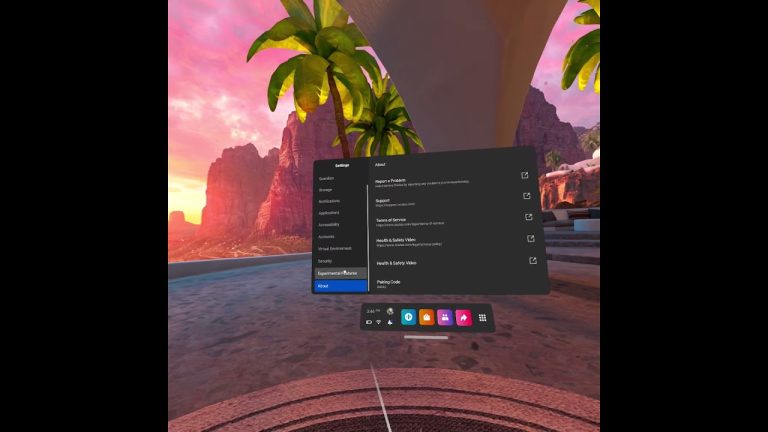[7 Fixed] Oculus Quest 2 Apps Not Showing
Hello friends! Welcome to the OculusQuestGuide.com blog. And in today’s article, we will know “Oculus Quest 2 Apps Not Showing” This blog is the only one you’ve found using a Google search if you are running Oculus Quest 2.
If you’re wondering why your Oculus Quest 2 apps aren’t showing up, it’s likely because you’re not logged in to the correct account. Make sure you’re logged in to the account that you originally purchased the apps on. If you’re still having trouble, try restarting your Oculus Quest 2.
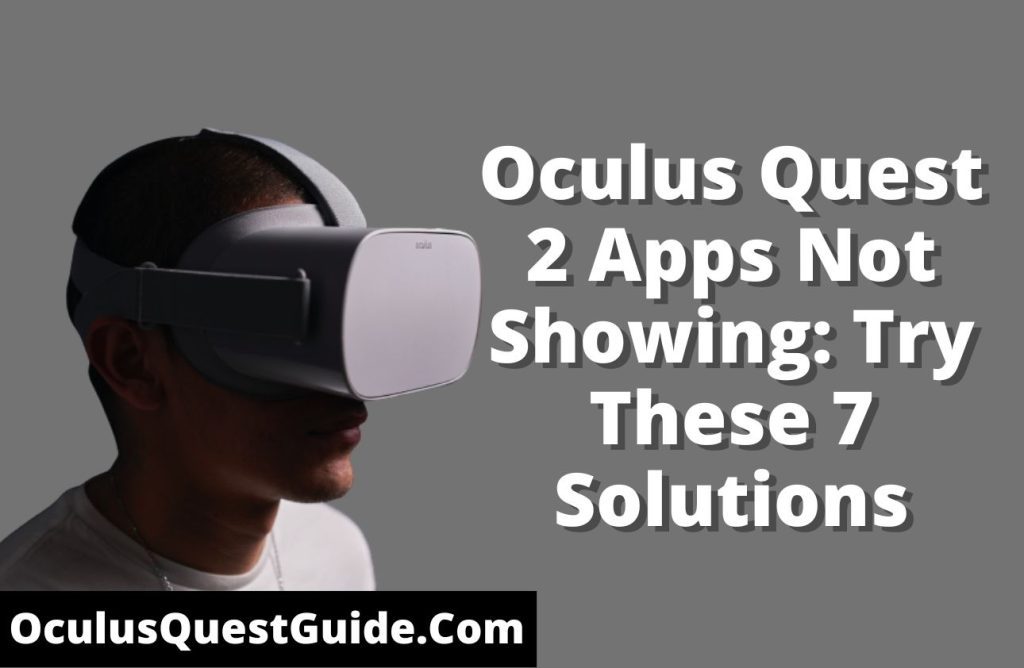
Your Oculus Quest 2 may not be compatible with the apps after that. In that case, you’ll need to purchase new apps compatible with your device.
Why are some Oculus Quest 2 apps not showing?
There is a good chance that some Oculus Quest 2 apps won’t show up because they aren’t compatible with the headset. While the Quest 2 is compatible with a majority of Oculus Go and Gear VR apps, there are still some that aren’t supported. As a result of the new processor, the Quest 2 is faster than its predecessor. There may be issues with some apps that don’t run smoothly or may not work due to this. The best way to find out if an app is compatible with the Quest 2 is to check the Oculus website.
Try these 7 solutions if your Oculus Quest 2 apps don’t show up
Solution 01: “Check your internet connection”
Your internet connection may cause issues with Oculus Quest 2 apps in the Oculus Store. First, check to ensure your Quest 2 is connected to the internet. If it is, then try restarting your router or modem. If that doesn’t work, you may need to contact your internet service provider to see if there are any known issues in your area.
Solution 02: “Check for updates”
If apps aren’t showing up in the Oculus Store, it’s also possible that there may be a software update available for your Quest 2. To check, open the Oculus app on your phone and go to Settings > Device Settings > Software Updates. If there’s an update available, it will begin downloading automatically.
Solution 03: “Try a different region”
Changing the region setting on your Quest 2 may help you see apps in the Oculus Store. To do this, open the Oculus app on your phone and go to Settings > Device Settings > Region. From there, you can select a different region to try.
Solution 04: “Check for Oculus system issues”
Check these things if your Oculus Quest 2 apps aren’t appearing. You should first check the Oculus support website to ensure there are no system issues. You can check your apps for updates if there are no system issues. You can do this by going to the Oculus store and selecting the “Updates” tab. Update your apps if necessary and relaunch them. If you still have trouble, restart your Oculus Quest 2.
solution 05: “Check for controller issues”
Is Oculus Quest 2 not showing any apps? Check these things. Connect your controllers first and make sure they’re paired. You might want to restart your Quest 2. Hold the power button for 20 seconds to reset your Quest 2. It may be necessary to contact Oculus support if none of these solutions work.
Solution 06: “Delete and reinstall the app”
Delete your Oculus Quest 2 apps and reinstall them if you are having trouble seeing them. Your apps should now be visible again after doing this.
Solution 07: “Try a different internet connection”
Your internet connection may be causing you problems when you try to access the Oculus Quest store. Changing your connection or restarting your router may fix the problem.
Also Read | Why Is My Oculus Quest 2 Downloading So Slow?
Also Read | How to View Achievements on Oculus Quest?
Watch Oculus Quest 2 apps not showing: Try These 7 Solutions Video.
The Most Important Frequently Asked Questions:
-
Why are my Oculus Quest 2 apps not showing up?
There are a few possible reasons why your Oculus Quest 2 apps might not be showing up:
Ensure your Quest 2 is properly connected to your computer via the USB cable.
Check to see if your apps are up to date by opening the Oculus App on your computer and going to the Library tab. If there are any updates available, install them and try relaunching your apps.
Restart your Quest 2 by pressing and holding the power button for 10 seconds, then releasing it.
Once it has restarted, try opening your apps again. -
I still can’t see my Oculus Quest 2 apps. What should I do?
If your Quest 2 is still not showing your apps, try uninstalling and reinstalling the Oculus App on your computer. You can also try unplugging and replugging in your Quest 2 to your computer. If none of these solutions work, contact Oculus Support for further assistance.
-
Why are my Oculus Quest 2 apps not showing?
There are a few potential reasons why your Oculus Quest 2 apps aren’t showing:
Make sure that your device is properly connected to the internet.
Check to see if there are any updates available for your apps.
Restart your Quest 2 to see if that resolves the issue. -
Why are my apps not showing up on my Oculus Quest 2?
Several things could be causing your apps not to show up on Quest 2. First, make sure that you have updated to the latest software version. If you’re still not seeing your apps, it’s possible that they’re not compatible with your Quest 2. Finally, check to see if any Oculus server outages could affect your ability to see your apps.
-
What can I do if my apps are not showing up on my Oculus Quest 2?
You might not see your apps even after checking for updates and server outages. You can check the compatibility of your apps by visiting the Oculus website.
-
Are there any solutions for apps not showing up on my Oculus Quest 2?
If your apps are not compatible with your Quest 2, you can try sideloading them. Sideloading is the process of installing apps from outside of the Oculus Store. You can find instructions for sideloading apps on the Oculus website.
Final Thoughts:
Oculus Quest 2 apps not showing is a problem that many Oculus Quest 2 users have been facing. There are a few possible reasons for this problem, and we have listed some of them below.
- The app you are trying to launch may not be compatible with Oculus Quest 2.
- The app may not be updated to the latest version.
- There may be a problem with the app itself.
- There may be a problem with the Oculus Quest 2 system software.
If you are facing this problem, we suggest you try the following troubleshooting steps.
- Check if the app you are trying to launch is compatible with Oculus Quest 2.
- Update the app to the latest version.
- Restart the Oculus Quest 2.
- Reinstall the app.
- Update the Oculus Quest 2 system software to the latest version.
Guys, we hope you will like this “Oculus Quest 2 apps not showing: Try These 7 Solutions” How was the article? Share your thoughts below. And if you like the post, do share as much as possible.