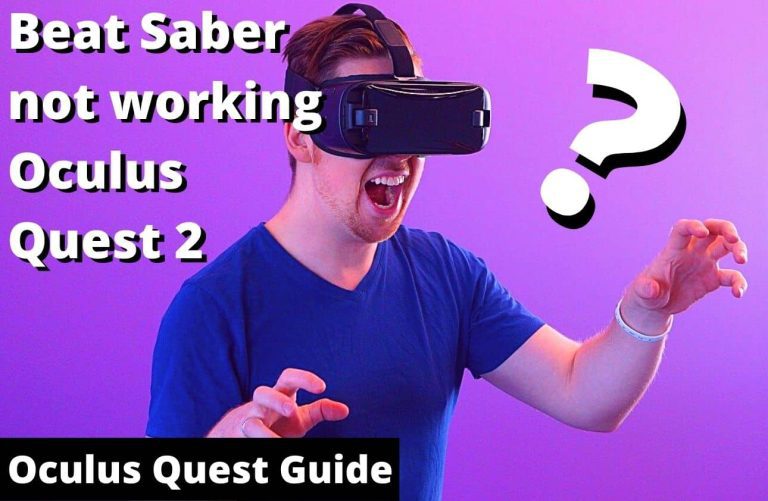Troubleshooting “Oculus Quest 2 Error Performing Query”: A Comprehensive Guide
Introduction
Oculus Quest 2 is a fantastic VR headset, but like any technology, it can encounter hiccups. One common issue users face is the “Oculus Quest 2 Error Performing Query.” This error can be frustrating, but fear not! In this guide, we’ll walk you through simple steps to resolve this problem and get you back to enjoying your virtual reality experiences.

Understanding the “Oculus Quest 2 Error Performing Query”
Before diving into the solutions, it’s essential to understand what this error means. The error message indicates that the Oculus system is having difficulty retrieving or processing information, possibly due to a glitch in the software or a connectivity issue.
Step 1: Restart Your Oculus Quest 2
A simple restart can work wonders in resolving many technical glitches. Here’s how to do it:
1.1. Press and hold the power button on your Oculus Quest 2 headset until the power menu appears.
1.2. Select “Restart” and allow the device to reboot.
Step 2: Check Your Internet Connection
A stable internet connection is crucial for the Oculus Quest 2 to function properly. Follow these steps to ensure you’re connected:
2.1. Go to the Oculus Quest 2 settings.
2.2. Select “Device” and then “Wi-Fi.”
2.3. Ensure your device is connected to a reliable Wi-Fi network.
Step 3: Clear Cache and Data
Accumulated cache and data can sometimes cause errors. Here’s how to clear them:
3.1. Go to the Oculus Quest 2 settings.
3.2. Select “Device” and then “Storage.”
3.3. Choose “Clear Data” and confirm.
Step 4: Update Your Oculus Quest 2 Software
Outdated software can lead to compatibility issues. Follow these steps to ensure your system is up to date:
4.1. Go to the Oculus Quest 2 settings.
4.2. Select “Device” and then “Software.”
4.3. Click “Check for Updates” and install any available updates.
Step 5: Reinstall Problematic Apps
If the error persists, try reinstalling the problematic apps:
5.1. From the Oculus Quest 2 main menu, go to “Library.”
5.2. Find the app showing the error, click on the three dots (…) and select “Uninstall.”
5.3. Visit the Oculus Store, search for the app, and reinstall it.
Also Read: [7 Fixed] Oculus Quest 2 Apps Not Showing
Watch How to Fix Facebook Error performing query issue?
The Most Important Frequently Asked Questions:
1. What does the “Oculus Quest 2 Error Performing Query” mean?
This error message indicates that the Oculus system is encountering difficulties in retrieving or processing information, potentially due to a software glitch or connectivity issue.
2. Can a simple restart fix this error?
Yes, often a restart can resolve many technical issues. Hold down the power button on your Oculus Quest 2 until the power menu appears, then select “Restart”.
3. How crucial is a stable internet connection in resolving this error?
A stable internet connection is vital for the proper functioning of your Oculus Quest 2. Ensure your device is connected to a reliable Wi-Fi network.
4. Will clearing cache and data erase my saved games or settings?
Clearing cache and data typically won’t affect your saved games or settings. It primarily removes temporary files that may be causing issues.
5. What if the error persists after following these steps?
If the error continues, consider reaching out to Oculus Support for specialized assistance. They have a dedicated team to help with technical issues.
Conclusion
By following these steps, you should be able to resolve the “Oculus Quest 2 Error Performing Query” issue. Remember to restart your device, ensure a stable internet connection, clear cache and data, update your software, and reinstall problematic apps if necessary. If the issue persists, consider contacting Oculus Support for further assistance. Happy VR gaming!

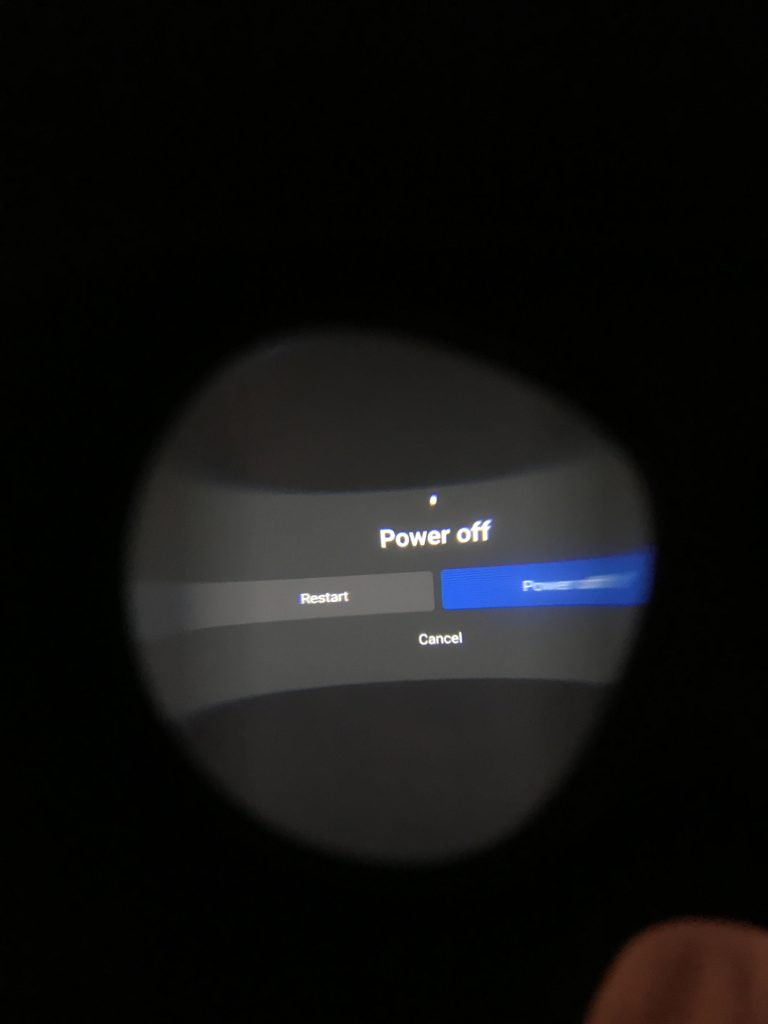

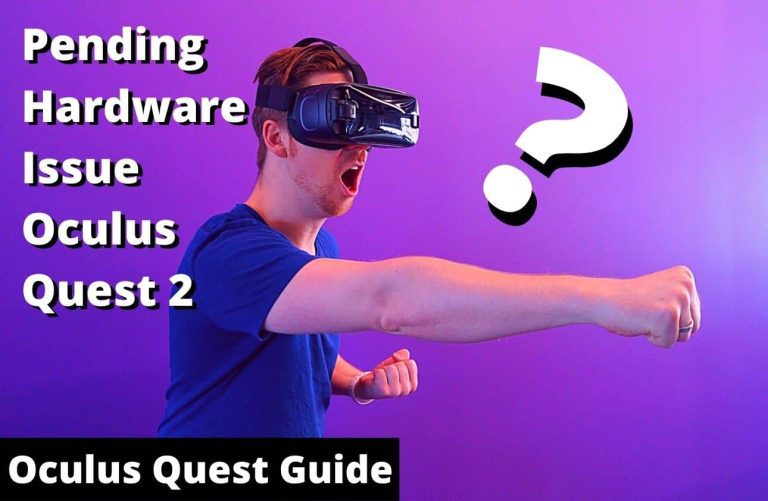
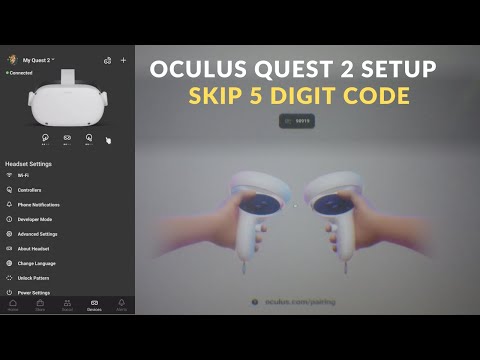
![[7 Solved] How to use Visa Gift Card on Oculus Quest 2?](https://oculusquestguide.com/wp-content/uploads/2022/08/How-to-use-Visa-Gift-Card-on-Oculus-Quest-2-1-768x501.jpg)