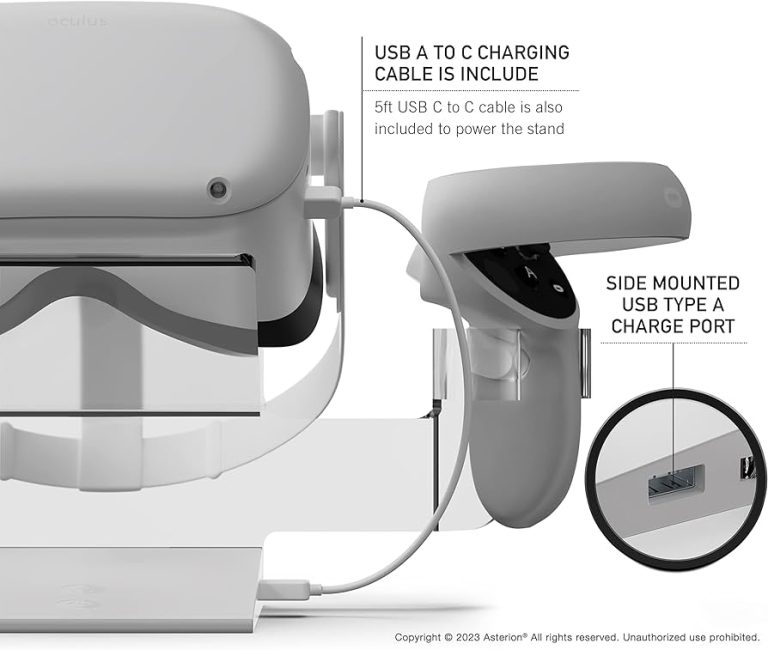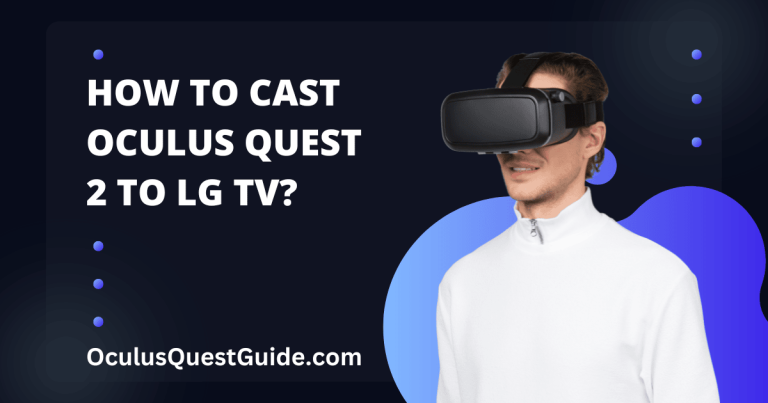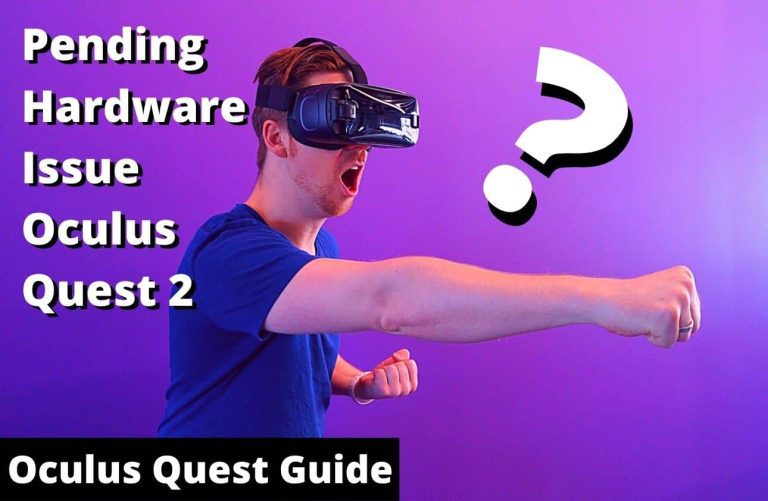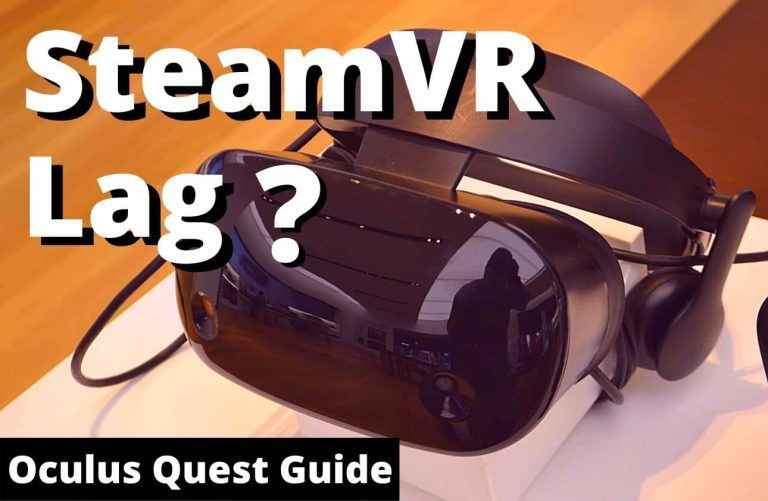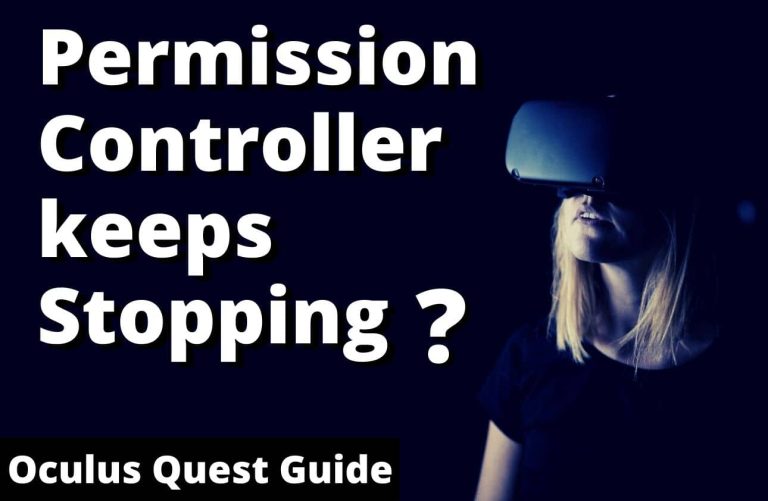Oculus Quest 2 Something Went Wrong? Fix It Fast!
If your Oculus Quest 2 displays a “Something Went Wrong” message, it could be due to connectivity issues or system glitches. Resetting the device or checking your Wi-Fi may resolve the problem.
Virtual reality experiences on the Oculus Quest 2 captivate users worldwide, but encountering errors can disrupt the immersive adventure. The Oculus Quest 2, a stellar stand-alone VR headset, sometimes presents its users with occasional hiccups, such as the vague “Something Went Wrong” error message.
This frustrating alert can stem from a spectrum of issues, such as temporary software malfunctions, network connectivity problems, or necessary updates not being installed. Before diving into more complex solutions, simple steps like rebooting the headset or ensuring a stable internet connection can often swiftly rectify this concern. Keeping your Oculus Quest 2 updated and maintaining a good Wi-Fi signal are key practices to ensure a seamless virtual reality experience. Regular maintenance checks and following official support channels when issues persist can enhance overall device performance and longevity.
Oculus Quest 2 Issues: Quick Solutions
Encountering error messages on the Oculus Quest 2 can be perplexing, yet resolving them often follows a series of simple steps. First, ensure that you comprehend the error message displayed. This crucial insight paves the way to a targeted solution, potentially saving valuable time. Next, diagnosing common problems is key; it’s possible that the issue has been experienced by other users and a standard fix is readily available.
Regularly verifying that the system is up-to-date is another fundamental step. Outdated software may invite glitches or compatibility issues, and the Oculus Quest 2 is no exception. To check for updates, navigate to the settings menu and select the ‘System Update’ option. Ensuring your device runs the latest software version could effortlessly rectify any encountered issues.
Fix Connection Errors
To address connection errors with your Oculus Quest 2, a good starting point is to restart the device. Power it off completely, then turn it back on. This simple action can often resolve temporary glitches and restore functionality.
If restarting doesn’t solve the issue, ensure your Wi-Fi settings are accurate. Check that your Oculus Quest 2 is connected to the correct network and that the password entered is correct. Incorrect credentials can prevent your device from connecting to the internet.
| Troubleshooting Step | Action |
|---|---|
| Router | Restart the router to clear any network congestion. |
| Firmware | Ensure router’s firmware is up-to-date for optimal performance. |
| Band | Switch to a different frequency band (2.4GHz or 5GHz) to avoid interference. |
For router issues, rebooting your router can help clear network congestion. Check if the firmware is up-to-date. If possible, test using different frequency bands (2.4GHz or 5GHz) to dodge potential interference that may impact your connection.
Software Glitches And Bugs
Dealing with the Oculus Quest 2 can sometimes mean encountering software glitches and bugs. Users may experience issues requiring forced updates or system reboots. An effective method to resolve persistent software problems is resetting to factory settings, which reinstalls the operating system and removes all user data, potentially rectifying anomalies caused by corrupted files or settings.
It’s essential to manage installed applications carefully. Unnecessary applications should be uninstalled to free up system resources and improve overall performance. Keeping your applications to the minimum requirements for your needs can mitigate many issues arising from software conflicts or overloaded system memory.
Hardware Related Concerns
Oculus Quest 2 owners may encounter the message “Something Went Wrong”, indicating a potential hardware issue. Regularly inspect the headset and controllers for visible damage or unusual signs. Look for any obstructions or debris on the lenses or buttons that could disrupt functionality. Conduct gentle cleaning with a dry, microfiber cloth to remove dust and fingerprints, enhancing clear visuals and responsive controls.
For persistent problems, Contact Oculus support for professional advice. To expedite the process, be prepared with your device’s serial number and a detailed description of the issue. Oculus’ support team can provide specialized guidance or arrange for necessary repairs to ensure your VR experience is uninterrupted.
Read More – Solving the “Oculus Quest 2 White Light Black Screen” Issue: A Step-by-Step Guide
Solve Audio Troubles On Oculus Quest 2
To resolve audio difficulties with the Oculus Quest 2, start by navigating to the audio settings. Ensure the volume is correctly adjusted and not muted. For users experiencing issues, checking the output device within the settings is crucial to confirm the Oculus Quest 2 is selected as the primary sound source.
Headphones and Bluetooth devices should undergo a testing process. Connect them to another device to rule out any hardware failures. If they function properly elsewhere, re-pair them to the headset to establish a fresh connection. To tackle in-game sound issues, verify if the problem persists across various applications. Should a specific game be affected, a quick reinstall might rectify the error.
Remember to also check for system updates as they often include bug fixes and improvements that can address sound problems. If persistent troubles occur, contacting customer support or visiting the Oculus online forums might provide additional solutions tailored to unique issues.
Display And Graphics Fixes
Adjusting visual settings on the Oculus Quest 2 can significantly enhance your VR experience. Ensure your device’s firmware is updated to the latest version, as updates often contain fixes for display issues. Tweaking the brightness level and eyestrain reduction options might alleviate common discomforts ensuring a more enjoyable session.
Troubleshooting screen problems starts with checking the headset’s connections and ensuring there are no obstructions on the sensors. A factory reset may resolve persistent glitches, but remember to backup your data before proceeding. Should these steps fail, contacting Oculus Support is the best course of action for potential hardware issues.
To enhance graphical performance, reduce the rendering resolution if you notice lagging or stuttering in games. Disabling unnecessary background applications can also reallocate system resources to the game you’re playing, thus improving graphical fidelity and overall VR experience.
Oculus Quest 2 Something Went Wrong? Fix It Fast!
Encountering issues with your Oculus Quest 2? Don’t sweat it! Before delving into complex solutions, perform a quick fix checklist to potentially resolve the problem. Ensure that the headset is fully charged and that all cables are securely connected. Sometimes, a simple reboot can iron out glitches, so hold down the power button until the device restarts. Clearing any obstructions from sensors and checking for system updates can also be quick fixes.
Navigating Oculus support channels is your next step if issues persist. Oculus offers a comprehensive support system including live chat, community forums, and a help center packed with troubleshooting tips.
Professional repair services should be considered as a last resort. If your headset is under warranty, contact Oculus support for possible replacement options. Out-of-warranty situations may require seeking out a certified technician with the right expertise in VR hardware.
Optimize Your Vr Experience
Maintaining the Oculus Quest 2 ensures a premium virtual reality experience. Keeping lenses clean and free from fingerprints and dust extends clarity and immersion. Using a microfiber cloth is recommended. Store the unit in a cool, dry place away from direct sunlight to prevent damage to the display and internal components. Proper battery management, including allowing the unit to cool down before charging, can help maintain optimal battery health.
- Quality headphones – Elevate audio immersion
- Ergonomic grips – Improve controller handling
- High-speed USB-C cable – Ensures consistent charging and data transfer
Establishing a routine for care can prevent most issues before they arise. Weekly lens cleaning, regular software updates, and hardware inspections for wear and tear are crucial. Confirming the headset fit and comfort regularly can also enhance the user experience significantly.
Prevent Future Oculus Quest 2 Errors
To prevent future Oculus Quest 2 errors, establishing a troubleshooting routine is crucial. Begin by regularly checking for software updates; maintaining current versions helps avoid compatibility issues. Regular system restarts can clear out temporary glitches and should be a part of your routine.
Engage with the Oculus community to stay informed about potential issues and gather proactive solutions. Many gamers share their experiences, offering insights into preventing and solving problems.
- Check for updates and implement them promptly.
- Restart the Oculus Quest 2 routinely to refresh its system.
- Read through forums and community boards for latest advice.
Learning from common user mistakes can prevent repeated setbacks. Examples include avoiding exposure of the device to sunlight, which can damage internal components, and handling the equipment with care to prevent hardware issues. Remember, staying informed and cautious will significantly reduce the likelihood of errors.
Credit: www.reddit.com
Frequently Asked Questions On Oculus Quest 2 Something Went Wrong?
How To Fix Oculus Quest 2 Errors?
First, check for any updates on your device and install them. Ensure your wifi connection is stable. Try restarting your headset. If issues persist, try a factory reset but back up data first.
What Causes Oculus Quest 2 Issues?
Common causes include software glitches, connection problems, outdated firmware, or hardware malfunctions. Regular updates and proper device care can prevent many issues.
Can You Reset An Oculus Quest 2?
Yes, you can reset your Oculus Quest 2. Perform a soft reset by holding the power button, or do a factory reset through the settings menu to address deeper issues. Remember, a factory reset will erase all data.
Is Oculus Quest 2 Support Responsive?
Oculus Quest 2 support is generally responsive and helpful. They offer assistance through their website, direct support channels, and community forums. Response times might vary based on the issue and customer traffic.
Conclusion
Navigating Oculus Quest 2 issues can be a hurdle, yet not insurmountable. Our tips aim to clear any roadblocks, restoring your immersive VR journey swiftly. Remember, persistent problems may require support from Oculus. Keep exploring, keep gaming, and for any tech hiccups, return to our guide.
Embrace the virtual realm with confidence!