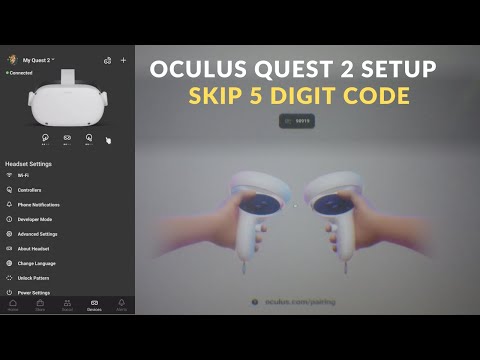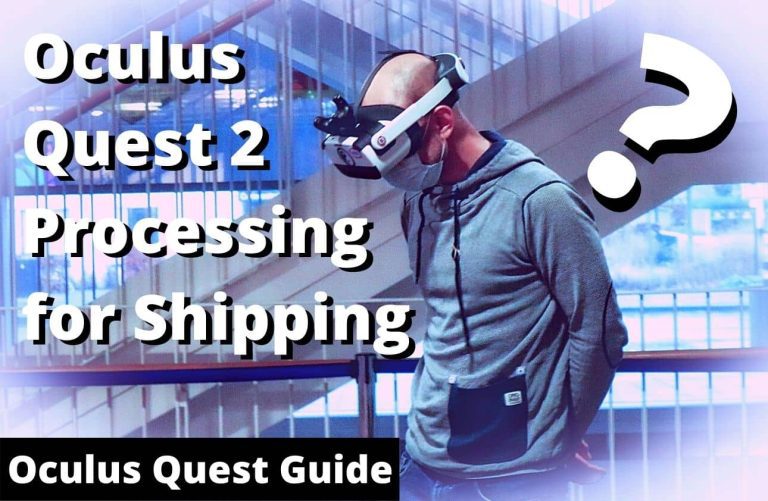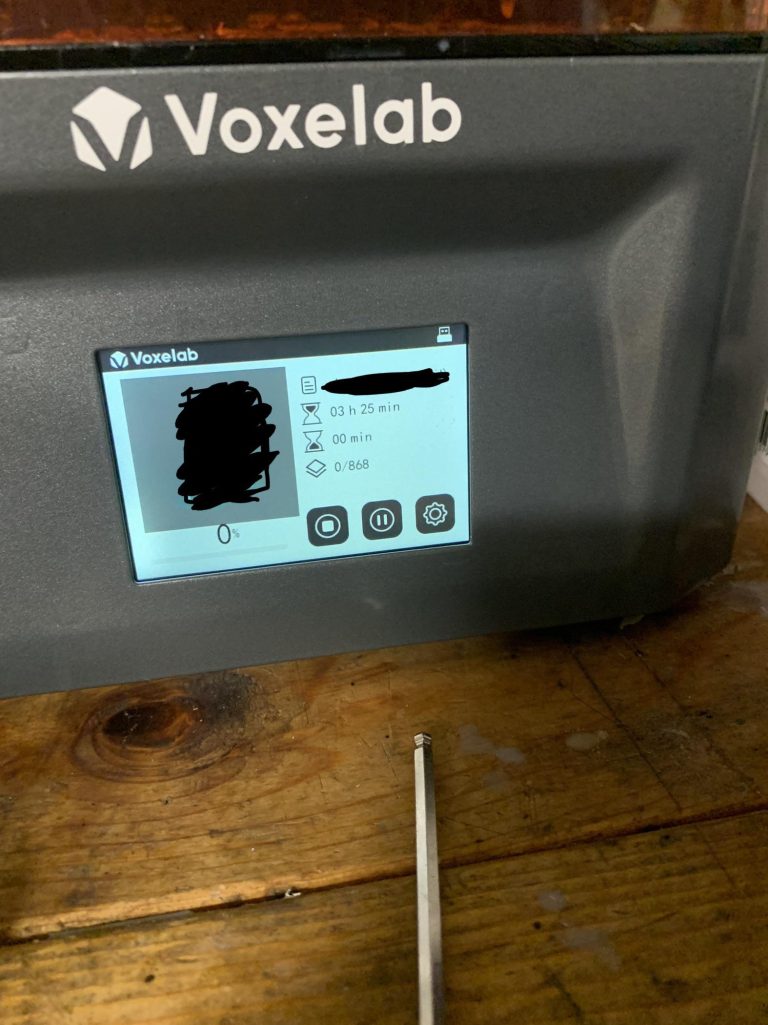Oculus Quest Unknown Sources Missing? Fix It Now!
The ‘Unknown Sources’ option may be missing on Oculus Quest if the headset is not in Developer Mode. Enable Developer Mode in the Oculus app to access this feature.
Navigating the world of virtual reality with the Oculus Quest can sometimes present unexpected challenges, like the sudden disappearance of the ‘Unknown Sources’ option. This vital feature allows users to explore and enjoy content from outside the official Oculus Store, offering a broader range of VR experiences.
The absence of ‘Unknown Sources’ typically signals that your device isn’t acknowledging your developer privileges, a requirement for accessing non-Oculus content. Addressing this requires a tweak to your settings through the Oculus mobile app, where ensuring Developer Mode is active is the key to restoring your access to a wider universe of VR applications.
Credit: www.reddit.com
Read More – Oculus Quest 2 Update Stuck? Quick Fixes to Try Now!
Before The Fix: Understanding The Issue
The feature ‘Unknown Sources’ on the Oculus Quest allows users to access and install content not available on the official Oculus Store. This functionality is essential for enjoying a wider range of VR experiences, including early access to new apps and experimental projects from developers. One common reason for the ‘Unknown Sources’ option to disappear could be a recent update to the Oculus software that inadvertently hides this feature from the settings menu. Alternatively, it might be a result of unintended changes made by the user within the device settings or restrictions set by Oculus.
An absent ‘Unknown Sources’ tab can significantly impact the user experience, restricting them from engaging with a vast array of unofficial content and potentially diminishing the overall functionality of the Oculus Quest. Those who rely on sideloaded apps for their VR experience would find their usage limited, thus affecting their enjoyment of the device.
Troubleshooting The Basics
To troubleshoot the issue of Oculus Quest Unknown Sources missing, start by checking the software update status of your headset. An outdated version may restrict access to certain features. Navigate to the settings to confirm that your device is up to date.
Restarting the Oculus Quest headset can resolve various glitches and software hiccups. A simple reboot often restores missing options by refreshing the system’s processes.
Ensure there’s a stable internet connection. A reliable network is crucial for the headset to communicate with the Oculus servers, especially when attempting to enable or access developer features.
Finally, verify that the Oculus Quest developer mode is on. This mode is necessary for accessing and managing unknown sources and sideloaded content. Check the Oculus app on your smartphone to confirm that developer mode is activated on your associated Oculus Quest headset.
Advanced Solutions To Restore ‘unknown Sources’
Oculus Quest users may sometimes find that the ‘Unknown Sources’ option has mysteriously disappeared from their VR headset. This is often a sign that something has gone awry with your developer account settings or the Developer Mode has been deactivated. Fear not, as there are steps to remedy this situation.
Initiating the process requires you to navigate to the Oculus app on a device that is paired with your Oculus Quest. Within the app, verify your developer account settings to ensure that everything is in order. At times, simply confirming your developer status can prompt the system to restore the ‘Unknown Sources’ option.
If you find that the Developer Mode has been deactivated, you’ll need to re-enable it through the app. This action is crucial for unlocking the capability to run third-party content not available on the Oculus Store.
For those with technical expertise, employing ADB commands can offer a more hands-on approach. This requires a connection between your Oculus Quest and a computer, where specific commands can directly influence the headset’s functionality, potentially resolving the missing ‘Unknown Sources’ issue for power users.
When All Else Fails: Contacting Support
Before reaching out to Oculus Quest support, ensure you have all relevant information on hand. This should include your device’s serial number, the specific issue you’re encountering, and any troubleshooting steps you’ve already taken. Documenting error messages and compiling a list of software or games that may be related to the issue can help expedite the process.
Effective communication with support begins with a clear description of the problem. Utilize Oculus Quest’s official channels, like their support website or contact form, to submit your inquiry. It’s beneficial to be as concise and detailed as possible, as this will aid the support team in diagnosing and solving your problem swiftly.
During the support process for the missing ‘Unknown Sources’ tab, expect a detailed investigation of your device’s settings and software status. The support team might guide you through additional troubleshooting steps, ask questions to better understand your usage patterns, or request screenshots and logs. Following their instructions closely can lead to a faster resolution.
Frequently Asked Questions For Oculus Quest Unknown Sources Missing?
Why Is Unknown Sources Not Showing In Oculus Quest?
The ‘Unknown Sources’ section may be missing due to the developer mode being disabled. Check the Oculus app on your phone to ensure that developer mode is active. Once activated, the ‘Unknown Sources’ tab should reappear in the Library on your Oculus Quest.
How To Enable Unknown Sources On Oculus Quest?
To enable Unknown Sources on Oculus Quest, open the Oculus app on a paired device. Go to ‘Settings,’ select your headset, and tap ‘More Settings. ‘ Here, enable ‘Developer Mode. ‘ Then, reboot your headset, and the option should appear in your Library.
Can I Safely Use Unknown Sources On Oculus Quest?
Using Unknown Sources on Oculus Quest is typically safe, but it comes with risks. Installation of unverified apps can lead to performance issues or security vulnerabilities. Always do your due diligence before installing apps from outside the Oculus Store.
What To Do If Developer Mode Won’t Turn On?
If Developer Mode won’t turn on, ensure your account has developer privileges by creating or joining a developer organization on the Oculus website. Then, restart your Oculus Quest and try enabling Developer Mode again through the Oculus app.
Conclusion
Navigating the Oculus Quest can sometimes lead to a hiccup with accessing unknown sources. Despite the occasional challenge, solutions exist to restore this essential feature. Remember to update your device, check developer mode status, and explore community forums for assistance.
With these steps, you’ll return to a fully functional Quest experience, diving back into the vast world of VR possibilities.