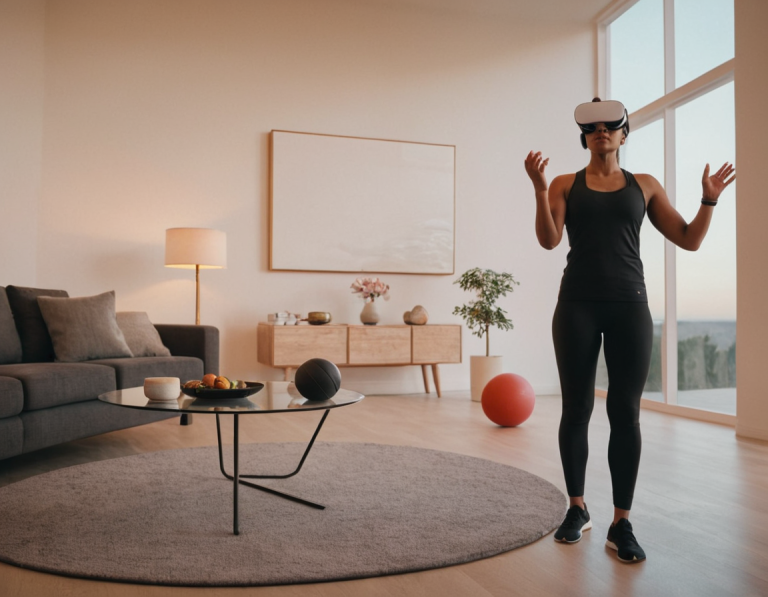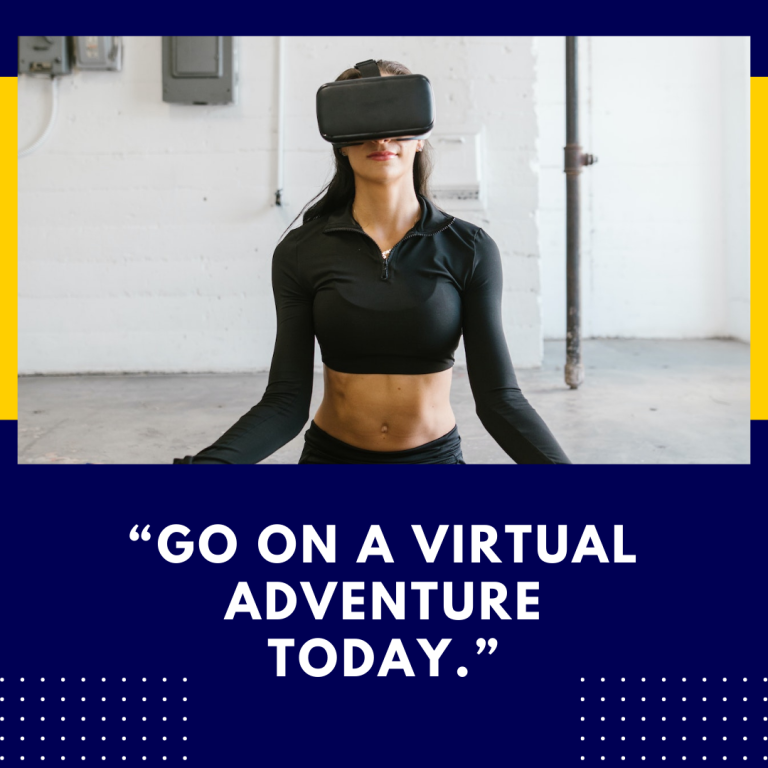What is the Oculus Quest 2 Safe Mode? A Comprehensive Guide
The Oculus Quest 2 has revolutionized the way we experience virtual reality, providing immersive gaming, social interaction, and educational opportunities. However, like any sophisticated technology, users occasionally encounter issues that can disrupt their VR experience. To address these problems, the Oculus Quest 2 includes a feature known as Safe Mode. In this blog post, we’ll explore what Safe Mode is, why it’s useful, how to access it, and what to do while in Safe Mode.
Understanding Safe Mode
Safe Mode is a diagnostic feature that allows users to troubleshoot and resolve issues with the Oculus Quest 2. It is similar to Safe Mode on other operating systems, like Windows or Android, where the system runs with minimal software to help isolate and diagnose problems. Safe Mode disables unnecessary features and applications, allowing you to determine if a specific app or setting is causing issues.
Key Features of Safe Mode
- Limited Functionality: In Safe Mode, the Oculus Quest 2 operates with the most essential functions, which helps pinpoint issues related to apps, settings, or other software.
- No Third-Party Apps: Safe Mode disables all third-party applications, meaning you can assess whether a problem is caused by an app you installed.
- System Stability: By running the system with minimal resources, Safe Mode helps stabilize the headset, making it easier to identify and troubleshoot issues.
Why Use Safe Mode?
Safe Mode can be beneficial in several scenarios:
- Performance Issues: If your headset is lagging, freezing, or experiencing crashes, entering Safe Mode can help determine whether a specific app or setting is to blame.
- Software Glitches: Safe Mode can help you identify whether software updates or installations have created conflicts or bugs.
- Controller Problems: If your controllers are not functioning correctly, Safe Mode can help isolate whether the problem lies within the hardware or software.
- Unresponsive Device: If your headset becomes unresponsive, Safe Mode can sometimes allow you to regain control and perform necessary troubleshooting steps.
How to Access Safe Mode on Oculus Quest 2
Accessing Safe Mode on the Oculus Quest 2 is a straightforward process. Here’s how to do it:
1. Power Off the Device
- Hold down the power button on the headset until the power menu appears.
- Select the “Power Off” option to turn off the headset completely.
2. Boot into Safe Mode
- Press and hold the power button until the Oculus logo appears. Release the button once the logo shows.
- Immediately after releasing the power button, press and hold the Volume Down button.
- Continue holding the Volume Down button until the Safe Mode screen appears.
3. Navigating Safe Mode
Once in Safe Mode, you will see a simplified menu with limited options. You can navigate through the menu using your controllers. The primary options include:
- Restart Device: Exit Safe Mode and return to normal operating mode.
- Check for Updates: Attempt to update the software while in Safe Mode.
What to Do in Safe Mode
While in Safe Mode, you can perform several actions to diagnose and fix issues:
1. Uninstall Problematic Apps
If you suspect a particular app is causing issues:
- Go to the settings menu within Safe Mode.
- Navigate to the applications section and uninstall any third-party apps that might be causing problems.
2. Check Device Settings
Review your device settings to identify any misconfigurations:
- Adjust settings related to performance and graphics, particularly if you’re experiencing lag.
- Reset settings to defaults if necessary.
3. Update the System
Check for any available software updates:
- While in Safe Mode, you can often still access system update options.
- Keeping your software up to date can resolve bugs and enhance overall performance.
4. Perform a Factory Reset (if necessary)
If issues persist after troubleshooting in Safe Mode, you may consider performing a factory reset. This will erase all data and settings, returning the device to its original state. Be sure to back up any important data before proceeding.
Frequently Asked Questions
How do I exit Safe Mode?
To exit Safe Mode, simply restart your Oculus Quest 2. You can do this by selecting the “Restart Device” option in the Safe Mode menu.
Will I lose my data in Safe Mode?
No, entering Safe Mode does not erase any data or settings. It simply restricts functionality to help troubleshoot issues.
Is Safe Mode the same as a factory reset?
No, Safe Mode is a temporary state that allows for troubleshooting, while a factory reset is a permanent action that wipes all data and settings.
Can I access all features in Safe Mode?
No, many third-party apps and features will be disabled in Safe Mode to help identify issues more effectively.
Tips for Using Safe Mode Effectively
- Take Notes: Keep a record of any changes you make while in Safe Mode, especially if you uninstall apps or adjust settings. This can help you track what may have caused the issue.
- Be Patient: Troubleshooting can be a trial-and-error process. Take your time to identify the source of the problem.
- Seek Community Help: If you’re still having trouble, consider visiting the Oculus support forums or communities. Other users may have faced similar issues and can offer insights.
Conclusion
The Oculus Quest 2 Safe Mode is a powerful tool for troubleshooting and diagnosing issues with your headset. By limiting functionality and disabling third-party applications, it provides a controlled environment to help identify problems and restore your VR experience. Whether you’re dealing with performance issues, software glitches, or controller problems, Safe Mode offers a structured approach to resolution. Remember to document your troubleshooting steps and explore community resources for additional support. With the right approach, you can keep your Oculus Quest 2 running smoothly and enjoy all the immersive experiences it has to offer.