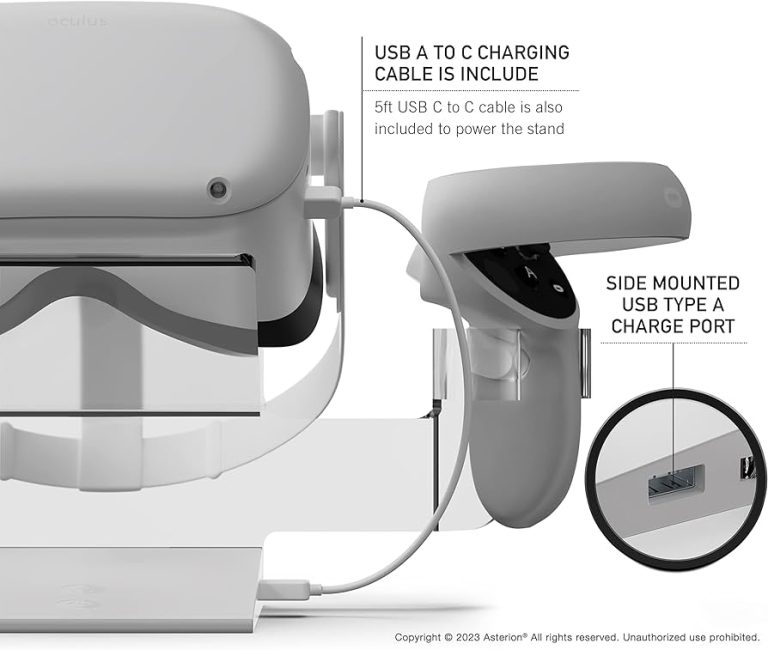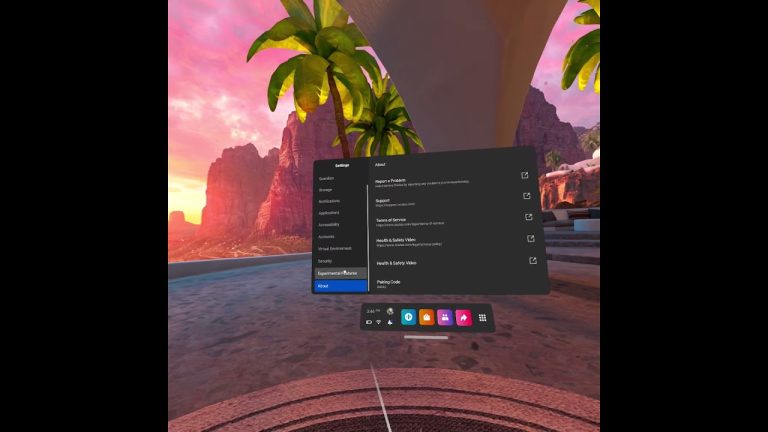How to Fix Oculus Quest 2 SteamVR Lag?
Way to Fix Oculus Quest 2 SteamVR Lag – Hello friends! Welcome to the OculusQuestGuide.com blog. And in today’s article, we will know that “How to Fix Oculus Quest 2 SteamVR Lag”? This blog post will discuss how to fix SteamVR Lagging for Oculus Quest 2.
How to Setup Oculus Quest 2?
If you’re facing lag when using SteamVR with your Oculus Quest 2, there are a few things you can do to try and improve your experience.
First, make sure that your Quest 2 is running the latest software. You can check for updates through the Oculus app on your phone.
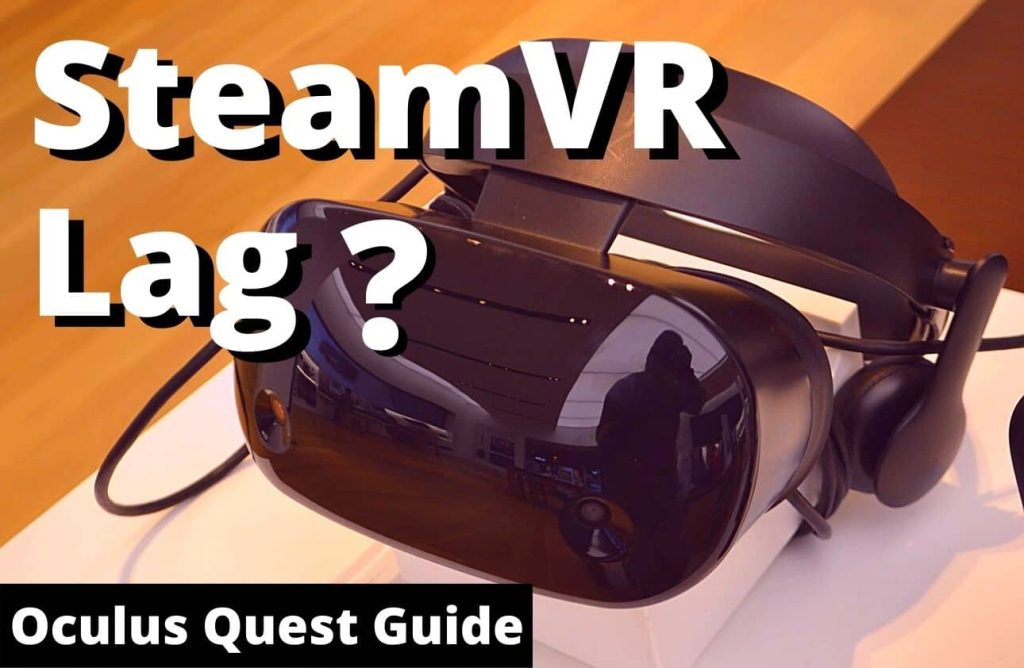
Next, try closing any unnecessary applications running in the background. This includes things like your web browser or email client.
If you’re still facing lag, you can try lowering the resolution of your SteamVR content. This can be done through the SteamVR settings menu.
Additionally, if you’re still having trouble, you can always contact Oculus support.
Why is there Oculus Quest 2 SteamVR lag?
There are a few possible reasons for the Oculus Quest 2 SteamVR lag. One possibility is that the SteamVR software is not optimized for the Quest 2 hardware. Another possibility is that the Quest 2’s wireless connection is not as strong as a wired connection, which can cause lag. Finally, it is also possible that there are too many applications running on the Quest 2 simultaneously, which can lead to lag.
You can try a few things to fix Oculus Quest 2 SteamVR lag. First, you can try restarting the SteamVR software. If that does not work, you can try connecting the Quest 2 to your computer with a USB cable. This will eliminate the wireless connection as a possible cause of the lag. Finally, you can try closing any unnecessary applications running on the Quest 2.
Also Read | Oculus Quest 2 Stationary Mode – 10 Things You Should Know.
What are some potential causes of this lag?
A few potential causes of the lag you’re facing with your Oculus Quest 2 when using SteamVR. One possibility is that the graphics settings in SteamVR are set too high for your Quest 2 to handle. Try lowering the graphics settings and seeing if that helps.
Another potential cause could be that your Quest 2 firmware is outdated. Make sure you’re running the latest firmware and try again.
Lastly, there may be something wrong with your SteamVR installation. Try uninstalling and reinstalling SteamVR and see if that fixes the issue.
How can you fix Oculus Quest 2 SteamVR lag?
Ensure that your Quest 2 is running the most recent firmware. You can check for updates in the Oculus app on your phone.
Next, try closing any other apps that you’re not using. Having too many apps running in the background can cause performance issues.
If you’re still facing lag, there are a few settings in SteamVR that you can adjust to try and improve performance. First, open the SteamVR settings window. Then, go to the “Applications” tab and find the “SteamVR Performance Test” entry. Run the test and see if your performance improves.
What are some things to keep in mind when trying to fix this issue?
You need to connect your Quest 2 to a strong Wi-Fi signal first. If you’re using a wireless router, try moving it closer to your Quest 2 to see if that helps.
You can also try restarting your Quest 2 and SteamVR. Sometimes this can help clear up any lag issues.
If you’re having issues with lag, you can try lowering the resolution in SteamVR. This won’t provide the best experience, but it can help if you’re trying to fix the issue.
Also Read | Oculus Quest 2 USB update mode [How to fix]
The Most Important Frequently Asked Questions:
-How do I fix Oculus Quest 2 SteamVR lag?
There are a few things you can do to try and fix Oculus Quest 2 SteamVR lag:
Make sure that your PC is powerful enough to run SteamVR. If your PC is not powerful enough, you may need to upgrade it.
Ensure that you are using the correct cables to connect your Quest 2 to your PC.
If all else fails, you can try resetting your Quest 2.
-What do I need to use SteamVR with my Oculus Quest 2?
To use SteamVR with your Oculus Quest 2, you will need a compatible PC and the correct cables to connect your Quest 2 to your PC.
-How do I know if my PC is powerful enough to run SteamVR?
The recommended minimum specs for a PC that can run SteamVR are an Intel Core i5-4590 or AMD Ryzen 5 1500X processor, 8GB of RAM, and an NVIDIA GTX 1060 or AMD Radeon RX 480 GPU.
-What are the correct cables to connect my Quest 2 to my PC?
The correct cables to connect your Quest 2 to your PC are the Oculus Link Cable or the Virtual Desktop Wireless Adapter.
-I’ve tried all of the above, and I’m still having problems. What else can I do?
If you’ve tried all of the above and still have problems, you can try resetting your Quest 2.
-How do I reset my Quest 2?
To reset your Quest 2, go to the Oculus app on your phone and select “Settings”. Then, select “Quest” and “Reset Quest”.
Final Thoughts:
Friends, we hope you will like this article. “How to Fix Oculus Quest 2 SteamVR Lag” Let us know in the comments below. If you benefited from the post, please share it.
Bonus tip: Oculus Quest 2 SteamVR Lag can be fixed by following the steps in this blog. By disabling the SteamVR Beta and setting the audio output to 48KHz, you can improve your Quest 2’s performance in SteamVR.

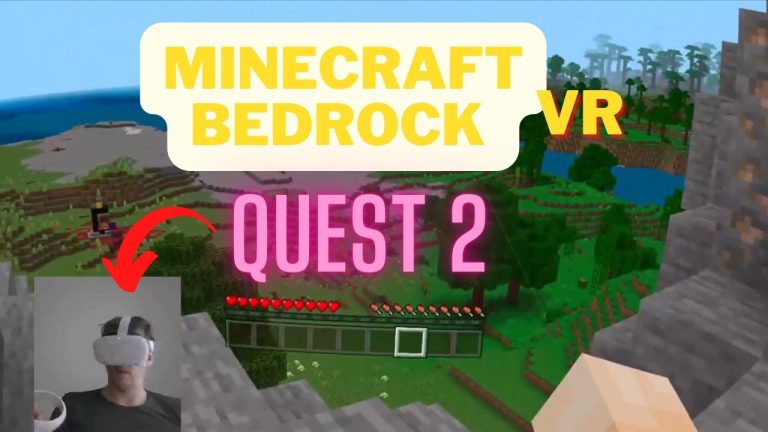
![[7 Solved] How to use Visa Gift Card on Oculus Quest 2?](https://oculusquestguide.com/wp-content/uploads/2022/08/How-to-use-Visa-Gift-Card-on-Oculus-Quest-2-1-768x501.jpg)