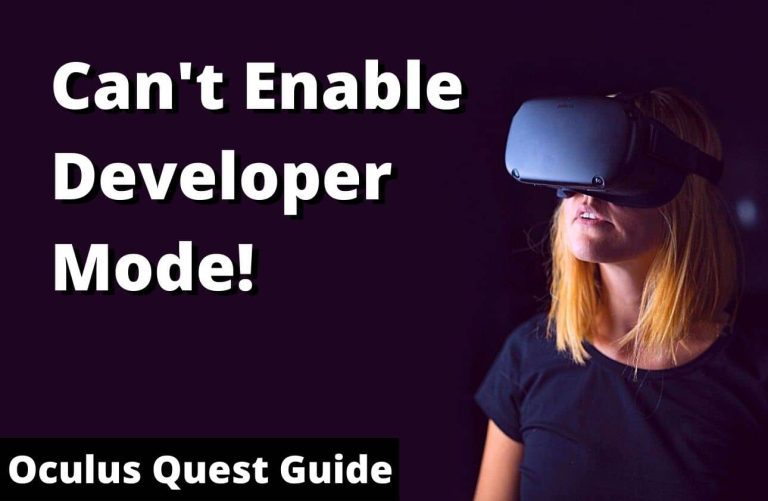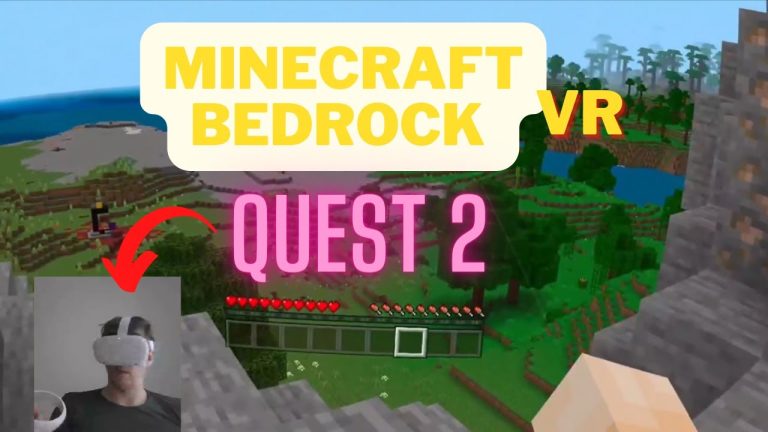Connect PS4 Controller to Oculus Quest: Quick & Easy Steps
To connect a PS4 controller to Oculus Quest, use the Bluetooth pairing option in the Quest’s settings. This allows you to play compatible games with your PS4 controller.
Exploring the exciting world of virtual reality with the Oculus Quest becomes even more thrilling when you can use your trusted PS4 controller. Gamers seeking to enhance their experience will find that syncing their PS4 controller with their Oculus Quest is a simple process.
It opens up a new dimension of gameplay, combining the familiarity of the PS4 controller with the immersive environment of the Oculus Quest. Pairing these devices is straightforward and requires just a few steps, making your transition into VR gaming smooth and hassle-free. Enjoy the comfort and precision of your PS4 controller as you dive into the expansive library of games offered by Oculus Quest.

Credit: www.asurion.com
Understanding Controller Compatibility
The Oculus Quest is designed with native controller support primarily for its own Touch Controllers. However, users seeking to utilize alternative controllers like the PS4 DualShock 4 can explore Bluetooth pairing options. DualShock 4 controllers come equipped with a variety of features and sensors, including a gyroscope, accelerometer, and an innovative touchpad, enhancing gameplay through responsive feedback and intuitive controls. Establishing a Bluetooth connection between the controller and the headset can be a viable method to enhance your gaming experience on the Quest platform.
To pair the PS4 controller with your Oculus Quest, access the Bluetooth settings on your headset and put the DualShock 4 into pairing mode. Once the devices find each other, confirm the pairing on your Quest to complete the process. It’s important to note that compatibility and performance can vary and some games may not support the use of a PS4 controller due to the specific input configurations required by Oculus Touch Controllers.
Preparing Your Ps4 Controller
Preparing your PS4 controller for use with an Oculus Quest requires a few steps to ensure a smooth gaming experience. Firstly, checking the battery charge level is essential; a controller low on power could disconnect unexpectedly. Make sure the controller is sufficiently charged, or keep it plugged in during play.
Resetting your PS4 controller might be necessary if it’s not functioning properly or if you’re experiencing connectivity issues. This can be done by inserting a small pin into the reset hole on the back of the controller. Press down for a few seconds then release to reset the controller.
Lastly, the possibility of updating controller firmware can’t be ignored. Controllers with outdated firmware may not perform optimally. Check the manufacturer’s website for any available updates and follow their instructions to ensure your controller is up-to-date.
Step-by-step Pairing Process
To pair your PS4 controller with your Oculus Quest, you need to first activate the Bluetooth functionality on your Oculus Quest. Navigate to the settings menu and locate the Bluetooth pairing option to turn it on. Once enabled, your next step is to prepare your PS4 controller for pairing.
Putting the PS4 controller in pairing mode is straightforward. Hold down the PS button and the Share button simultaneously until the controller’s light bar begins to flash. This indicates that the controller is in pairing mode and ready to be discovered by other devices.
With the PS4 controller in pairing mode, return to your Oculus Quest and open the list of available Bluetooth devices. Your PS4 controller should appear in the Oculus pairing list. Select it to establish a connection between your controller and the Oculus Quest. A successful pairing will allow you to use the PS4 controller to navigate and play compatible games on your Oculus Quest device.
Read More – Oculus Quest 2 permission controller keeps stopping
Troubleshooting Common Issues
Troubleshooting common issues with your PS4 controller and Oculus Quest might feel daunting, but several effective strategies can help ensure a smooth experience. Initially, resolving pairing failures often starts with ensuring both devices are fully charged. Double-check that the controller is in pairing mode, and your Oculus Quest is searching for devices.
Considering input lag and connection drops, a direct line of sight between the controller and the headset may alleviate these issues. It’s also crucial to remove other Bluetooth devices that could cause interference, and ensure your Oculus system is updated with the latest firmware.
Lastly, maintaining a stable connection can often be achieved by using the PS4 controller exclusively with the Oculus Quest and avoiding use with other devices which may cause pairing conflicts. Regularly updating controller software and restarting your Oculus Quest before a gaming session can further reduce connectivity problems.
Enhancing Your Gameplay Experience
Customizing controller settings in VR necessitates familiarity with the available options within the VR platform. To maximize comfort and performance during gameplay, adjusting the controller settings is key. Gamers can often rebind buttons and adjust sensitivities to their preferences, leading to a more immersive and tailored gaming experience.
For those eager to dive into VR gaming with their PS4 controller, it’s essential to know the compatible games. A selection of titles on the Oculus Quest platform supports the use of the PS4 controller. These games have been specifically designed to function seamlessly with external controllers, thereby providing an alternative way to interact with the virtual environment.
| Accessory | Type | Benefit |
|---|---|---|
| Charging Dock | Charger | Ensures controllers are always charged and ready for use |
| Controller Grips | Protective Accessory | Improves grip and comfort for extended sessions |
| Carrying Case | Storage Accessory | Protects your controller and VR headset during transportation |
Selecting the right accessories and chargers can make a significant difference in your gameplay experience. A quality charging dock can keep your controllers fully powered for each session. Similarly, controller grips can enhance comfort and reduce hand fatigue, while a protective carrying case for your VR equipment is crucial for transportation and safekeeping.
Maintaining The Controller Connection
To ensure a seamless disconnection process for your PS4 controller from your Oculus Quest, it is critical to go through the proper steps. Entering the Oculus Quest settings and manually removing the PS4 controller before shutting it off will prevent any connectivity issues when you attempt to use it next time.
To maximize the controller’s battery life, make it a habit to turn off the controller after each gaming session. This can often be accomplished by holding down the PS button for a designated period, typically 10 seconds, until the light bar turns off.
Regularly checking for and installing firmware updates is beneficial for maintaining your PS4 controller’s performance with your Oculus Quest. These updates can enhance compatibility, reduce latency, and ensure that the battery life is optimized for prolonged gaming experiences.
Frequently Asked Questions For Connect Ps4 Controller To Oculus Quest?
Can I Connect A Ps4 Controller To My Oculus Quest?
Yes, you can connect a PS4 controller to your Oculus Quest. However, compatibility depends on the game or app’s support for third-party controllers. You’ll need to pair the controller using Bluetooth settings on your Quest.
How Do I Pair A Ps4 Controller With Oculus Quest?
To pair a PS4 controller, go to the Oculus Quest Settings and select ‘Experimental Features’. Then press and hold the PS and Share buttons on your controller until it blinks. Your Quest should now recognize the controller for pairing.
Are All Games On Oculus Quest Compatible With A Ps4 Controller?
Not all games on Oculus Quest support a PS4 controller. It’s essential to check individual game descriptions for compatibility information. Some games may only work with Oculus Touch controllers.
What Is The Best Way To Use A Ps4 Controller On Oculus Quest?
For the best experience using a PS4 controller on Oculus Quest, ensure the game supports gamepads. Then, fully charge your controller and connect it via Bluetooth for seamless gameplay.
Conclusion
Wrapping up, pairing your PS4 controller with the Oculus Quest can enhance your gaming experience. Follow the steps detailed above for a smooth connection process. Embrace this hybrid setup to unlock a new level of immersive gameplay. Dive into the virtual world with the familiarity of your PS4 controller in hand.