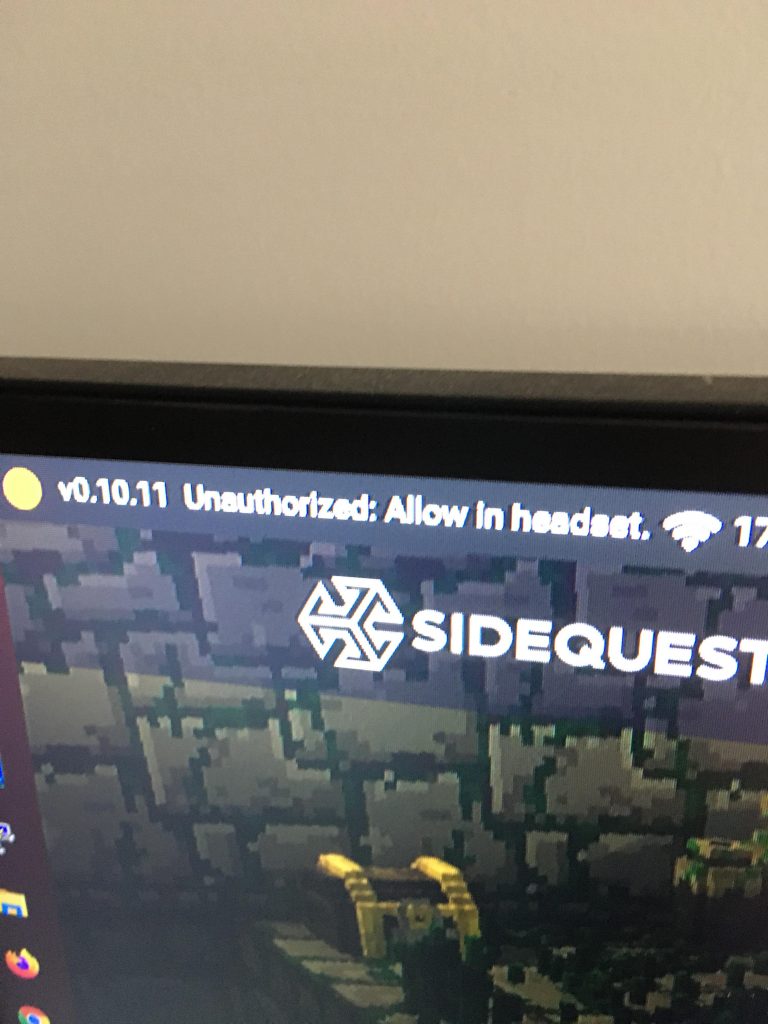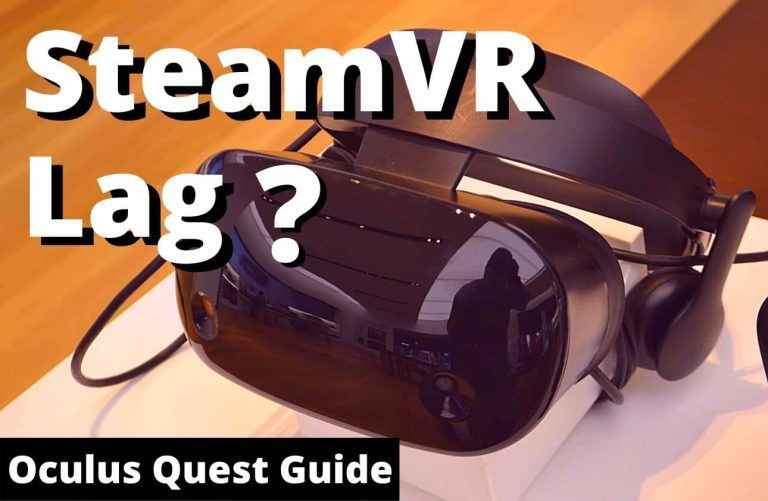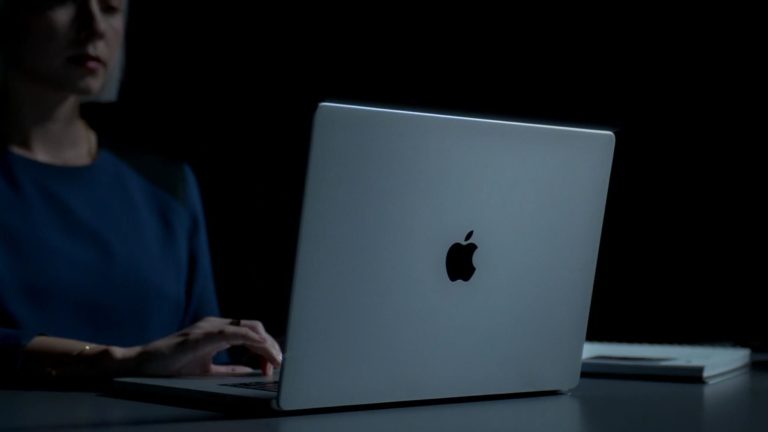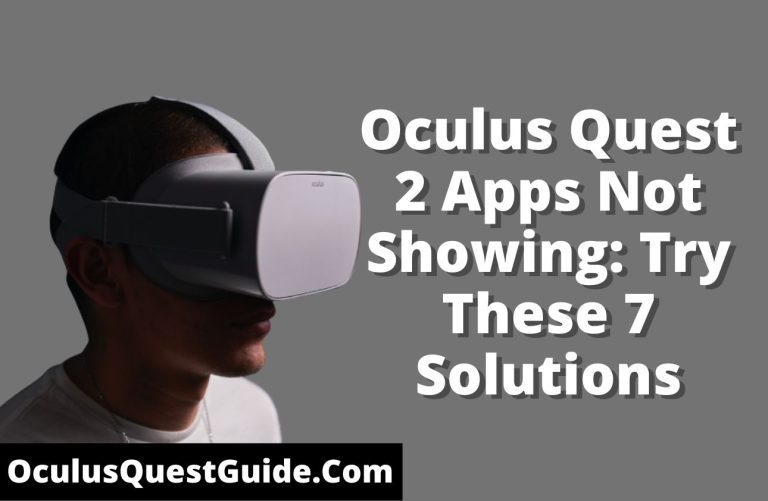Oculus Quest Beat Saber Won’t Update? Quick Fix Guide!
To fix an Oculus Quest Beat Saber update issue, check your internet connection and restart your device. Ensure enough storage space is available and the game is not running in the background.
Beat Saber is a must-have VR rhythm game for Oculus Quest users, but sometimes updates don’t go as planned. A common hiccup occurs when Beat Saber won’t update, leaving players without the latest features and song packs. Staying current with updates is crucial, as they often contain bug fixes, new content, and gameplay improvements ensuring the best VR experience.
With technology snags being a reality, knowing how to troubleshoot update issues swiftly can make all the difference. The Oculus Quest provides a streamlined process for managing game updates, but occasionally, users may need to take extra steps to keep their Beat Saber game up-to-date. Let’s delve into the common fixes that can help you overcome update problems and get you back to slicing blocks to the beat.

Credit: www.roadtovr.com
Identifying Beat Saber Update Problems
Struggling to update your Beat Saber on Oculus Quest? You might face common symptoms of update failures, including persistent loading screens, error messages when attempting to download the update, or the virtual reality game outright refusing to start post-launch. A crucial step is to check your Oculus Quest version compatibility. With the continuously evolving software, ensuring your VR headset’s firmware aligns with Beat Saber’s latest requirements is vital for a smooth update process. These symptoms often point towards a mismatch or a glitch within the system.
Oculus Quest Beat Saber Won’t Update? Solutions
Experiencing difficulty with Beat Saber updates on Oculus Quest? Here’s a troubleshoot list to resolve the persisting issue. First and foremost, check the internet connection as a weak signal might prevent downloads. Wi-Fi stability is a critical factor for uninterrupted updates.
Next, verify the Oculus Quest has sufficient storage space. Insufficient room can halt an update process, so ensure you’ve freed up the necessary space. If these initial steps don’t work, a device restart can sometimes clear system hiccups and get things moving.
Updating the device firmware is also essential. An outdated system may not support the latest Beat Saber version, resulting in update failures. Make a quick check for any pending Oculus Quest firmware updates and install them if available.
Clearing Beat Saber Cache
Experiencing issues with Beat Saber not updating on your Oculus Quest can be frustrating. Clearing the game’s cache is a simple solution that may resolve the problem. Recall, cache data accumulation over time can lead to various complications, including update failures and performance hitches. Experts recommend routine cache clearance to maintain optimal functionality.
- Turn off the Oculus Quest headset.
- Hold down the power and volume down buttons until the boot screen loads.
- Use the volume buttons to navigate to Settings, then select Device.
- Scroll to Storage, then find and select Beat Saber.
- Choose Clear Cache.
- Confirm the action and wait for the process to complete.
- Restart the Oculus Quest to apply the changes.
Regular cache clearance should become a part of your maintenance routine, particularly before updating the game. This step ensures you enjoy uninterrupted gameplay and maintain the slick performance of Beat Saber on your device.
Reinstalling Beat Saber On Oculus Quest
Experiencing trouble with Beat Saber not updating on your Oculus Quest? A clean reinstallation might be the solution. Below are steps to uninstall Beat Saber properly and preserve your data before a fresh install.
- Firstly, ensure you sync your scores and back up any custom songs or mods to avoid losing your progress and content.
- Next, navigate to the Oculus Quest Library, find Beat Saber, click on the three dots, and select ‘Uninstall’.
- Once uninstalled, reboot your Oculus Quest to clear any residual files that might cause issues during reinstallation.
- Finally, reinstall Beat Saber from the Oculus Store and restore your backed up data for a resolved and fresh gaming experience.
Tips for a clean reinstallation: Always keep your Oculus Quest firmware updated and maintain a stable internet connection to minimize update issues with Beat Saber or other games.
Read More – [FIX] Why is Beat Saber not working Oculus Quest 2?
Oculus Support And Community Resources
Experiencing issues with Beat Saber not updating on your Oculus Quest can be frustrating. Take the following steps to ensure your game is up-to-date. Begin by checking the Oculus Quest’s internet connection—a stable connection is crucial for downloading updates. Restart your Oculus Quest to refresh the system, which often resolves temporary glitches blocking updates. Manual update checks can be done via the Oculus library by selecting Beat Saber and checking for updates. If these steps fail, reach out to Oculus Support. Provide them with details of the issue, and they’ll assist in troubleshooting.
The Oculus and Beat Saber communities are also invaluable resources; they are platforms filled with users who have faced similar challenges. Access the official Oculus forums or Beat Saber-related subreddits for advice and potential fixes from experienced users. Community insights often reveal unique solutions and workarounds that are not immediately obvious.
Frequently Asked Questions Of Oculus Quest Beat Saber Won’t Update?
Why Won’t My Oculus Quest Update Beat Saber?
An Oculus Quest might not update Beat Saber due to Wi-Fi issues, low storage, or outdated system firmware. Check your internet connection, manage storage space, and ensure your Quest’s operating system is up-to-date. If problems persist, try restarting your device or reinstalling the game.
How To Fix Beat Saber Update Issues On Oculus Quest?
Start by restarting your Oculus Quest headset. If that doesn’t work, check your Wi-Fi connection and available storage space. It’s also helpful to update the Oculus system software. If necessary, uninstall and then reinstall Beat Saber. Remember to back up any custom songs or mods.
What Causes Beat Saber Update Errors On Oculus?
Update errors can stem from connectivity problems, insufficient storage space, software glitches, or server issues. Ensuring a stable internet connection and freeing up storage can help. Also, check if there’s ongoing maintenance or server downtime which may temporarily affect updates.
Conclusion
Navigating the hiccup of a Beat Saber update on Oculus Quest may seem daunting. Rest assured, with these tips, you’ll slash through technical troubles and be back to your rhythm in no time. Prioritize your gaming experience by keeping your device up-to-date and ready to roll! Remember, support forums and official guides are your allies in resolving any update issues swiftly.