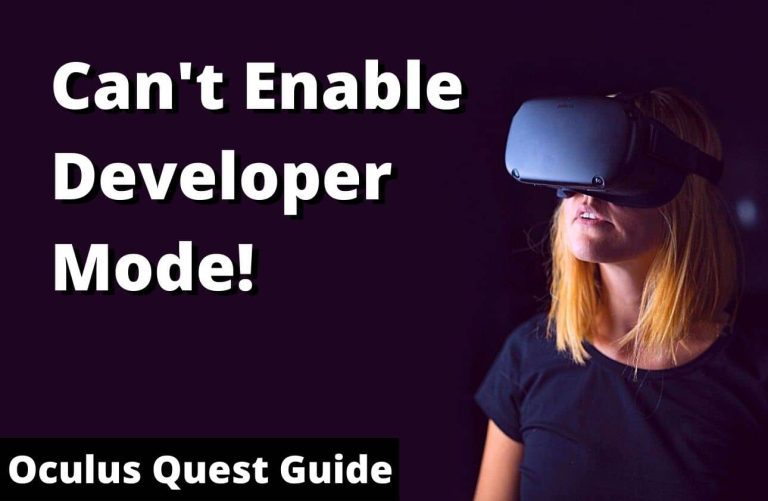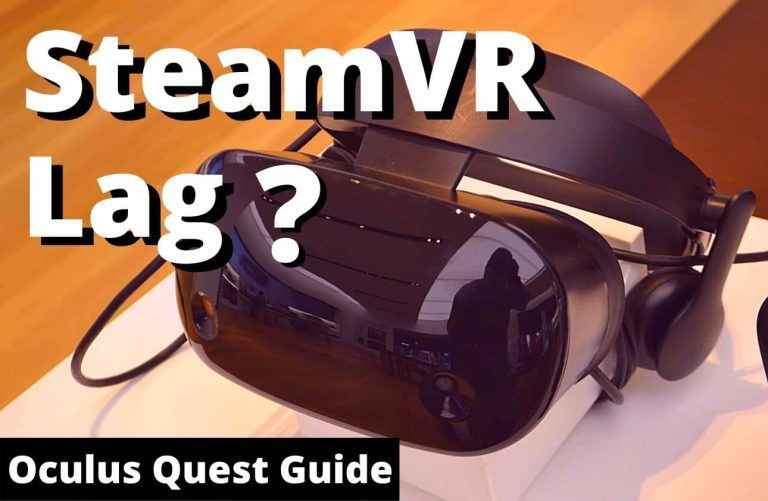How to Fix Error Performing Query Facebook Oculus Quest 2 issue?
Hello friends! Welcome to the OculusQuestGuide.com blog. And in today’s article, we will know that “How to Fix Error Performing Query Facebook Oculus Quest 2 issue“? Here are a few steps you can take to resolve the problem.
What is the ‘Fix Error Performing Query Facebook Oculus Quest 2’?
If you’re getting the “Fix Error Performing Query Facebook Oculus Quest 2” error, it means that there’s a problem with your Facebook account that’s preventing the Oculus Quest 2 from logging in. You’ll need to log into your Facebook account and change your password to fix this. Once you’ve done that, you should be able to log into your Oculus Quest 2 without any problems. I will share the few steps you can fix the problem quickly.
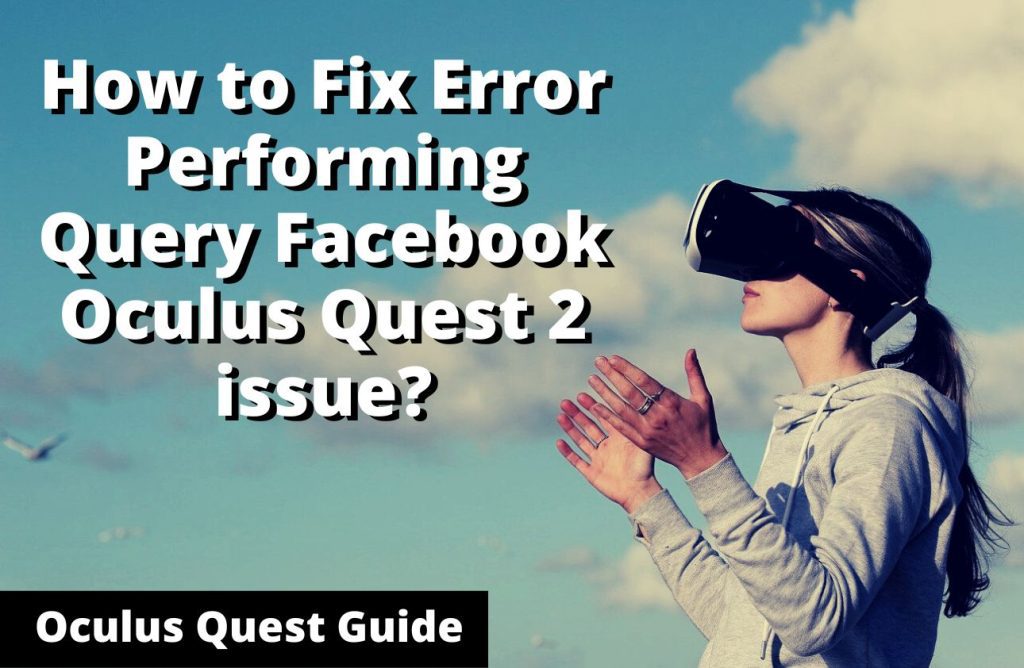
5 ways to fix the ‘Error Performing Query Facebook Oculus Quest 2’ issue:
When you are facing the “Error Performing Query” error message when trying to connect your Oculus Quest 2 to Facebook, don’t worry – it’s a relatively easy problem to fix.
There are a few different things that can cause this error, so we’ll go through each one and how to fix it.
1. Make sure you’re using the latest version of the Oculus app.
If you’re not using the latest version of the Oculus app, that can cause this error. To update the app for the latest version, open it and go to the Settings menu. From there, tap on the “Check for updates” option.
2. Log out of the Oculus app and then log back in.
If you’re still getting the “Error Performing Query” error message, try logging out of the Oculus app and logging back in. To do this, go to the Settings menu in the app and tap on the “Log out” option. Once you’ve logged out, try logging back in and see if the issue has been resolved. In this process, I fixed the problem in my account.
3. Uninstall and reinstall the Oculus app.
If the above two steps don’t fix the problem, you can try uninstalling and reinstalling the Oculus app. To do this, go to your phone’s settings and find the Oculus app. Tap on “Uninstall” and then confirm that you want to uninstall the app.
Also Read | Why do my lenses keep fogging up?
Once the app is uninstalled, go to the Oculus website and download the latest version of the app. Once it’s downloaded, install it and then try logging in again.
4. Clear the browser cache and the Facebook cache
The first thing you need to do is clear the cache on your Quest 2. To do this, go to the Settings menu and select “Storage.” From there, select “Clear Cache.”
Then you’ll need to clear your browser’s cache as well. To do this, go to your browser’s settings and select “Clear History.”
Once you’ve done both of these things, restart your Quest 2 and try using Facebook again. If it still doesn’t work, you may need to uninstall and reinstall the Facebook app.
Also Read | Oculus Quest 2 permission controller keeps stopping [Why and How to Fix]
5. Update your browser software or Facebook app
All you need to do is update your browser software or Facebook app. By doing this, you’ll be able to use Facebook again without any issues.
To update your browser software, simply go to your browser’s settings and look for the “Update” or “Check for Updates” option. Click on this, and follow the prompts to install any available updates.
Updating your Facebook app is just as easy. Open the app store on your Quest 2 and search for “Facebook.” Select the app, and then click on the “Update” button.
Once you’ve updated both your browser software and Facebook app, you should be able to use Facebook without any problems.
We hope this article helped solve your Error Performing Query Facebook Oculus Quest 2 issue. If you have any other questions or concerns, please reach out to us!
The Most Important Frequently Asked Questions:
-
What is causing the Error Performing Query Facebook Oculus Quest 2 issue?
We are not sure what is causing this error, but it seems to be related to the Facebook app on the Oculus Quest 2.
-
How can I fix the Error Performing Query Facebook Oculus Quest 2 issue?
You can try restarting your Quest 2 and opening the Facebook app again. If that doesn’t work, you can try uninstalling and reinstalling the Facebook app.
-
I’m still having trouble with the Error Performing Query Facebook Oculus Quest 2 issue. What should I do?
If you are still having trouble, you can contact Oculus support for help.
-
Is this error permanent?
No, this error is not permanent. We hope that you will be able to fix it by following the steps in the article.
-
Why am I getting an error when performing a query on Facebook Oculus Quest 2?
There are a few reasons why you might be getting an error when performing a query on Facebook Oculus Quest 2. One reason could be that you don’t have a Facebook account associated with your Oculus account. Another reason could be that you’re not logged into your Oculus account.
Conclusion:
Guys, we hope you will like this “How to Fix Error Performing Query Facebook Oculus Quest 2 issue?” How was the article? Share your thoughts below. And if you like the post, do share as much as possible.

![Oculus Quest 2 permission controller keeps stopping [Why and How to Fix]](https://oculusquestguide.com/wp-content/uploads/2022/04/oculus-quest-2-permission-controller-keeps-stopping-1-768x501.jpg)