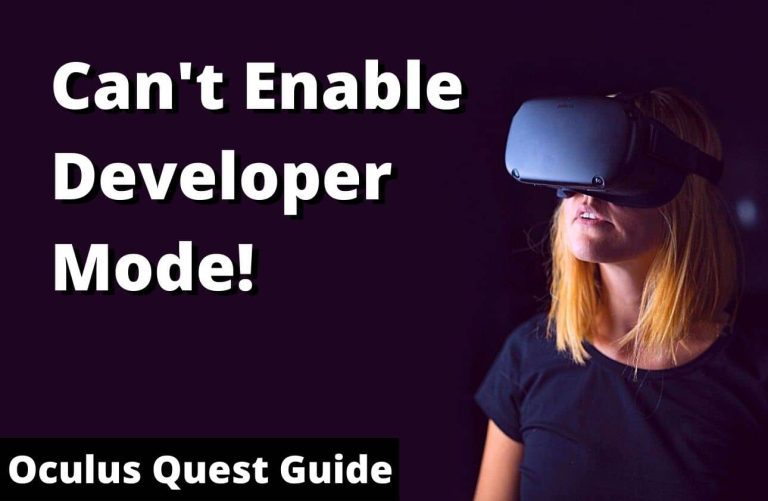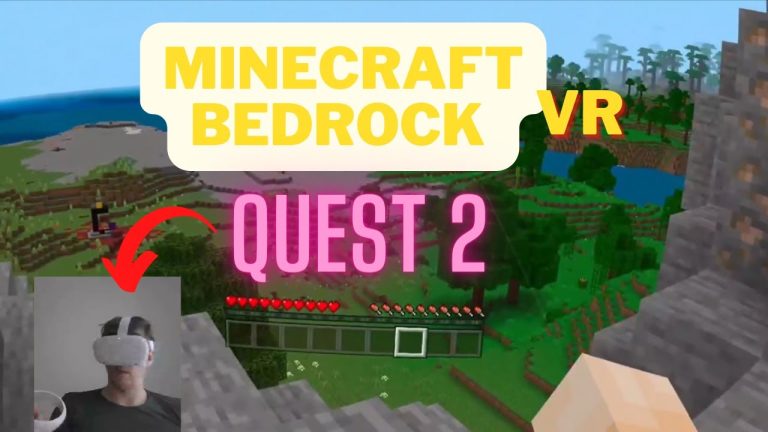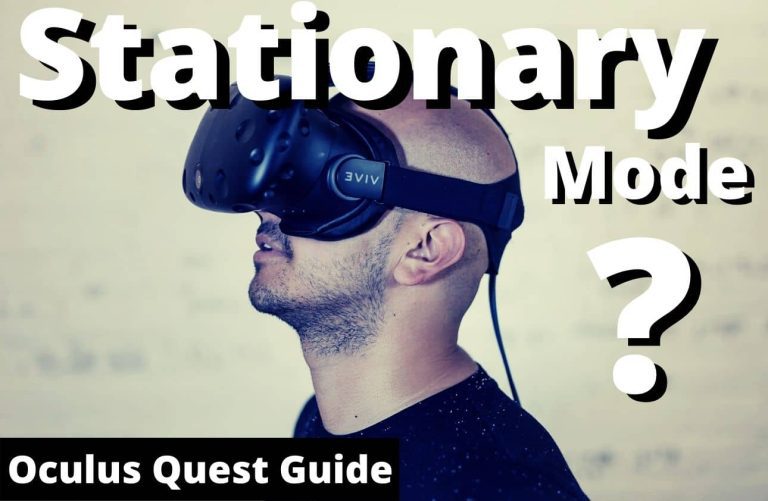How to Get Phasmophobia on Oculus Quest 2?: Ultimate Guide
To get Phasmophobia on Oculus Quest 2, purchase it on the Steam platform and use Oculus Link. You can also sideload the game onto your Quest 2 using SideQuest for an unofficial version.
Phasmophobia, the spine-chilling cooperative ghost-hunting game, has garnered a massive following among virtual reality enthusiasts. Currently, Oculus Quest 2 users can dive into the supernatural investigations through a slight workaround since the game is not directly available on the Oculus Store for Quest.
By utilizing the Oculus Link feature, players can connect their Quest 2 to a VR-ready PC, unlocking access to Phasmophobia via SteamVR. This method maintains the immersive VR experience while providing Quest 2 users the ability to play a broader range of PC VR games. Indeed, the VR community often finds creative solutions like SideQuest for those eager to experience VR titles beyond the confines of the official store offerings.
Unlock Phasmophobia On Oculus Quest 2: Ultimate Guide
Phasmophobia, the thrilling multiplayer online ghost hunting game, has captivated players with its spine-chilling VR experience. While not officially available on the Oculus Quest platform, enthusiasts have found ways to enjoy Phasmophobia through the VR capabilities of the Oculus Quest 2. The headset is esteemed for its standalone operation and PC VR compatibility via Oculus Link or Air Link, and Virtual Desktop for wireless play.
The Quest 2 requires a VR-ready PC to run Phasmophobia when used in conjunction with the Oculus Link. Ensure your PC meets the minimum system requirements, which include a capable processor, sufficient RAM, and a VR-ready graphics card. Additionally, players will need the SteamVR app installed on their PC to access Phasmophobia. With the right setup, players can immerse themselves in the paranormal investigation experience that Phasmophobia offers, utilizing the full potential of Oculus Quest 2’s VR technology.
Essential Setup Steps
To ensure your Oculus Quest 2 is ready for Phasmophobia, checking for the latest firmware is crucial. Navigate to the settings menu in your headset, where you can update the system software if necessary. Keeping the device up-to-date enhances both performance and compatibility.
Accessories significantly elevate the Phasmophobia experience. Consider equipping yourself with a comfortable head strap and a pair of high-quality headphones for immersive audio. Additionally, rechargeable batteries for the controllers are advisable, as extended gaming sessions can drain power quickly.
A robust Wi-Fi connection plays a pivotal role in the gameplay quality of Phasmophobia. Smooth streaming and low-latency interactions are vital, particularly in a game that relies heavily on real-time communication with your team. Securing a stable connection minimizes disruptions and ensures a more enjoyable gaming experience.
Download Methods For Phasmophobia
For Oculus Quest 2 users eager to experience the thrilling world of Phasmophobia, your first step is to explore compatible VR stores. The game isn’t directly available on the Oculus Store for the Quest 2, so you’ll need to purchase it through a platform like Steam or the Oculus Rift Store. Once acquired, you can play it on your Quest 2 by utilizing the Oculus Link or via virtual desktop applications.
Opting to link with a VR-ready PC expands your options considerably. By doing so, you gain access to the game on platforms that may not natively support the standalone Quest 2 system. This method requires a high-quality USB-C cable or a robust Wi-Fi connection for the best experience. Remember to confirm that your PC meets the necessary specifications to run Phasmophobia smoothly, ensuring an uninterrupted and immersive gaming session.
Read More – Play Phasmophobia on Oculus Quest 2?: Immersive Frights Await!
Preparing Your Playing Space
Ensuring safety during a wireless VR experience is paramount, particularly with immersive games like Phasmophobia. First, allocate a spacious area for gameplay, free from obstacles and potential hazards. This is essential to prevent tripping or collisions. Remember, the Oculus Quest 2 tracks your movement in a defined space, and you will be moving around a lot during the game.
Next, consider defining your play area boundaries using the Oculus Guardian System, which creates a virtual parameter within your real-world space. It’s vital to maintain clear boundaries that alert you before stepping outside the safe zone to prevent any mishaps. Additionally, ensure your play space has adequate lighting to aid the headset’s tracking accuracy, but avoid direct sunlight on the lenses.
Regular checks to make sure the play area remains unobstructed are recommended as even small changes in the environment could lead to accidents. Following these steps will help create an optimal and secure VR experience with Phasmophobia on the Oculus Quest 2.
Installation And First-time Setup
Getting Phasmophobia on your Oculus Quest 2 requires running the game through a VR-compatible platform like SteamVR. Ensure your Oculus Quest 2 is fully charged and has the latest updates installed. Begin by downloading the Oculus app on your PC and connect the Quest 2 to your PC using an Oculus Link cable or similar high-quality USB 3.0 cable.
Install SteamVR and ensure it is up to date. Within Steam, purchase Phasmophobia and add it to your library. Ensure Steam recognizes your Quest 2 by initiating SteamVR and confirming headset connectivity. Launch Phasmophobia within Steam, and it will stream to your Quest 2 headset. Be sure to be in a safe play area as this game requires movement and interaction with virtual components.
Troubleshooting Common Installation Issues
- If Phasmophobia fails to launch, verify the integrity of game files on Steam.
- Ensure the Oculus Link connection is secure and functional if the headset is not recognized by Steam.
- Update graphics drivers and the Oculus app to the latest version if you experience performance issues.
- Check for any Oculus firmware updates to resolve connectivity conflicts.

Credit: blog.turtlebeach.com
Optimizing Gameplay Performance
To ensure optimal performance when playing Phasmophobia on the Oculus Quest 2, it’s critical to adjust your game settings. Begin by setting the texture resolution to medium, which strikes a balance between clarity and speed. The render resolution should also be tweaked, ideally not exceeding the medium setting to maintain a steady frame rate.
It is equally important to address the graphics preferences. Enabling anti-aliasing can significantly reduce jagged edges, enhancing your VR experience, but keep it at a moderate level to prevent strain on the device. For ambient occlusion and shadows, a lower setting is advisable to free up processing power without greatly compromising visual depth.
| Setting | Recommended Value |
|---|---|
| Texture Resolution | Medium |
| Render Resolution | Medium |
| Anti-Aliasing | Low to Medium |
| Ambient Occlusion | Low |
| Shadows | Low to Medium |
Mastering Controls And Interaction
Mastering the controls within Phasmophobia on the Oculus Quest 2 is paramount for an immersive ghost hunting experience. Initially, adapting to the VR controls might seem daunting, but with practice, navigating the haunted locations becomes second nature. Tips for effective interaction include familiarizing yourself with the placement of your VR equipment, ensuring a seamless switch between tools such as the EMF reader, flashlight, and camera.
Effective ghost hunting necessitates a strategic approach – beginning with the correct setup of motion sensors and sound equipment in potential paranormal hotspots. Continual communication with your team is crucial, as is the ability to quickly interpret and respond to the evidence presented by the spirits.
- Learn the layout of the VR controller to minimize fumbling during critical moments.
- Practice smooth transitions between ghost hunting tools to keep track of the paranormal.
- Stay attentive and respond promptly to ghostly interactions, making each encounter count.
Post-installation Checks
After successfully installing Phasmophobia on Oculus Quest 2, it is vital to perform a series of post-installation checks to ensure optimal game stability and performance. Begin by inspecting the game version to confirm you have the latest update. Oculus Quest 2 should automatically keep your games up-to-date, but manual checks can prevent any unexpected surprises.
To manually update Phasmophobia, navigate to the ‘Library’ section of your Oculus Quest 2, locate Phasmophobia, and select the ‘Details’ button. If an update is available, you’ll see an ‘Update’ option. Initiating this will download and install the latest version, including all recent patches and improvements. Keep your Oculus Quest 2 connected to a stable internet connection during this process to prevent any disruption. Regular updates contribute to a smoother and more immersive virtual reality experience.
Immersive Play Tips And Tricks
Embarking on a virtual ghost hunting adventure in Phasmophobia on Oculus Quest 2 demands both strategic thinking and team coordination. Solo players should focus on utilizing sound cues and staying vigilant of the environment, while team players must assign roles such as equipment manager, navigator, and communicator to streamline their ghost detection efforts. With the right strategies, players can effectively track paranormal entities and collect evidence.
Enhancing the VR experience is possible through the integration of additional VR accessories. Immersive elements like haptic feedback vests and 3D audio headphones can significantly heighten the sensation of being inside the haunted location. As a ghost hunter, using accessories can provide subtle hints of ghostly presences that may not be evident visually, thus maximizing immersion in Phasmophobia.
Community And Multiplayer Aspects
To engage with the Phasmophobia VR community and locate fellow players for multiplayer sessions, consider joining online forums and dedicated Discord servers. Subreddits focused on VR gaming and Phasmophobia can be incredibly useful resources to find others interested in teaming up for ghost hunting adventures.
Utilize the game’s built-in matchmaking feature to connect with players from around the globe. This system ensures you’re able to join forces with fellow ghost hunters regardless of your friends’ availability. The in-game lobby also serves as a meeting point where you can discuss strategies and plan your next investigation together before entering a haunted location.
- Join Phasmophobia-related Discord servers for real-time matchmaking.
- Explore VR gaming forums and Reddit communities to find other enthusiasts.
- Use the game’s matchmaking system to connect with players instantly.
- Collaborate in the in-game lobby to strategize for your ghost hunts.
Frequently Asked Questions Of How To Get Phasmophobia On Oculus Quest 2?
Is Phasmophobia Available On Oculus Quest 2?
Phasmophobia is not directly available on the Oculus Quest 2 store. However, you can play it on Quest 2 using a PC with VR capabilities and Oculus Link or Air Link to connect your headset.
Can You Play Phasmophobia Wirelessly On Quest 2?
Yes, you can play Phasmophobia wirelessly on Quest 2 using Air Link or a virtual desktop application. Ensure your PC and headset are on the same Wi-Fi network for a smooth experience.
What Do You Need To Play Phasmophobia On Quest 2?
To play Phasmophobia on Quest 2, you need a VR-capable PC, the Oculus app, and a copy of the game. Use Oculus Link or Air Link to connect your Quest 2 to the PC.
How To Install Phasmophobia On Oculus Quest 2?
Install Phasmophobia on a PC via Steam. Then, connect your Oculus Quest 2 using Oculus Link or Air Link. Start the game through the Oculus app or SteamVR on your PC.
Conclusion
Embracing the thrills of Phasmophobia on your Oculus Quest 2 is easy. Follow the laid-out steps, and immersive ghost hunting awaits. Remember to keep your device updated and check the game’s compatibility. Dive in, team up, and face the paranormal.
Happy ghost hunting!


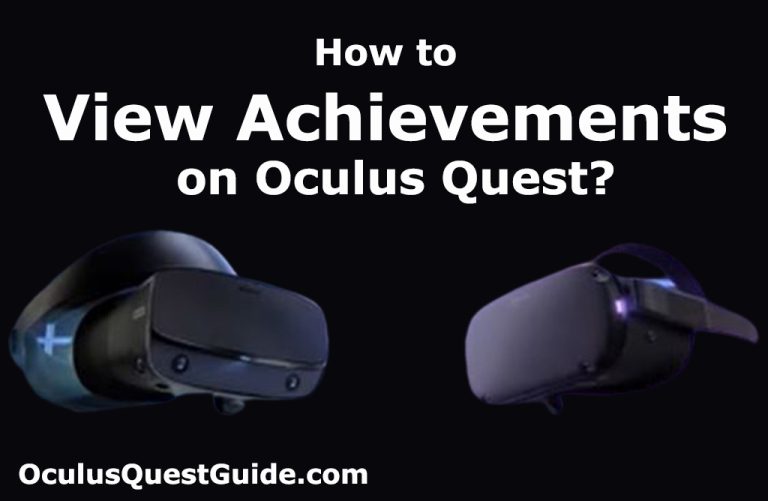
![5 Ways to Watch HBO Max on Quest? [Ultimate Guide]](https://oculusquestguide.com/wp-content/uploads/2022/10/oculus-quest-2-hbo-max-1-768x501.jpg)