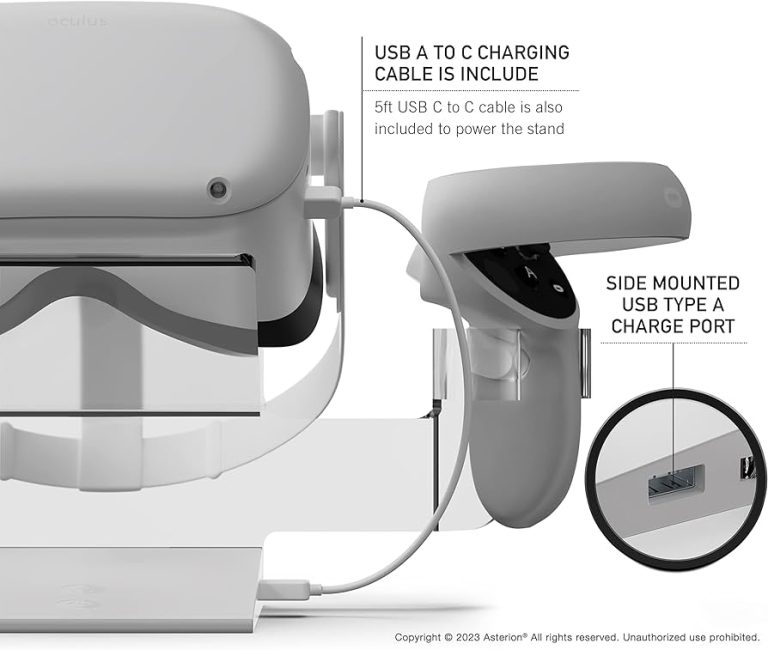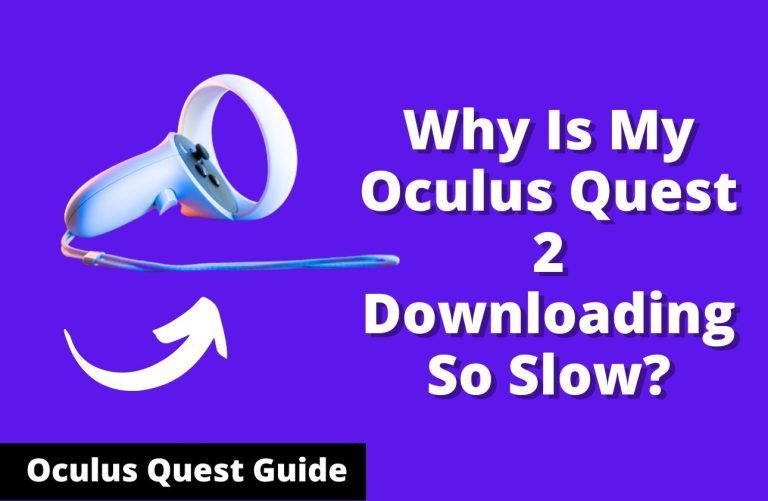Oculus Quest 2 Controllers Drift? Fix It Fast!
Oculus Quest 2 controller drift is an issue where the controller’s input does not match the user’s physical movements. This problem can interfere with gameplay and VR experience.
Controller drift in the Oculus Quest 2 can significantly detract from your immersive virtual reality sessions, leading to frustration and reduced accuracy during gameplay. Understanding and troubleshooting this common problem is essential for maintaining the optimal performance of your VR system.
Drift typically manifests as unintended movements or cursor drift on the screen, even when the controller is stationary. Users across various online forums have reported this issue, seeking effective solutions to enhance their VR experience. Addressing Oculus Quest 2 controller drift swiftly ensures that you can get back to enjoying smooth and responsive interaction with your virtual environments. With the right guidance, rectifying this snag is achievable, allowing users to continue exploring the vast realms of VR without unwanted disruptions.
Read More – How to Calibrate Oculus Quest 2 Controllers?: Effortless Guide

Credit: www.reddit.com
Understanding Controller Drift
Oculus Quest 2 controllers may experience an issue known as controller drift, where the controller’s joystick registers movement without any user input. This can lead to frustrating gameplay and navigation difficulties within the virtual environment. The drift occurs due to various factors and understanding these can help in troubleshooting and potentially fixing the issue.
| Common Cause | Description |
|---|---|
| Wear and Tear | Repeated use can degrade the joystick’s internal mechanisms over time. |
| Dirt and Debris | Accumulation of dust or other particles can interfere with the joystick’s functionality. |
| Software Glitches | Firmware updates or system errors may cause temporary drift issues. |
| Manufacturing Defects | Inconsistent hardware quality may result in certain units being prone to drift. |
Check For External Factors
Environmental interferences can significantly impact the functioning of your Oculus Quest 2 controllers. These interferences might stem from reflective surfaces, other electronic devices, or even direct sunlight. Ensure the play area is free of reflective materials and that no direct sunlight is hitting the sensors. Sometimes, even LED lights can cause disruptions.
Calibration plays a pivotal role in the optimal operation of the controllers. It’s crucial to regularly calibrate your equipment through the settings menu. If you’re experiencing drift, a reset might be necessary. To recalibrate your Oculus Quest 2 controllers, navigate to the settings within the device interface, select ‘Devices’, followed by ‘Controllers’. From here, you can initiate the calibration process. Should issues persist, consider performing a factory reset, but remember this will erase all data on the device.
Hardware Inspection
Conducting a thorough hardware inspection is crucial to pinpoint issues with the Oculus Quest 2 controllers. Examine the controllers for any signs of physical damage, such as cracks, dents, or abnormal wear and tear. This can help determine if the drift is due to external harm or internal malfunctions.
To address potential drift issues, cleaning the joystick is a necessary step. Dust and debris can accumulate around the joystick area, leading to decreased performance. Use a soft, dry cloth to gently wipe the surface. For more persistent grime, lightly dampen the cloth with isopropyl alcohol and carefully clean without letting any liquid seep into the controller.
Software Solutions
Experiencing controller drift on your Oculus Quest 2 can be frustrating. Often, the simplest fix is to ensure your device’s firmware is up to date. Oculus frequently releases updates that can improve performance and fix existing issues. Access the settings menu to check for the latest updates and install them promptly for optimal controller functionality.
Should the drift persist after updating, a more drastic step may be necessary. A factory reset could resolve underlying issues, but it’s recommended as a last resort. Remember, this will erase all data on the device, so backup any important files beforehand. Initiating a factory reset is a straightforward process within the system settings, but ensure it’s completely necessary before proceeding.
Quick-fix Techniques
Oculus Quest 2 controllers are known for providing an immersive experience, but they can be affected by an issue commonly known as drift. Drifting can significantly diminish your gaming experience, causing unresponsive or erratic movements in-game. One immediate method to tackle this problem is by recalibrating the controllers through the Oculus settings. This process can help realign the tracking sensors and restore accurate control.
Another effective strategy is using compressed air to clean the controllers. Dust and debris can accumulate around the controller’s thumbsticks, leading to functionality issues such as drift. A short burst of compressed air can dislodge any unwanted particles, potentially clearing the problem without the need for professional repair or replacement of the device.
Contacting Support
Oculus Quest 2 owners may experience controller drift, a common issue where the controller’s input does not accurately reflect the user’s actions. This can significantly impact gameplay and overall experience. It’s essential to contact Oculus support if you’re facing persistent problems despite basic troubleshooting steps such as recalibrating and updating the controller.
Oculus provides warranty and repair options that can alleviate the issue. The warranty typically covers defects in materials and workmanship. Determining eligibility for repairs or replacements falls under Oculus support’s purview. Users are encouraged to reach out promptly to ensure the best resolution within the warranty period.
| Controller Issue | Action to Take |
|---|---|
| Drift | Contact Support |
| Warranty Check | Contact Support |
| Repair Options | Discuss with Support |
Preventive Measures
Maintaining your Oculus Quest 2 controllers requires vigilance and consistent care. Regularly updating firmware is crucial for optimal performance. Calibrate the controllers frequently to ensure accurate tracking and minimize potential drift. Handling with care during intense gaming sessions prevents excessive wear and tear. Keeping the controllers clean and free of debris can prolong their lifespan and reduce the chance of drift issues arising.
| Accessory Type | Benefits |
|---|---|
| Silicone Covers | Provides grip and prevents slippage, reducing the risk of accidental drops. |
| Controller Grips | Enhances grip stability and offers additional shock absorption. |
| Lanyards | Ensures controllers remain attached to your wrists, even if accidentally released. |
| Travel Cases | Protects controllers during transportation or storage from potential impacts. |
Frequently Asked Questions Of Oculus Quest 2 Controllers Drift?
What Causes Oculus Quest 2 Controller Drift?
Controller drift in the Oculus Quest 2 often results from sensor issues, dirt accumulation, or software glitches. Regular maintenance and system updates can minimize this problem.
How To Fix Drifting Oculus Quest 2 Controllers?
To fix drifting, try recalibrating your controllers, cleaning the thumbsticks, and restarting your Oculus Quest 2. If persistent, a factory reset or contacting support may be necessary.
Can Firmware Updates Solve Oculus Quest 2 Drift Issues?
Yes, firmware updates can solve drift issues by improving the controller’s software. Always ensure your Oculus Quest 2 is updated to the latest version for optimal performance.
Are Oculus Quest 2 Drift Issues Covered Under Warranty?
Oculus Quest 2 drift issues are typically covered under the standard one-year warranty. Check your warranty status and contact Oculus Support for assistance.
Conclusion
Experiencing controller drift with your Oculus Quest 2 can be a real drag. Rest assured, you’re not alone. Numerous fixes and preventative steps, as outlined in our post, offer effective solutions. Embrace these tips, and you’ll find your VR gaming sessions smooth and uninterrupted.
Keep gaming and stay immersive!