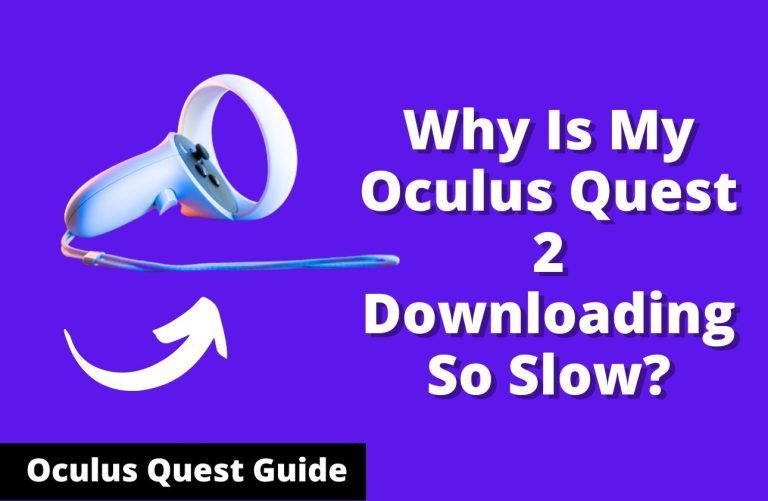Minecraft Bedrock Oculus Quest 2: Ultimate VR Guide!
Minecraft Bedrock is not officially available on Oculus Quest 2. Players often use workarounds to play it on the device.
Fans of Minecraft can harness the immersive power of VR through the Oculus Quest 2, though it requires an alternative approach. The Bedrock edition, while not directly offered on the Oculus platform, can be experienced on the Quest 2 by means of sideloading or streaming from a PC using apps like Virtual Desktop or Oculus Link.
With the right setup, users can dive into the expansive world of Minecraft in full VR mode, allowing for an even more engaging adventure with the game’s blocky landscapes and thrilling gameplay experiences. Given the popularity of both Minecraft and Oculus Quest 2, it is an endeavor worth considering for those seeking a new dimension in their gaming. Crafting, exploring, and battling in Minecraft’s virtual reality version adds a layer of depth and excitement for VR enthusiasts.
Setting Up Your Vr Space
Embarking on the Minecraft adventure in virtual reality demands the creation of a dedicated VR space. It is essential to select an area that is spacious and free of obstacles to maneuver safely while immersed in the game’s world. Players should aim to have at least a few meters of unobstructed space in all directions. Ensure that the chosen play area is well-lit and away from potential hazards like furniture and breakables.
For enhanced safety, it’s recommended to use Guardian Boundary on the Oculus Quest 2, which alerts you when you’re too close to the edge of your play zone. To further refine your playing experience, consider adjusting the room’s lighting and minimizing external distractions. This deliberate preparation helps set the stage for a fully immersive Minecraft VR experience.
Installing Minecraft On Oculus Quest 2
Required equipment for installation includes an Oculus Quest 2 headset, a compatible gaming PC with the Oculus app installed, a high-quality USB cable, and the Minecraft game purchased from the Microsoft Store or Xbox app.
The step-by-step installation process begins with connecting your Oculus Quest 2 to your PC via the USB cable. Next, enable Oculus Link when prompted, which allows your headset to communicate with your PC. Launch the Oculus app, navigate to the ‘Settings’ tab, and select ‘General’ from the left panel to grant permission for unknown sources. After this, access the Minecraft game on your PC and select the VR Mode.
To verify successful Minecraft installation, put on your headset and you should see the Minecraft interface in a VR environment. Ensure that the game runs smoothly, and the controls respond accurately to your movements. Should any issues arise, consulting the Oculus Support center or Minecraft VR troubleshooting guides is recommended.
Minecraft Bedrock Vr Gameplay Tips
Minecraft Bedrock VR Gameplay transforms the way you interact with the world of blocks. Mastering the Minecraft VR controls requires practice and patience. Use the Oculus Quest 2 controllers to navigate and manipulate the game environment intuitively. For a seamless experience, remember to frequently adjust your grip and familiarize yourself with the button layout.
Engaging in building and crafting in VR is an immersive experience. Utilize the VR perspective to assess structures and spaces. This allows for precise placements and innovative designs. Crafting benefits from the direct manipulation of items, giving a tangible feel to your creations.
Combat in Minecraft VR elevates the thrill of battle. Leverage the unique aspect of VR to scan your surroundings and respond quickly. Spatial awareness is key, as enemies can approach from any direction. Take advantage of the ability to peek around corners or make swift dodges by physically moving your body.
Immersive Experience Enhancements
Customizing visual settings for comfort in Minecraft Bedrock on the Oculus Quest 2 is crucial to ensure an enjoyable VR experience. Tweaking brightness, contrast, and draw distance can significantly reduce eye strain and motion sickness. Gamers should explore these options within the game settings to find a balance that’s comfortable for extended play sessions.
Audio is a pivotal component of immersive gameplay, so making audio tweaks can greatly enhance the VR experience. Adjusting sound levels, balancing environmental noises, and calibrating spatial audio allows players to become fully engrossed in the virtual world of Minecraft.
Read More – Oculus Quest 2 Minecraft Bedrock: Ultimate VR Guide!
| Add-ons and Mods | Compatibility with VR |
|---|---|
| Shader Packs | Fully Supported |
| Texture Packs | Varies |
| Gameplay Mods | Selectively Supported |
Availability of add-ons and mods compatible with VR expands the customization possibilities. While not all mods may support VR, many shader and texture packs are designed to work seamlessly, providing an enhanced visual experience. Players can further personalize their game by selecting various gameplay mods that are compatible with the VR version of Minecraft.
Multiplayer In Vr: Playing With Friends
Setting up a multiplayer game in VR for Minecraft Bedrock on Oculus Quest 2 involves a few simple steps. Begin by launching the game in VR mode and navigating to the ‘Friends’ tab. Here, you can either create a new world or select an existing one. To invite friends, click on the ‘Invite to Game’ button and choose the players from your friends list. Ensure that all players have a compatible VR headset and a copy of Minecraft Bedrock to join the game.
To join an existing server, select ‘Servers’ from the main menu, and browse the featured servers or add a new server by entering its details. Tips for a seamless experience include checking your internet connection before joining, and making sure the server supports VR gameplay to avoid compatibility issues.
Engaging in a VR setting requires adherence to best practices for a positive experience. Always be considerate of other players’ personal space, communicate clearly through voice or chat options, and use in-game features like emotes to express reactions. These practices help maintain a respectful and enjoyable gaming environment for everyone involved.
Troubleshooting Common Vr Issues
Experiencing connectivity issues while playing Minecraft Bedrock on Oculus Quest 2 can be frustrating. These problems often arise due to outdated firmware or interference with the Wi-Fi signal. Ensuring the Oculus Quest 2 firmware is up-to-date is crucial for a seamless gaming experience. Players should regularly check for updates in the settings menu and install any available firmware updates. A stable Wi-Fi connection is also vital. To enhance connectivity, use a 5 GHz wireless frequency if available and minimize the distance between the Oculus Quest 2 and the Wi-Fi router. It is equally important to reduce the number of devices connected to the same network during gameplay to minimize signal interference.
If issues persist, resetting the Oculus Quest 2 may resolve underlying problems. To perform a reset, hold the power and volume down buttons simultaneously until the boot screen loads. Follow on-screen instructions for factory reset but be aware that this will erase all data on the device. For continued troubles, contact Oculus support for professional assistance.
Protecting Your Device And Data
To ensure the safety of your Oculus Quest 2 while enjoying Minecraft Bedrock, taking necessary precautions is essential. Safeguarding the device involves not only physical care but also meticulous attention to data security. One effective method is the utilization of a secure storage system for the headset when not in use. By doing so, the risk of damage or unauthorized access is significantly reduced.
Regular backups of Minecraft worlds are crucial, as they prevent the loss of progress due to unforeseen incidents. Implement a routine that periodically saves copies of your game worlds to cloud storage or an external drive.
Engaging in VR experiences requires an awareness of data privacy best practices. Always ensure the latest software updates are installed, utilize strong, unique passwords, and be mindful of the personal information shared within virtual environments. These steps combined will help in protecting both your device and sensitive data while you dive into the immersive world of Minecraft on your Oculus Quest 2.
Beyond The Game: Vr Community And Resources
Exploring the immersive world of Minecraft VR on the Oculus Quest 2 opens new doors for enthusiasts seeking a community-driven experience. Gamers eager to dive into virtual reality forums and groups will find a treasure trove of resources and shared knowledge. Engagement with other Minecraft VR players facilitates the discovery and exchange of custom VR worlds, enhancing the game beyond its default settings.
These online communities are not only ideal for finding new friends and adventures but also serve as a central hub for the latest updates in the VR Minecraft universe. Staying up-to-date with new releases, patches, and features ensures that players are always at the forefront of what’s happening. Active participation is key to making the most out of Minecraft’s ever-expanding VR capabilities on the Oculus Quest 2.

Credit: www.pcgamer.com
Frequently Asked Questions On Minecraft Bedrock Oculus Quest 2?
Can You Play Minecraft On Oculus Quest 2?
Yes, Minecraft can be played on Oculus Quest 2 using the Xbox Game Streaming service or by sideloading the Android APK. Users need a stable internet connection and a compatible game controller.
Is Minecraft Bedrock Available For Quest 2?
Minecraft Bedrock is not natively available on Quest 2. However, it can be accessed indirectly via streaming or sideloading methods, providing you own the game on a compatible platform.
How To Install Minecraft On Oculus Quest 2?
To install Minecraft on Oculus Quest 2, sideload the Android version of the game using SideQuest, or stream it from a PC using the Oculus Link or Virtual Desktop. A VR-compatible version of Minecraft might be required.
Does Oculus Quest 2 Support Vr Minecraft Gameplay?
Oculus Quest 2 supports VR Minecraft gameplay through different workarounds such as streaming from a PC with Oculus Link or by sideloading the Android version optimized for VR with a gamepad.
Conclusion
Diving into the blocky realms of Minecraft on the Oculus Quest 2 transforms your gaming experience. It’s a crossover that marries immersion with creativity. Ready your virtual pickaxe—exciting adventures await in a new dimension. Join fellow enthusiasts, explore, build, and conquer.
Your Minecraft journey is just a headset away. Let the quest begin!